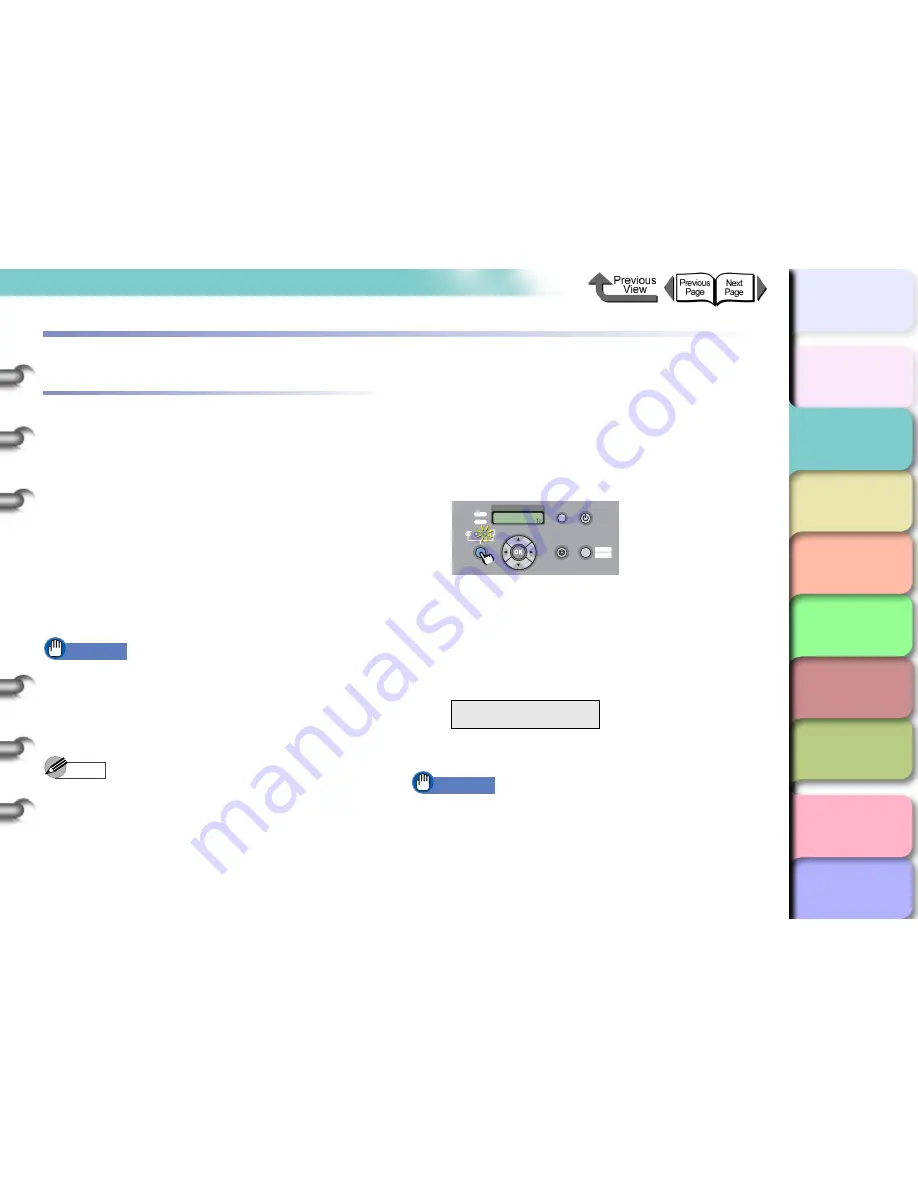
2- 38
Printing with Cut Sheets
TOP
Chapter 3
Printing by Objective
Chapter 4
Maintenance
Chapter 5
Using the Printer
in a Network
Environment
Chapter 6
Troubleshooting
Chapter 7
Operating the
Function Menu
Index
Contents
Chapter 2
Using Various Media
Chapter 1
Basic Use
Printing with Cut Sheets
Loading Cut Sheets
This is the general procedure for printing cut sheets.
If there is a cut sheet in the printer, remove it.
(
→
P.2-35
,
P.2-42
)
On the printer operation panel, select cut sheet as the
paper feed source. (
→
P.2-38
)
Place the cut sheet on the platen. (
→
P.2-39
)
On the printer operation panel, select the media type.
(
→
P.2-40
)
Adjust the amount of media feed. (
→
P.4-43
)
Start the print job from the computer. (
→
P.1-38
)
Important
z
Make sure to turn OFF the power supply to the printer
before loading the cut sheets. Further, if the paper type
that has been loaded, and the paper type set using the
operation panel, are different, a paper load error will
occur, and print quality may be reduced.
Note
z
Store unused cut sheets in the original package. Store
the package in a cool, dry location that is not exposed
to direct sunlight.
Selecting the Paper Source
When printing on cut sheets, set the media source to cut
sheet using the operation panel.
1
Press and hold the
Paper Source
button for
1 second or more to light the
Cut Sheet
lamp.
When a roll is loaded, the printer will display
Remove RllMedia?
If another cut sheet has been set, press and hold the
Stop/Eject
button for 1 second or more.
Remove
CutSheet?
will be displayed.
2
If the cut sheet or roll media is set to the
printer, press the
OK
button.
Remove the cut sheets or roll media.
(
→
P.2-35
,
P.2-42
)
Important
z
If you load a cut sheet with roll paper loaded in the
printer, this may cause a jam. Before loading a cut
sheet, we recommend that you remove the roll paper.
To use the printer with roll paper loaded, wrap a sheet
of paper (A3 size or larger) around the roll and fasten
the sheet with a piece of tape to prevent the roll from
loosening.
Remove RllMedia?
Press OK/Stop
Data
Information Power
Offline
Menu
Message
Offline
Feed Paper
Online
Cleaning
(3 sec.)
Stop/Eject
(1 sec.)






























