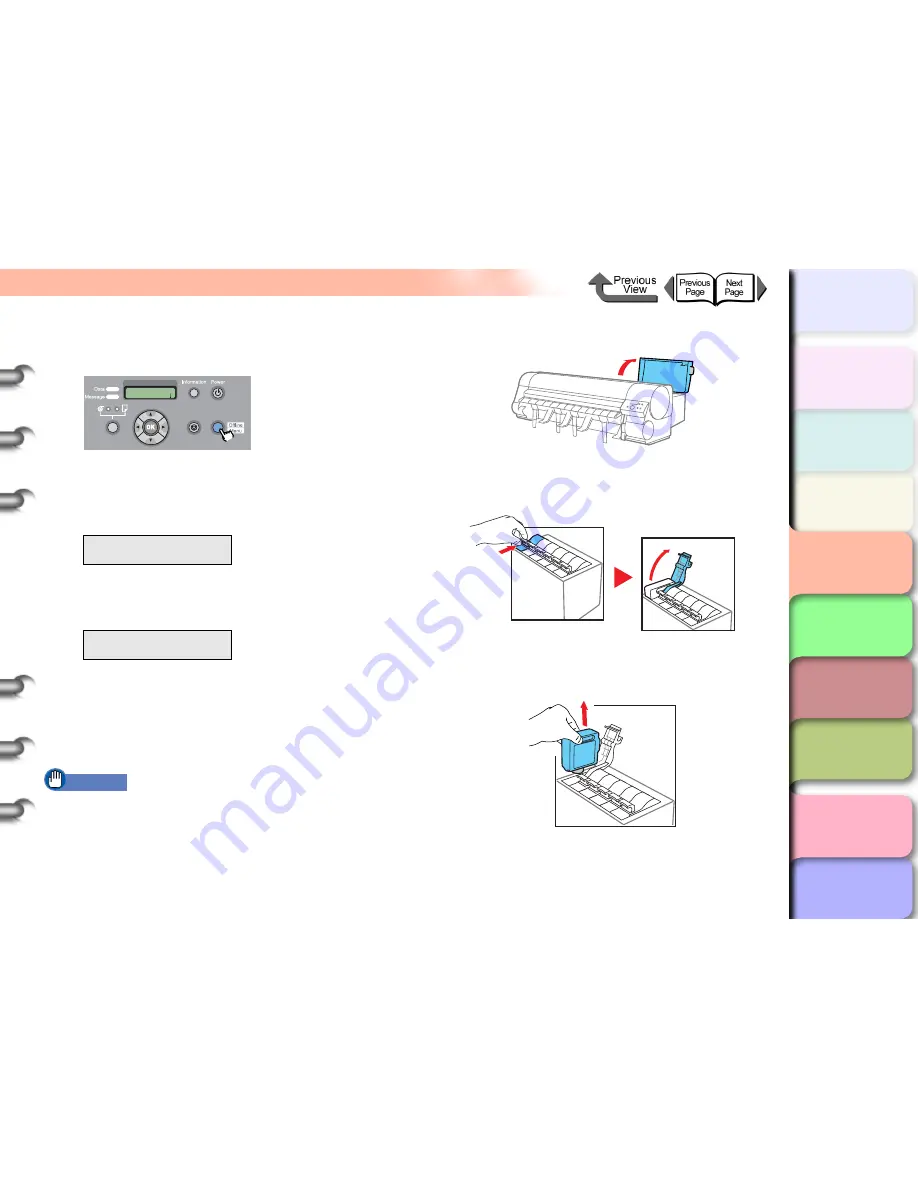
4- 49
Changing the Black Ink Type
TOP
Chapter 3
Printing by Objective
Chapter 4
Maintenance
Chapter 5
Using the Printer
in a Network
Environment
Chapter 6
Troubleshooting
Chapter 7
Operating the
Function Menu
Index
Contents
Chapter 2
Using Various Media
Chapter 1
Basic Use
2
Press the
Online
button to display
MAIN
MENU
.
3
Press [
] or [
] to select
ChangeBkInkType
, and then press the [
]
button.
4
Press [
] or [
] to select
Yes
, then press
OK
button.
The black ink drains while the
Please Wait..
message is displayed. The draining requires about 3
minutes to complete.
As soon as processing is completed, the
Open
RightCover
message is displayed.
Important
z
If the
Not Enough Ink
error message is displayed,
replace the drained ink tank with a new one.
5
Open the right back cover.
6
Press down on the lever for the black ink
tank to open the ink tank cover.
7
Hold the black ink tank by the grips and
remove it.
Place each ink tank in a plastic bag and seal it.
MAIN MENU
ChangeBkInkType
↓
ChangeBkInkType
Yes
MAIN MENU
Head Cleaning
Online
Cleaning
(3 sec.)
Stop/Eject
(1 sec.)






























