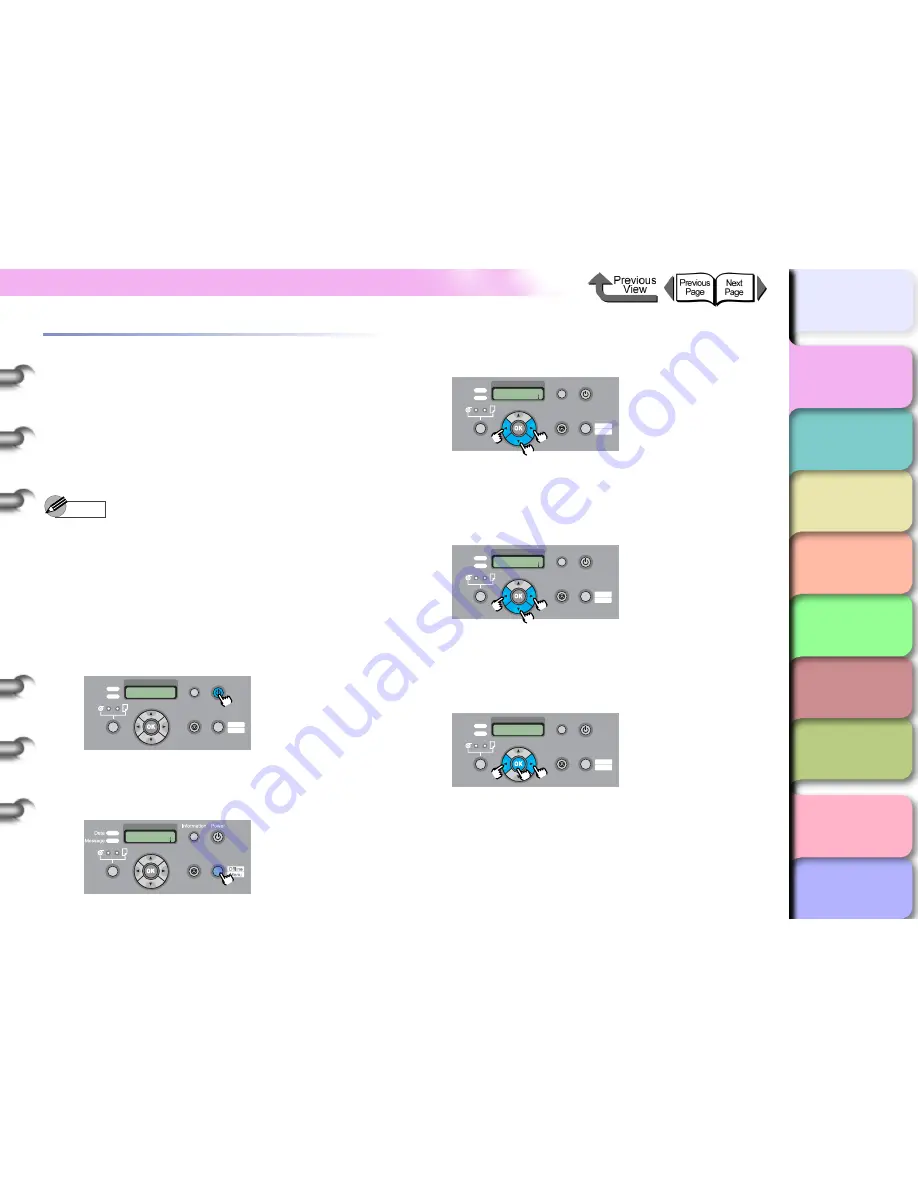
1- 17
Function Menus
TOP
Chapter 3
Printing by Objective
Chapter 4
Maintenance
Chapter 5
Using the Printer
in a Network
Environment
Chapter 6
Troubleshooting
Chapter 7
Operating the
Function Menu
Index
Contents
Chapter 2
Using Various Media
Chapter 1
Basic Use
How to Perform Menu Settings
When making the function menu settings, press the
Online
button to display the menus, then use the [
], [
], [
],
[
], and
OK
buttons to operate the menus.
Making Settings
This section explains how to set the sleep timer as an
example of how to use the operation panel buttons.
Note
z
Check that the
Use Power Save
function is turned
ON. If the
Use Power Save
function is turned OFF, the
sleep timer cannot be set.
1
If the printer is off, press the
Power
button to
switch the printer on.
After a few seconds
Online
is displayed in the
operation panel and the Online lamp lights.
2
Press the
Online
button to select the
MAIN
MENU
.
3
Press the [
] or [
] button to select
System Setup
, and then press [
].
The next level of the menu is displayed.
4
Press [
] or [
] to select
Sleep Timer
then press [
].
The setting value for the selected item appears.
5
Press the [
] or [
] button to select the
desired setting then press the
OK
button.
An equals sign (=) is displayed to the left of the
setting value and setting is updated.
Data
Information Power
Offline
Menu
Message
Online
Cleaning
(3 sec.)
Stop/Eject
(1 sec.)
MAIN MENU
Head Cleaning
Online
Cleaning
(3 sec.)
Stop/Eject
(1 sec.)
MAIN MENU
System Setup
Data
Information Power
Offline
Menu
Message
Online
Cleaning
(3 sec.)
Stop/Eject
(1 sec.)
System Setup
Sleep Timer
Data
Information Power
Offline
Menu
Message
Online
Cleaning
(3 sec.)
Stop/Eject
(1 sec.)
Sleep Timer
10 min.
Data
Information Power
Offline
Menu
Message
Online
Cleaning
(3 sec.)
Stop/Eject
(1 sec.)






























