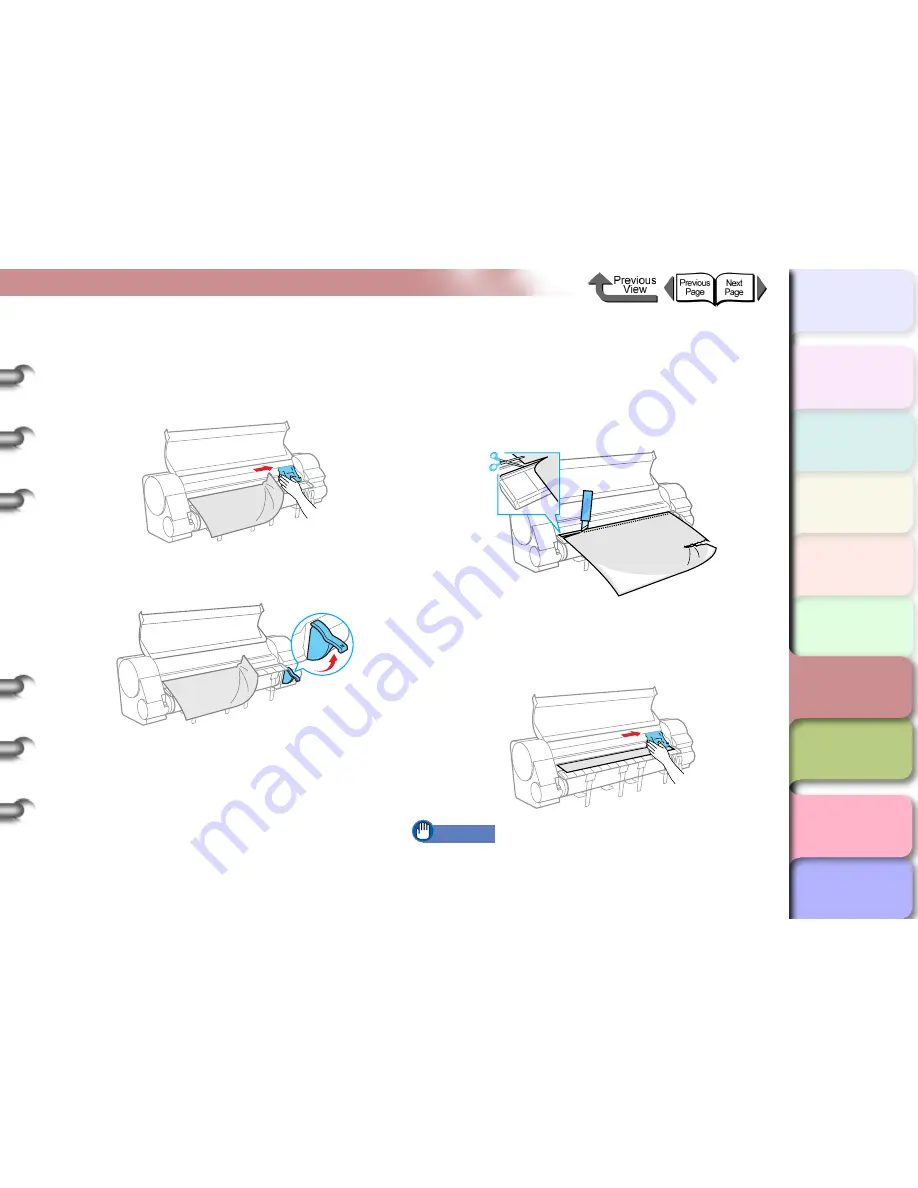
6- 38
Removing Media Jams
TOP
Chapter 3
Printing by Objective
Chapter 4
Maintenance
Chapter 5
Using the Printer
in a Network
Environment
Chapter 6
Troubleshooting
Chapter 7
Operating the
Function Menu
Index
Contents
Chapter 2
Using Various Media
Chapter 1
Basic Use
3
Move the carriage manually when it is out of
its normally parked position.
Move it to the right or left edge of the carriage rail
before attempting to remove the media.
4
Lift the release lever.
5
Hold the left and right corners of the jammed
media and pull the sheet forward, then above
the cutter groove (a), then cut at the edge of
the printed area or where the media is wrinkled.
Use a pair of scissors if the media is difficult to cut
with a cutter.
6
Move the carriage manually when it is out of
its normally parked position.
Push the carriage to the right until it stops.
Important
z
Be sure to push the carriage to the right. If you push it
to the left, the printer will display a carriage error after
the printer is switched on.






























