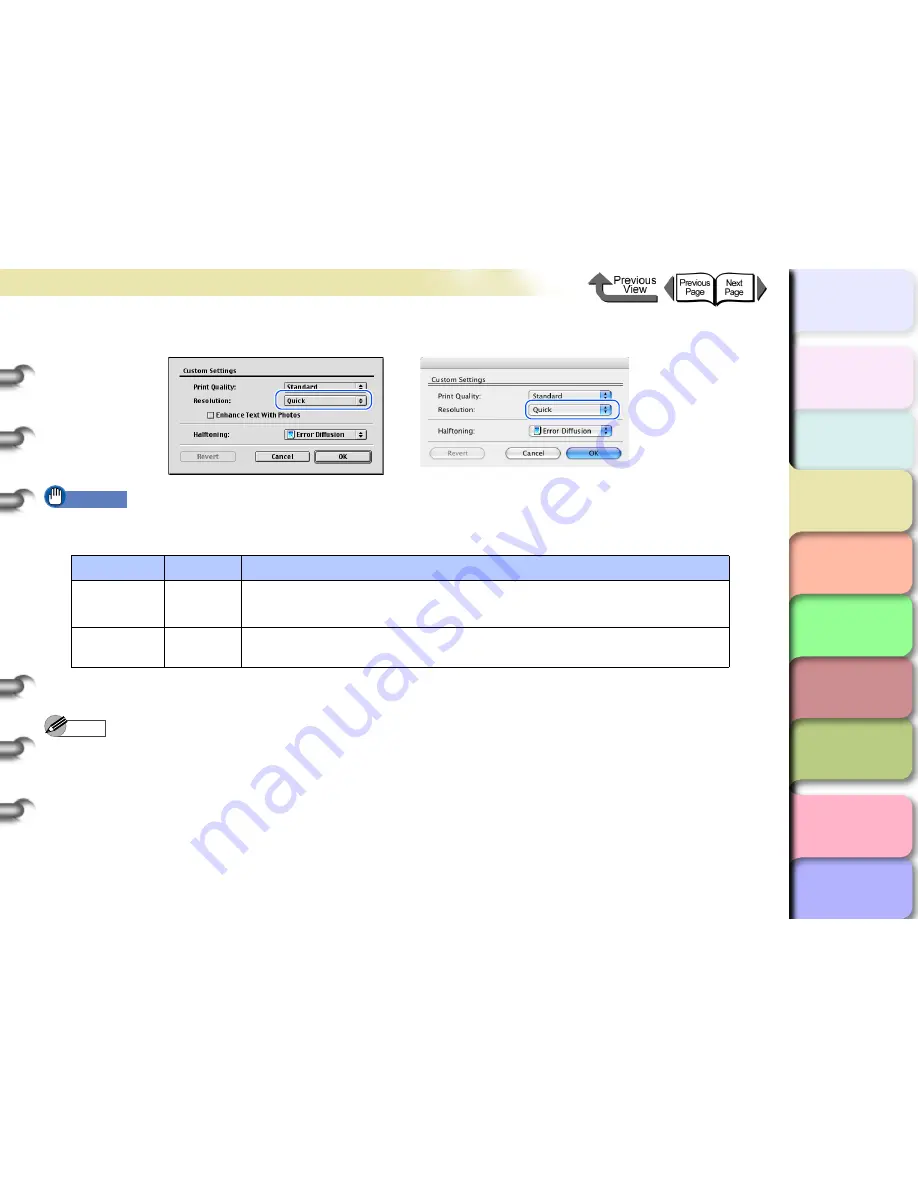
3- 107
Printing from a Macintosh
TOP
Chapter 3
Printing by Objective
Chapter 4
Maintenance
Chapter 5
Using the Printer
in a Network
Environment
Chapter 6
Troubleshooting
Chapter 7
Operating the
Function Menu
Index
Contents
Chapter 2
Using Various Media
Chapter 1
Basic Use
6
Confirm the resolution.
Important
z
As described below, the resolution will be set automatically according to the printer quality selected. To change the
resolution, change the print quality settings.
7
Click the
OK
button to close the
Custom Settings
dialog box.
Note
z
In OS 8/9 if you select
Enhance Text With Photos
in the
Custom Settings
dialog box then when you have text mixed
with photos or graphic data, the resolution of the text will be raised and the resolution of the photos or graphics will be
lowered (this function is not available in OS X).
z
Error Diffusion
only can be set in
Halftoning
user settings. The margin of error scatter distributes pixels randomly and
is expressed in halftones. This is ideal for printing photos and graphics for which detailed gradation is required.
Print Quality
Resolution
Content
Highest/High
Fine
(600 dpi)
The higher the resolution, the slower the print speed. Optimum print results can be
obtained, but the print time will be considerable, and large memory space is
required.
Standard,
Draft
Quick
(300 dpi)
The lower the resolution, the faster the print speed. The print time will be reduced,
and the memory required will be small.






























