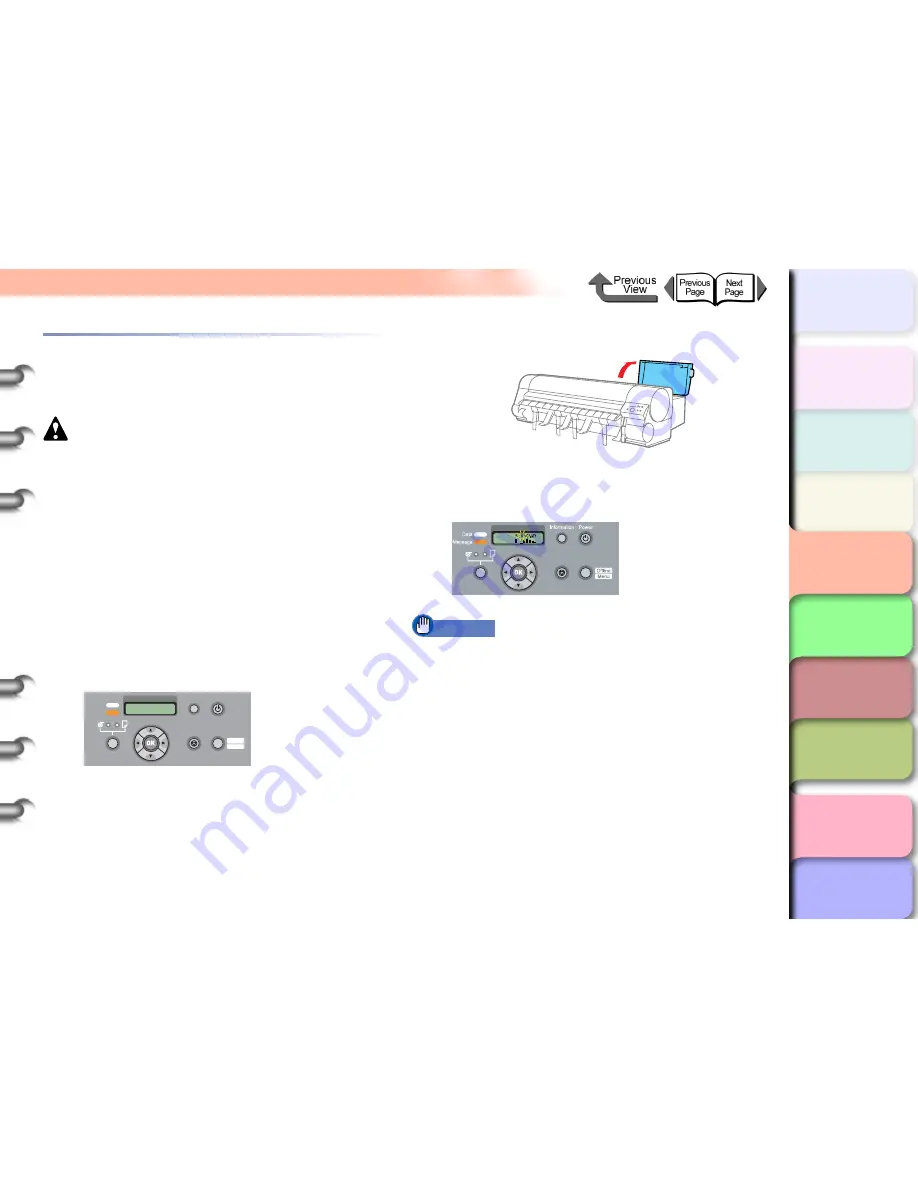
4- 5
Replacing Ink Tanks
TOP
Chapter 3
Printing by Objective
Chapter 4
Maintenance
Chapter 5
Using the Printer
in a Network
Environment
Chapter 6
Troubleshooting
Chapter 7
Operating the
Function Menu
Index
Contents
Chapter 2
Using Various Media
Chapter 1
Basic Use
Replacing an Ink Tank
Follow the procedure below to replace an ink tank. You can
follow this same procedure to replace any ink tank.
Caution
z
Always confirm that the replacement black ink tank is
the same type as the tank that is installed in the printer.
If you mistakenly exchange a Photo Black ink tank and
a Matte Black ink tank, this could damage the printer.
To change the type of black ink tank, you must execute
ChangeBkInkType
on the operation panel before you
replace the ink tank. (
→
P.4-48
)
1
Look at the printer display and make sure
that the printer is not operating.
You can replace an ink tank while the display shows
any of the following:
Online
,
Offline
,
Check Ink
Level
, or
Rep. Ink Tank
.
2
Open the back right back cover.
The ink level is shown in the display; a flashing color
means that the ink tank of that color must be
replaced.
Important
z
The right back cover cannot be opened while the
printer is initializing immediately after the printer is
turned ON, during printhead cleaning, or during a print
job. Please wait until processing is completed.
Error! E02818
Rep. Ink Tank
Data
Information Power
Offline
Menu
Message
Online
Cleaning
(3 sec.)
Stop/Eject
(1 sec.)
Ink
Online
Cleaning
(3 sec.)
Stop/Eject
(1 sec.)






























