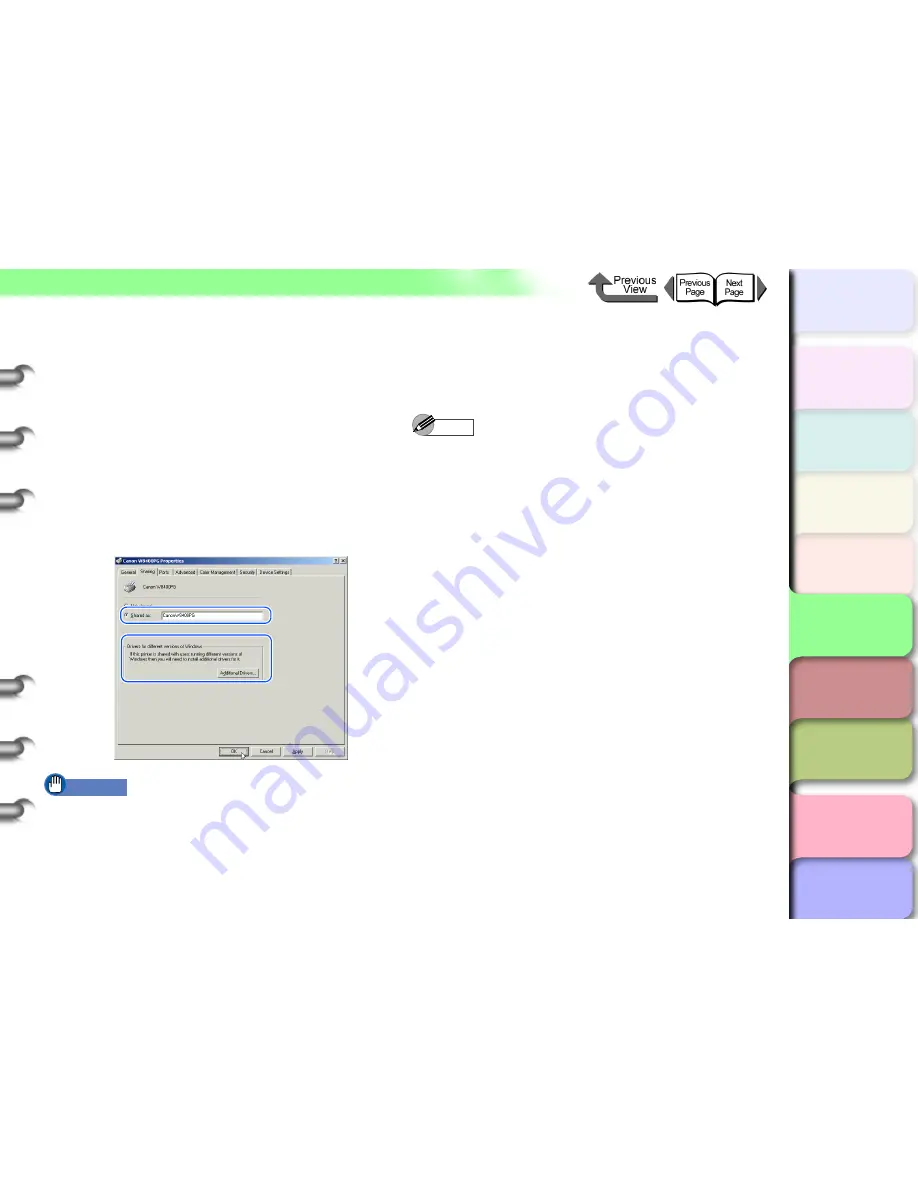
5- 19
TCP/IP Network Settings (Windows, Macintosh, UNIX)
トップ
Chapter 3
Printing by Objective
Chapter 4
Maintenance
Chapter 5
Using the Printer
in a Network
Environment
Chapter 6
Troubleshooting
Chapter 7
Operating the
Function Menu
Index
TOP
Contents
Chapter 2
Using Various Media
Chapter 1
Basic Use
2
Configuring the Printer for Sharing.
Select
Shared as
then enter the desired share
name of the printer.
Click the
Additional Drivers...
button (click the
Alternative Drivers
button in Windows NT
4.0) and select the printer driver to install.
Press the
OK
button. If you are installing
additional (alternative) drivers, a screen appears
for you to enter the location of the printer driver
files. Insert the User Software CD-ROM provided
with the printer into the CD-ROM drive and select
the folder that contains the drivers.
Important
z
If you are using Windows NT 4.0, Service Pack 6 or
later will need to be installed on the computer in order
to use the alternative drivers function.
This completes the printer sharing settings.
To install the printer drivers on other computers, select
Network Printer
in the connection type screen in Printer
Wizard and select the shared printer from the print server
that you setup.
Note
z
If the printer is shared from a Windows Server 2003,
Windows XP, or Windows 2000 computer with IIS
installed, you can install the “DSE (Device Status
Extension)” contained on the included User Software
CD-ROM, which allows you to view printer information
and manage print jobs using a web browser from client
computers. For the “DSE” installation method, refer to
the Readme file in the “DSE” folder on the User
Software CD-ROM.






























