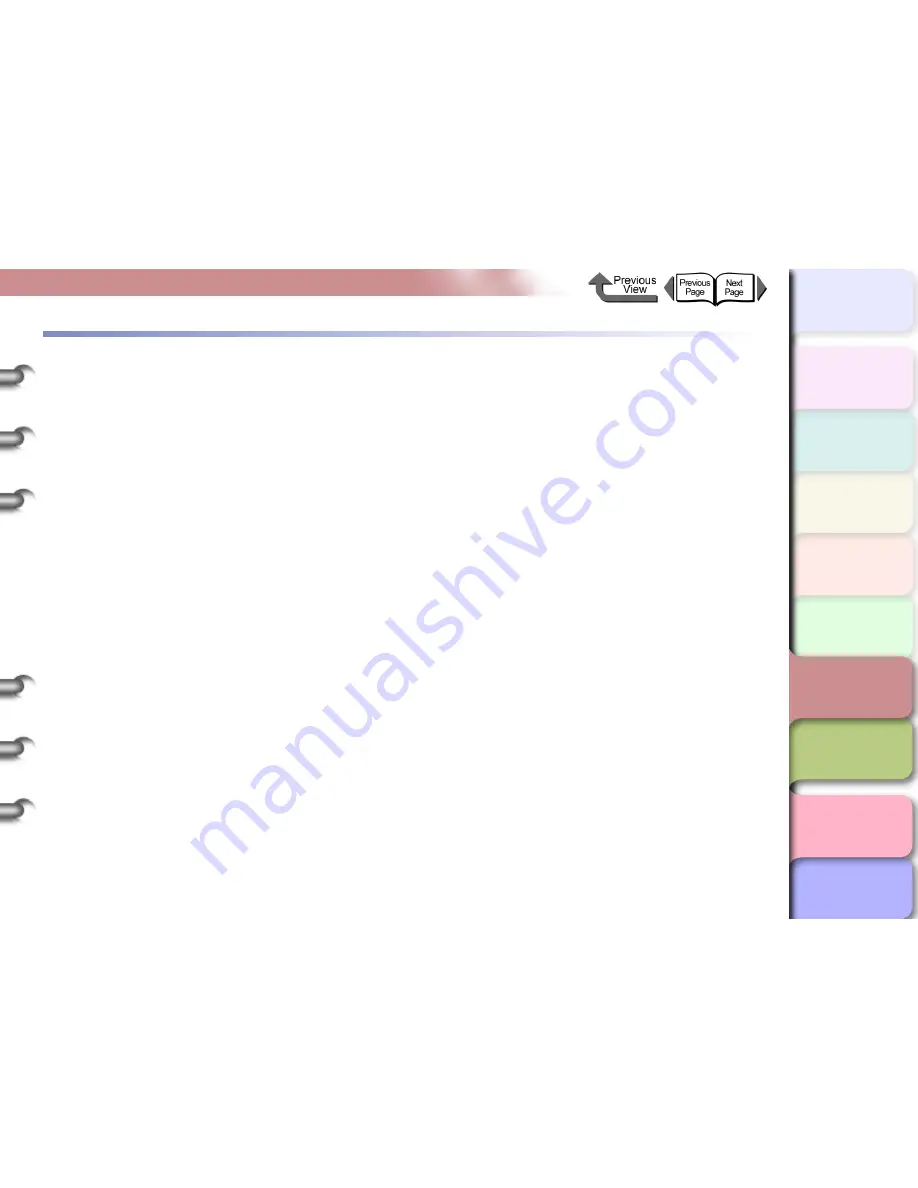
6- 44
Reinstalling the USB or IEEE1394 Driver
TOP
Chapter 3
Printing by Objective
Chapter 4
Maintenance
Chapter 5
Using the Printer
in a Network
Environment
Chapter 6
Troubleshooting
Chapter 7
Operating the
Function Menu
Index
Contents
Chapter 2
Using Various Media
Chapter 1
Basic Use
Reinstalling the USB or IEEE1394 Driver
If you try to install the USB or IEEE1394 driver with the USB
or IEEE1394 cable already connected to the printer, the
driver may not be installed correctly.
In such a case, follow the procedure below to install the
printer driver after reinstalling the USB or IEEE1394 driver.
1
Right click the
My Computer
icon then
select
Properties
.
2
On the
Hardware
sheet, click
Device
Manager
. Next, in the
Device Manager
window click the
Other Devices
icon then
click the
Properties
button.
3
Click the
Driver
tab then click the
Update
Driver...
button. When the
Upgrade Device
Driver Wizard
opens, follow the instructions
on the screen to complete the installation.
4
When the Wizard prompts you to select how
to search for the driver source files, select
only CD-ROM drive. Set the User Software
CD-ROM in the CD-ROM drive then follow
the instructions on the screen to install the
interface driver.
5
Next, when the
Add New Hardware Wizard
opens, follow the instructions on the screen.
6
Select only
Specify a location
then click the
Browse
button.
7
Select the printer driver folder.
z
Windows Me/Windows 98
Open the CD-ROM, open the appropriate
language folder, then
Drivers / WinMe_9X /
Driver / OK
.
z
Windows Server 2003/Windows XP/Windows
2000
Open the CD-ROM, open the appropriate
language folder, then
Drivers / WinXP_2K /
Driver / OK
.
8
Confirm that the correct folder has been
selected for
Specify a location
then install
the driver.






























