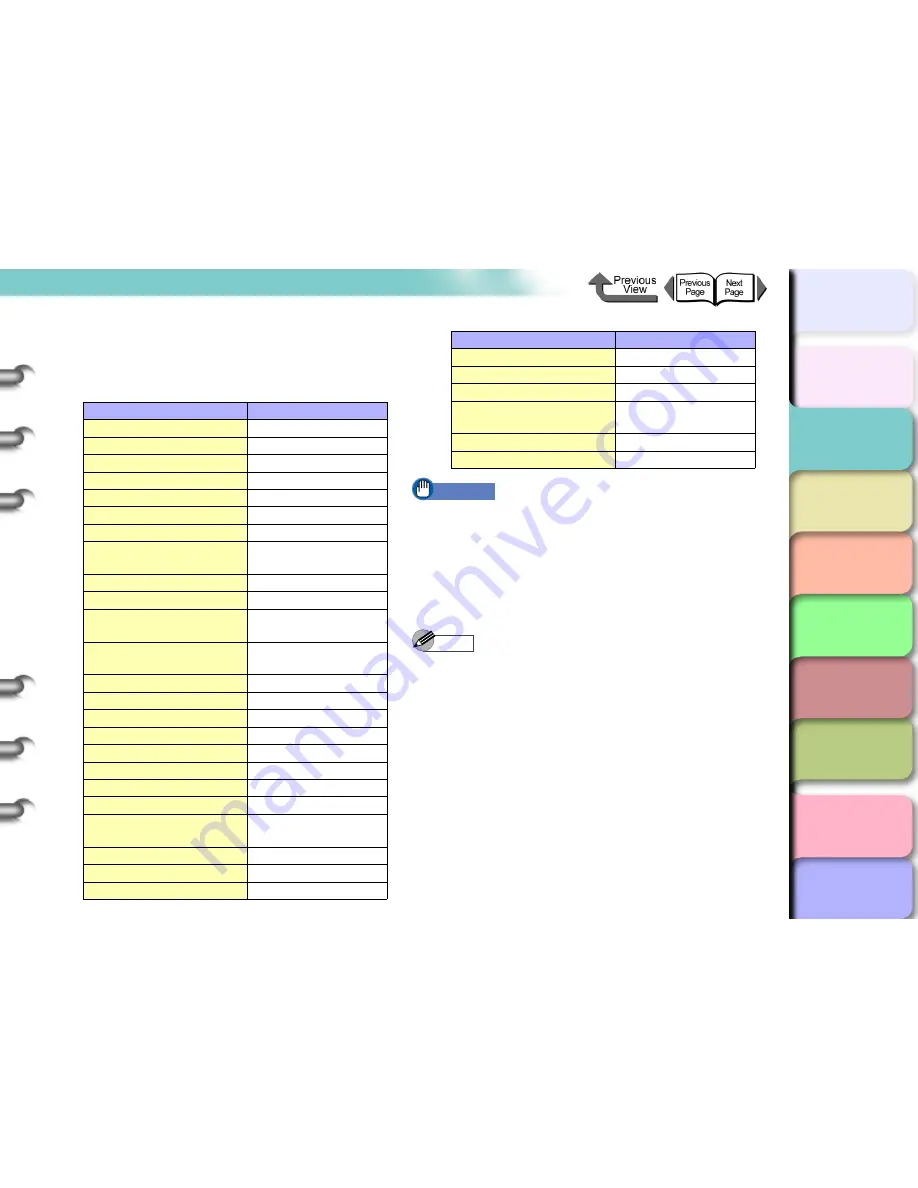
2- 41
Printing with Cut Sheets
TOP
Chapter 3
Printing by Objective
Chapter 4
Maintenance
Chapter 5
Using the Printer
in a Network
Environment
Chapter 6
Troubleshooting
Chapter 7
Operating the
Function Menu
Index
Contents
Chapter 2
Using Various Media
Chapter 1
Basic Use
The table below lists the possible settings for the cut
sheet type. The display only shows the set values for
the types of paper that can be used with the type of
black ink loaded in the printer.
Important
z
If the paper is loaded at an angle, an error will occur. If
this happens, reload the paper from step 1.
z
Make sure to set the correct media type. If an incorrect
media type is set, perform the
“Selecting the Media
Type”
. (
→
P.2-34
)
z
As soon as each sheet prints, remove it from the
output stacker.
Note
z
With the default setting, the Media Type is set for
Plain
Paper
.
z
The media size is detected automatically, therefore no
setting for the size is required.
Media Name
Media Type Setting
Plain Paper
Plain Paper
CAD Plain Paper
CAD Plain Paper
Plain Paper(High Quality)
Plain Paper HQ
Recycled Coated Paper
Recycled Coated
Coated Paper
Coated Paper
Heavyweight Coated Paper HW Coated
Premium Matte Paper
Premium Matte
Extra Heavyweight Coated
Paper
Ex HW Coated
Glossy Photo Paper
Glossy Photo
Semi-Glossy Photo Paper Semi-Gl Photo
Heavyweight Glossy Photo
Paper
HW Glossy Photo
Heavyweight SemiGlos
Photo Paper
HW SemiGl Photo
Synthetic Paper
Syn. Paper
Adhesive Synthetic Paper Adh. Syn. Paper
Backlit Film
Backlit Film
Flame-Resistant Cloth
Flame-Res.Cloth
Fabric Banner
Fabric Banner
Proofing paper
Proofing paper
Newsprint for Proofing
News Proof 1/2/3
Fine Art Photo
FineArt Photo
Fine Art Heavyweight
Photo
FneArt HW Photo
Fine Art Textured
FineArt Txtr
Canvas Matte
Canvas Matte
Canvas Semi-Glossy
Canvas Semi-Gl
Japanese Paper Washi
JPN Paper Washi
Colored Coated Paper
Colored Coated
CAD Tracing Paper
CAD Trace Paper
CAD Translucent Matte
Film
CAD Matte Film
CAD Clear film
CAD Clear Film
Special 1-5
Special 1-5
Media Name
Media Type Setting
















































