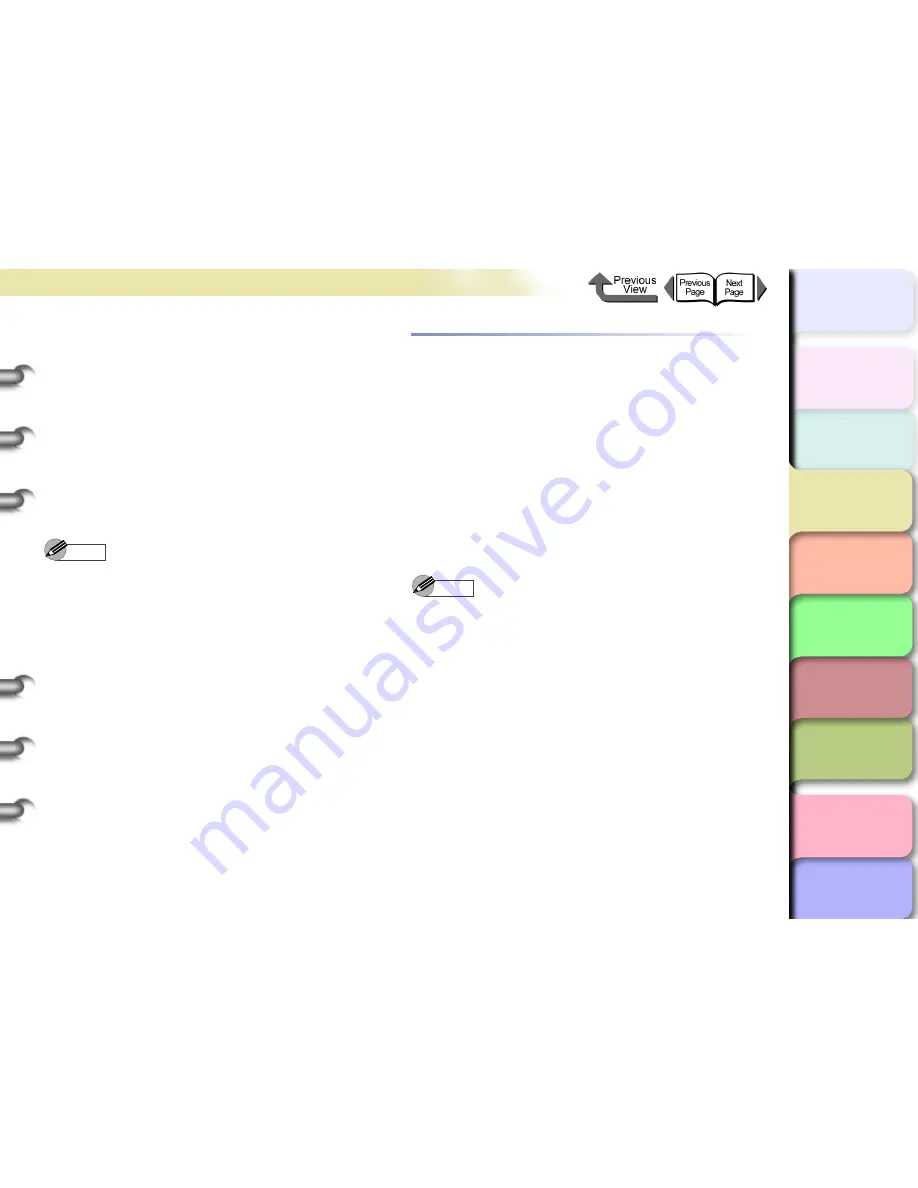
3- 43
Printing from Windows
TOP
Chapter 3
Printing by Objective
Chapter 4
Maintenance
Chapter 5
Using the Printer
in a Network
Environment
Chapter 6
Troubleshooting
Chapter 7
Operating the
Function Menu
Index
Contents
Chapter 2
Using Various Media
Chapter 1
Basic Use
z
If the
Print Quality
is set to
Standard
, selecting the
following paper using
Media Type
will set the
Resolution
to “Fine (600 dpi)”. In any other paper is selected, the
Resolution
will be set to “Quick (300 dpi)”.
Premium Matte Paper, Backlit Film, Fine Art Photo,
Fine Art Heavyweight Photo, Fine Art Textured,
Canvas Matte, Canvas Semi-Glossy, CAD Plain
Paper, CAD Tracing Paper, CAD Translucent Matte
Film, CAD Clear Film
7
Click the
OK
button to close the
Custom
Settings
dialog box.
Note
z
If you select
Enhance Text with Photos
in the
Custom Settings
dialog box then when you have text
mixed with photos or graphic data, the resolution of the
text will be raised and the resolution of the photos or
graphics will be lowered.
z
Error Diffusion
only can be set in
Halftones
user
settings. The margin of error scatter distributes pixels
randomly and is expressed in halftones. This is ideal
for printing photos and graphics for which detailed
gradation is required.
Fine Adjusting Color for Printing
Adjusting Color
Basically the color settings of the software application
have priority, but if the results of a print job are not want
you want you can also adjust color in the printer driver.
You can also take color photos captured with a scanner
or a digital camera, or any other color image, and print
them in monochrome.
Now will we describe the color adjustments.
1
Open the printer driver dialog box from the
dialog box of the application.
Note
z
For more details about how to open the printer driver
dialog box, please refer to
“Printing”
in
Chapter 1
“Basic Use”
. (
→
P.1-38
)






























