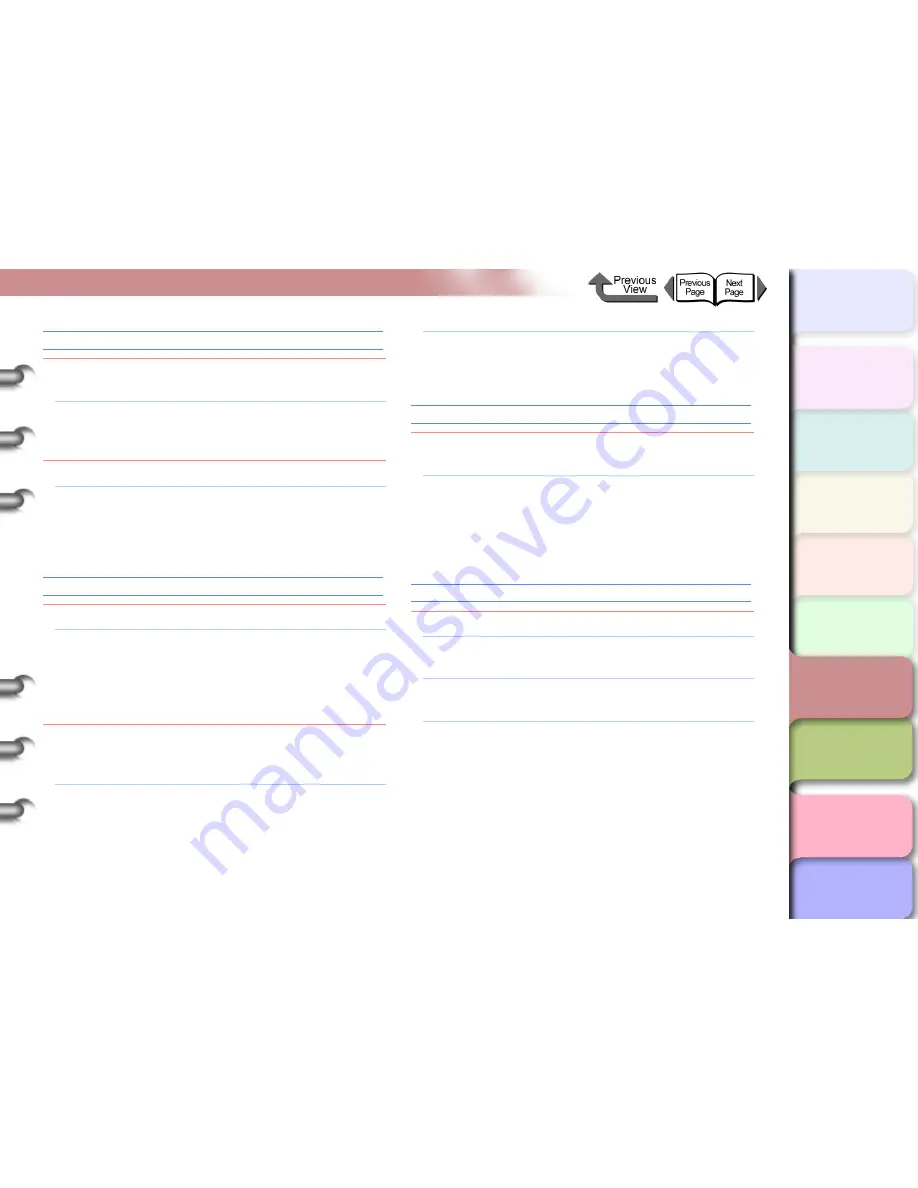
6- 18
Message Is Displayed
TOP
Chapter 3
Printing by Objective
Chapter 4
Maintenance
Chapter 5
Using the Printer
in a Network
Environment
Chapter 6
Troubleshooting
Chapter 7
Operating the
Function Menu
Index
Contents
Chapter 2
Using Various Media
Chapter 1
Basic Use
CutUnitFuseBlown
Cause 1:
The optional cutter unit (Round cutter) is not
operating.
Solution 1: Turn the printer off, remove the connector cover
from the optional cutter unit, and check that the
connector is firmly connected.
Cause 2:
The optional cutter unit is broken.
Solution 1: Write the message displayed on the top line of
the printer display on a memo, and then turn
OFF the power supply, and consult your Canon
customer service center.
Adj. Failed
Cause 1:
Printhead nozzles are clogged.
Solution 1: Reload the media and then print the nozzle
check pattern to check the condition of the
nozzles. (
→
P.4-37
) If the printhead is not
operating properly, perform
Head Cleaning
.
(
→
P.4-39
)
Cause 2:
The high-transparency film for which the
printhead or amount of line feed cannot be
adjusted is loaded. (
→
P.4-41
,
P.4-43
)
Solution 1: When you adjust the printhead (
Auto Head
Adj.
), you should use the media of the type
(other than film) that you use most frequently.
(
→
P.4-41
)
Solution 2: To adjust the amount of line feed (
Adjust
Band
), perform the procedure for “Adjusting
Line Feed Manually”. (
→
P.4-44
)
Incorrect Value
Cause 1:
The IP address, subnet mask setting, or the
default gateway setting is not correct.
Solution 1: Set the correct settings for the IP address,
subnet mask and default gateway. For more
details about the values of the printer network
information settings, contact your system
administrator. (
→
P.5-5
)
ERROR nnnnnn (n = Numbers)
Cause 1:
Error in the print data.
Solution 1: If the job does not print correctly, check the
settings then restart the print job.
Solution 2: Turn OFF the printer, wait for 3 seconds min.,
and then turn ON the printer again.
Solution 3: If the message appears again after doing the
procedure above, write down the error number
displayed on the top line, turn OFF the printer,
and then contact your Canon customer service
center.






























