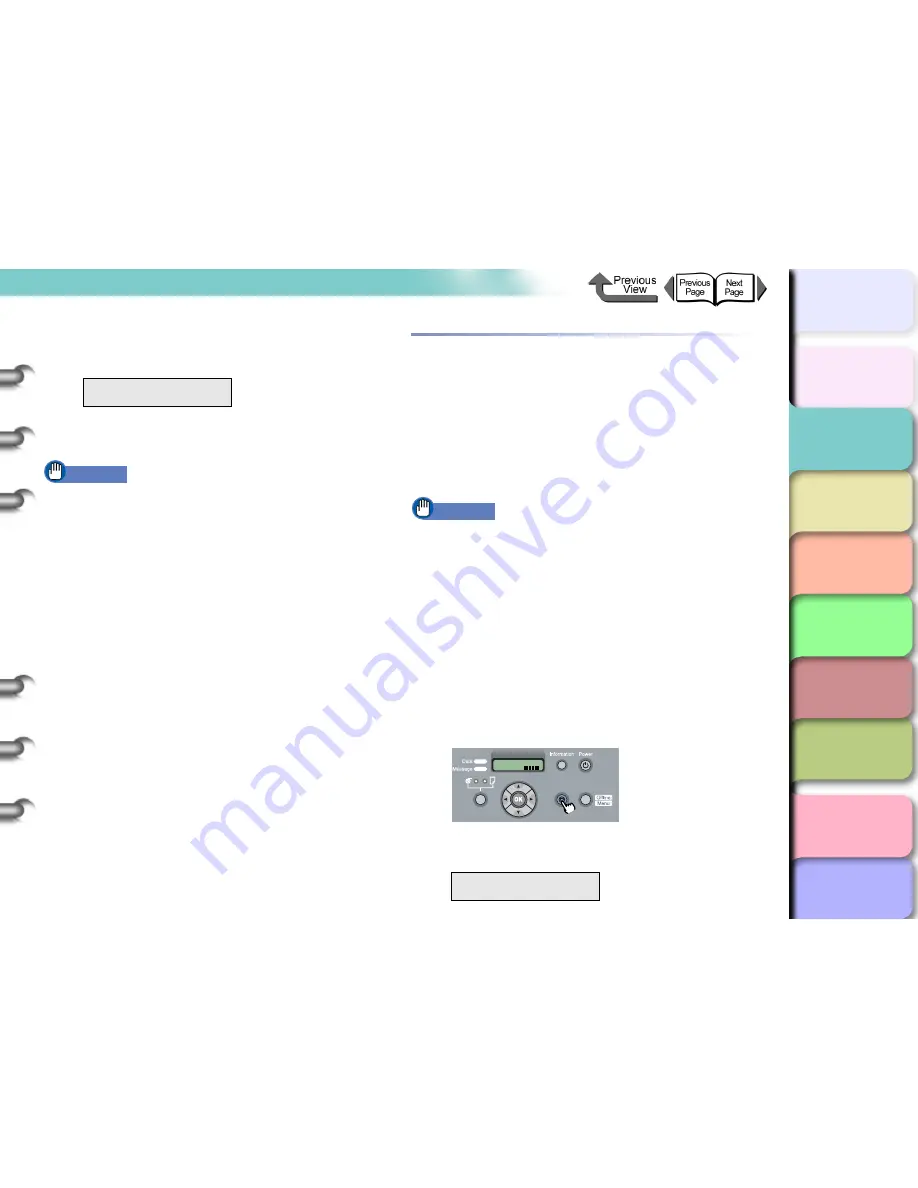
2- 35
Printing with Rolls Media
TOP
Chapter 3
Printing by Objective
Chapter 4
Maintenance
Chapter 5
Using the Printer
in a Network
Environment
Chapter 6
Troubleshooting
Chapter 7
Operating the
Function Menu
Index
Contents
Chapter 2
Using Various Media
Chapter 1
Basic Use
3
Press [
] or [
] to select the name of the
media type then press the
OK
button.
The selection is prefixed with an equals sign (=) to
indicate the roll media type that is selected.
Important
z
In order to achieve the best printing results with this
printer, the amount of feed is fine adjusted for each
type of media. For this reason, the image size,
margins, and other settings change for each media
type.
z
If you have changed the paper type, make sure to
adjust the paper feed amount. (
→
P.4-43
)
Removing a Roll
If you are removing roll media that has already been loaded, or if
you are using a paper type that cannot be cut automatically,
perform the following procedure. Further, if printing on a media
type for which
Eject Cut
has been set to
Yes
using the Canon
imagePROGRAF Media Configuration Tool (
→
P.3-59
,
P.3-128
),
perform the same operation if
Cut by Stop key
is displayed after
printing has ended.
Important
z
If the roll media remaining amount detection function has
been turned ON, make sure to use the following
procedure to remove the roll media. If the release lever is
opened before the remaining amount bar code is printed
and the roll media removed, the printer will not be able to
keep track of the amount of media remaining.
z
Place the roll media that has been removed in a PVC bag
and store in a safe place. If you are printing on roll media
that has been left to stand for some time, the print surface
may be scratched and print quality reduced.
1
Hold down the
Stop/Eject
button for at least
1 second.
2
Press the
OK
button.
Media Type
HW Coated
Remove RllMedia?
Press OK/Stop
Online
Bk
Online
Cleaning
(3 sec.)
Stop/Eject
(1 sec.)






























