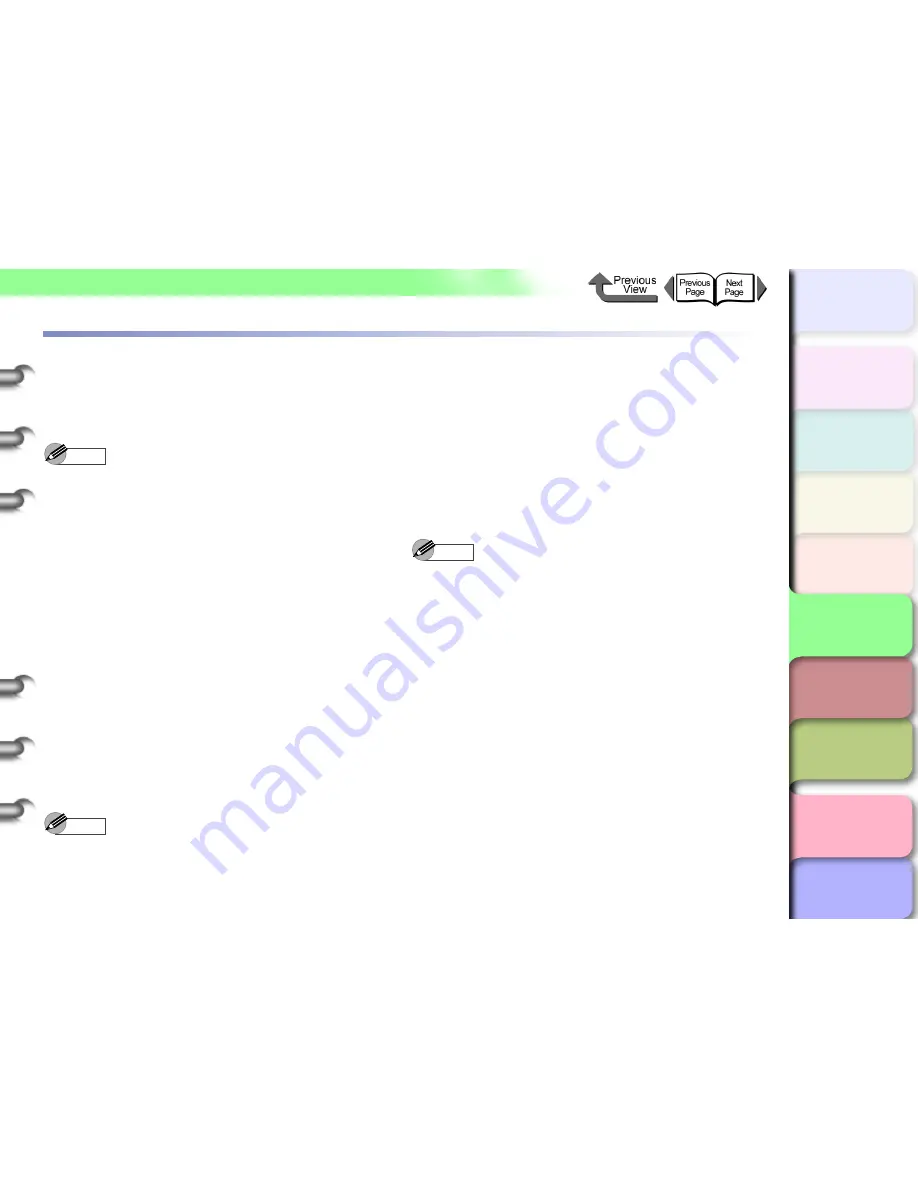
5- 47
Initializing the Network Settings
トップ
Chapter 3
Printing by Objective
Chapter 4
Maintenance
Chapter 5
Using the Printer
in a Network
Environment
Chapter 6
Troubleshooting
Chapter 7
Operating the
Function Menu
Index
TOP
Contents
Chapter 2
Using Various Media
Chapter 1
Basic Use
Initializing the Network Settings
Follow the procedure below to use the Web browser
(Remote UI) to restore all the network settings to the factory
default settings.
Note
z
In addition to using the Web browser to restore the
default settings, you can also use GARO Device Setup
Utility or the printer operation panel to restore the
default network settings.
1
Start the Web Browser and enter the
following URL in the
Location
or
Address
box, then press the
Enter
key.
http://
<Printer IP Address or name>
/
Sample:
http://
XXX.XXX.XXX.XXX
/
2
Select
Administrator Mode
and then click
the
Logon
button.
When Remote UI is started with the network card set to
the factory default settings, the English screen will be
displayed. Set
Language
to
Japanese
, select
Administrator Mode
, and then press the
Logon
button.
Remote UI starts.
Note
z
If a password has been setup on the printer, enter the
password and then press the
OK
button. If a password
has not been setup, you do not need to enter a
password.
3
From the
Device Manager
menu on the left,
select
Network
.
4
Click the
Reset to Default Settings
button.
5
Verify the message then click the
OK
button.
All network information is restored to the default
settings.
Note
z
When you initialize the network settings, the printer IP
address setting is changed to the factory default value
of (0.0.0.0), so the remote UI screen is not displayed
again in the browser. Set it through GARO Device
Setup Utility or printer operation panel if you set the
network settings.






























