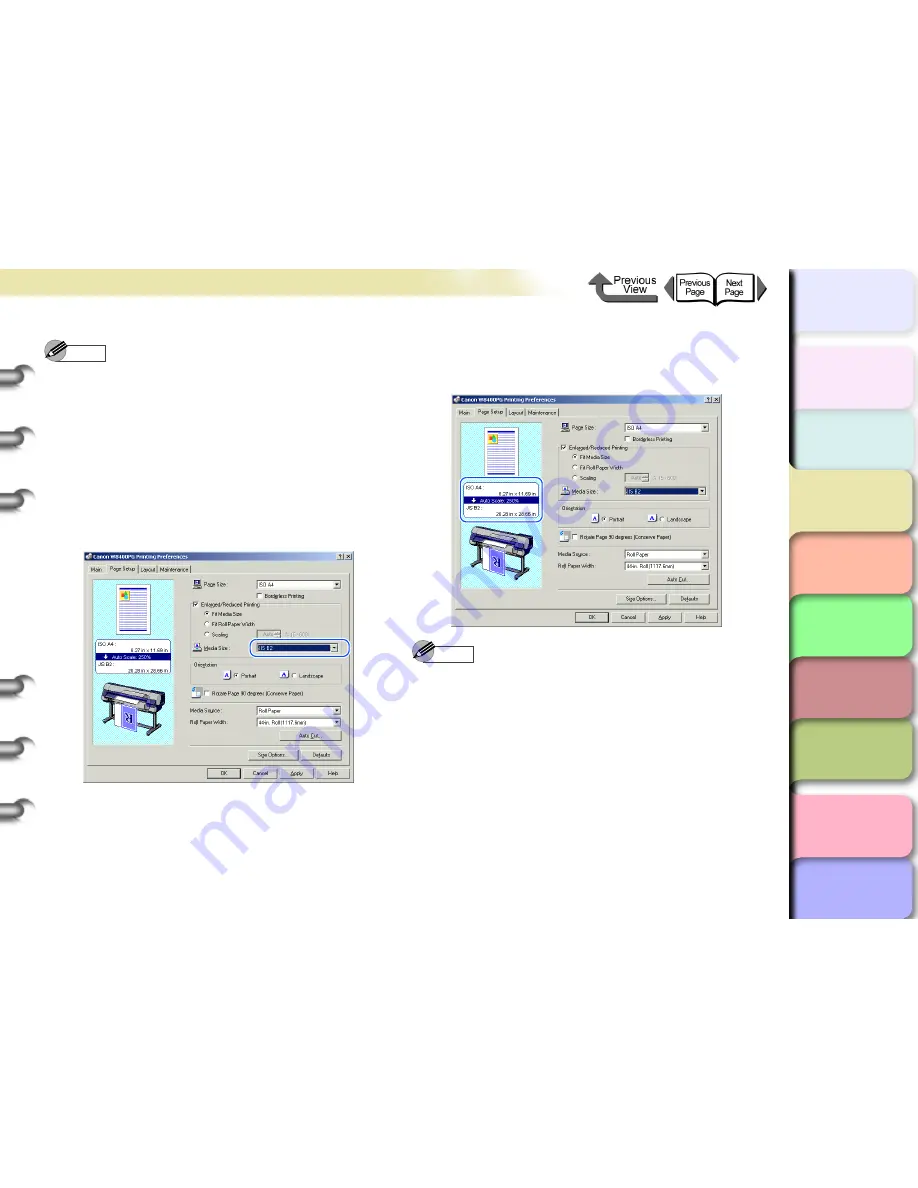
3- 8
Printing from Windows
TOP
Chapter 3
Printing by Objective
Chapter 4
Maintenance
Chapter 5
Using the Printer
in a Network
Environment
Chapter 6
Troubleshooting
Chapter 7
Operating the
Function Menu
Index
Contents
Chapter 2
Using Various Media
Chapter 1
Basic Use
Note
z
If the
Enlarged/Reduced Printing
checkbox is not
displayed, clear the
Borderless Printing
checkbox.
The
Enlarged/Reduced Printing
checkbox will be
displayed.
5
Confirm that
Fit Media Size
is selected
under
Enlarged/Reduced Printing
.
6
For
Media Size
select the size of the media
that will be used for printing.
7
Check the output paper size using the
settings preview, and then click the
OK
button.
Note
z
To obtain the correct print results, it is recommended to
check the print preview screen before printing. For the
print preview screen display, refer to
“Before You
Begin”
in
“Confirming the Print Image (Print Preview)”
.
(
→
P.3-5
)
8
Click the
button in the
dialog box.
The print job starts.






























