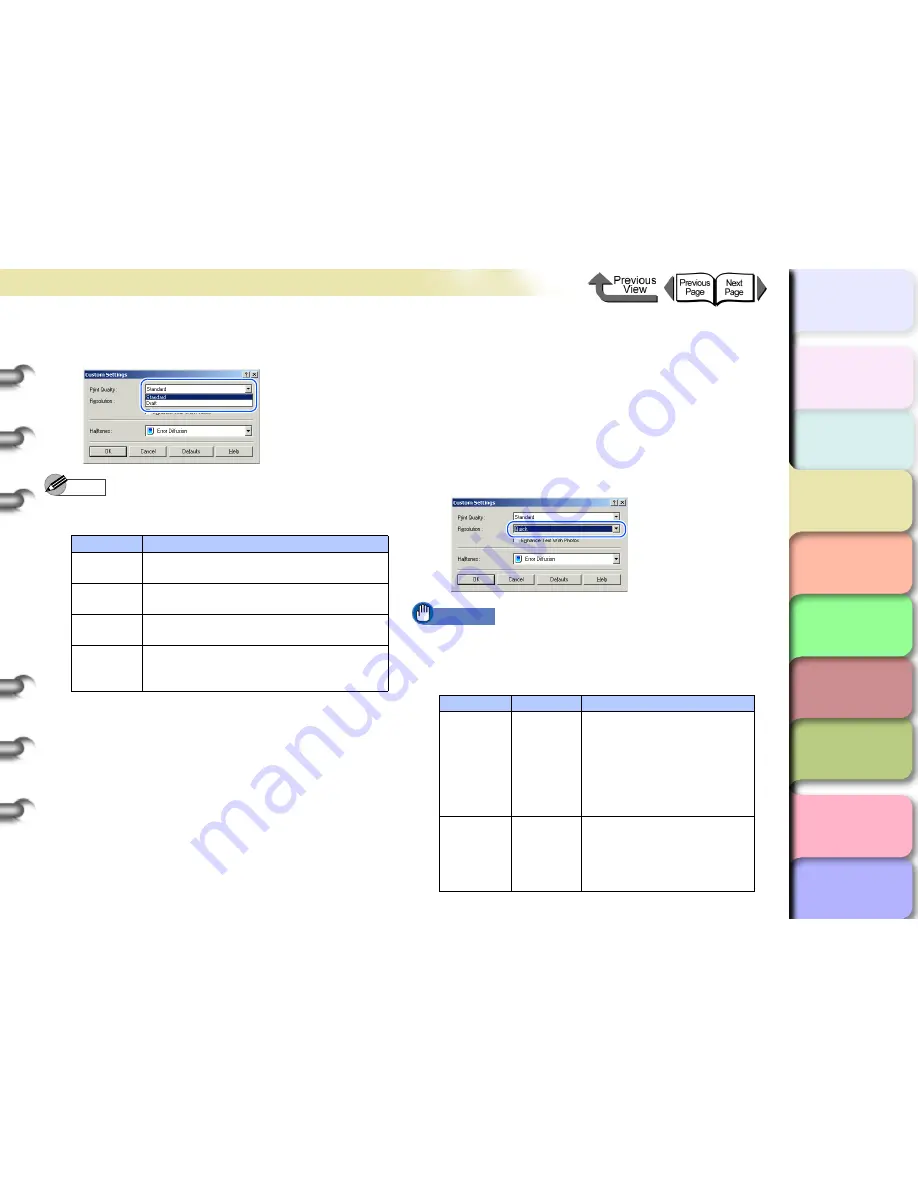
3- 42
Printing from Windows
TOP
Chapter 3
Printing by Objective
Chapter 4
Maintenance
Chapter 5
Using the Printer
in a Network
Environment
Chapter 6
Troubleshooting
Chapter 7
Operating the
Function Menu
Index
Contents
Chapter 2
Using Various Media
Chapter 1
Basic Use
5
From the
Print Quality
list, select the quality
settings.
Note
z
The print quality settings that you can select for the
custom settings are described below.
z
The print quality that can be selected depends on the type of
paper set. The
Highest
of
Print Quality
can be selected
only if the paper types described below have been set.
Heavyweight Glossy Photo Paper, Heavyweight
SemiGlos Photo Paper, Fabric Banner, Japanese Paper
Washi, CAD Translucent Matte Film, CAD Clear Film
z
If one of the types of media below is selected, Draft
cannot be selected under Print Quality.
Premium Matte Paper, Glossy Photo Paper, Semi-Glossy
Photo Paper, Heavyweight Glossy Photo Paper,
Heavyweight SemiGlos Photo Paper, Synthetic Paper,
Adhesive Synthetic Paper, Matte Film, Backlit Film, Flame
Resistant Cloth, Japanese Paper Washi, CAD Translucent
Matte Film
6
Confirm the resolution.
Important
z
As described below, the resolution will be set
automatically according to the printer quality selected.
To change the resolution, change the print quality
settings.
Print Quality
Content
Highest
Prioritizes attaining the highest image
quality for printing.
High
Prioritizes attaining high image quality for
printing.
Standard
Attains a stable image at an average
printing speed.
Draft
Prioritizes high printing speed but you
should check layout and other aspects of
the image after printing.
Print Quality Resolution
Content
Highest,
High,
Standard
Fine
(600 dpi)
The higher the resolution,
the slower the print speed.
Optimum print results can
be obtained, but the print
time will be considerable,
and large memory space is
required.
Standard,
Draft
Quick
(300 dpi)
The lower the resolution, the
faster the print speed. The
print time will be reduced,
and the memory required
will be small.






























