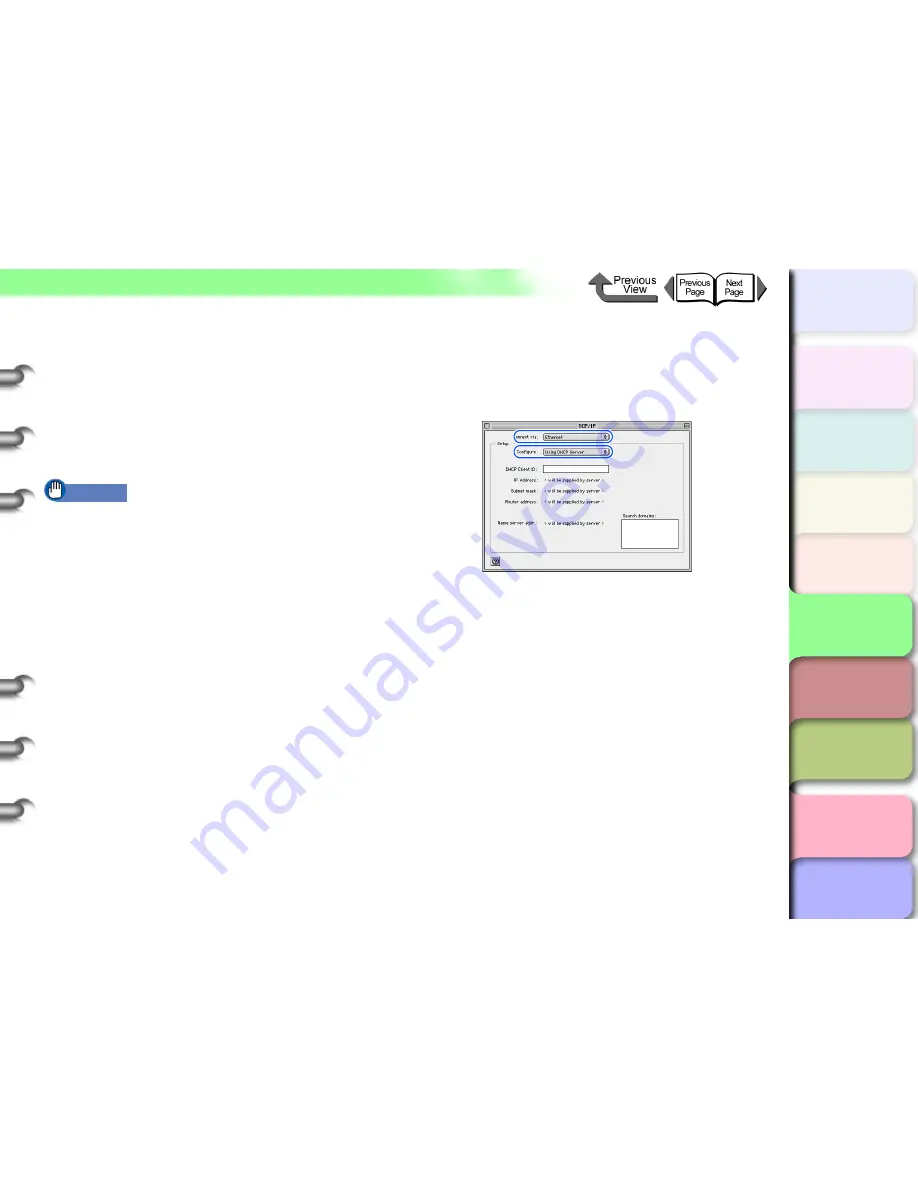
5- 23
Macintosh Network Settings
トップ
Chapter 3
Printing by Objective
Chapter 4
Maintenance
Chapter 5
Using the Printer
in a Network
Environment
Chapter 6
Troubleshooting
Chapter 7
Operating the
Function Menu
Index
TOP
Contents
Chapter 2
Using Various Media
Chapter 1
Basic Use
TCP/IP Network Function Settings
Confirm the operating system TCP/IP function settings
for the Remote UI and PI Print connection, Canon IP
(GARO) connection, or Zeroconf connection.
z
For Mac OS 8.6/9.x
Use
Chooser
and
TCP/IP
on the
Control Panels
to
confirm the TCP/IP network settings.
Important
z
If a static IP address has already been allocated to the
Macintosh computer you are using, you can keep
using the current settings. No further configuration is
required. For network settings, consult your network
administrator.
z
To connect to the printer using IP Print (auto), the
printer and computer need to be connected to the
same network segment. It is not possible to connect to
a printer on another network via a router using IP Print
(auto). For network settings, consult your network
administrator.
z
If the server cannot be found when
Using DHCP
Server
is selected, then “169.254.xxx.xxx” is set as
the Link Local Address. In this case, start the DHCP
server on the network, or consult your network
administrator.
1
Confirm that TCP/IP connection method is
set to Ethernet.
Start
TCP/IP
on
Control Panels
.
For the
Connect via
select
Ethernet
.
Set
Using DHCP Server
for
Configure
.
Close
TCP/IP
to save the setting.
This completes the TCP/IP network settings for a
Macintosh.






























