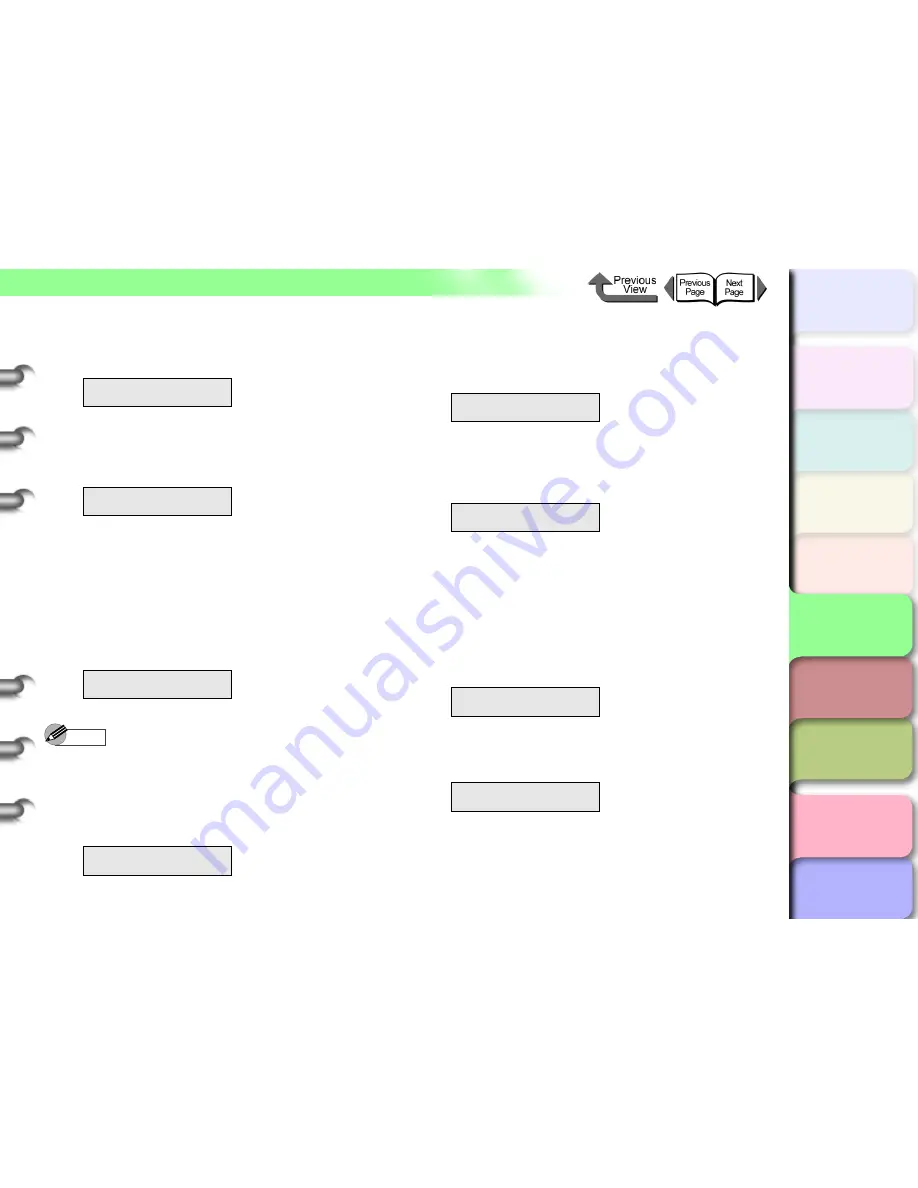
5- 13
TCP/IP Network Settings (Windows, Macintosh, UNIX)
トップ
Chapter 3
Printing by Objective
Chapter 4
Maintenance
Chapter 5
Using the Printer
in a Network
Environment
Chapter 6
Troubleshooting
Chapter 7
Operating the
Function Menu
Index
TOP
Contents
Chapter 2
Using Various Media
Chapter 1
Basic Use
5
Press the [
] or [
] buttons to select
IP
Address
, and then press the [
] button.
6
Press the [
] or [
] buttons to select the
number within the IP address to change, and
then press
OK
button.
7
Press [
] or [
] to change the number to
the IP address assigned to the printer, then
press [
] or
OK
button.
Each time you press the [
] button the number
increases by 1. The next number after
255
is
0
.
Each time you press the [
] button the number
decreases by 1. The next number after
0
is
255
.
Note
z
If you press and hold the [
] or [
] button, the value
increases or decreases in steps of 10.
8
Repeat
Step 6
to
7
to enter the IP address
assigned to the printer.
Enter the subnet mask.
9
Press the [
] button once, and then press
the [
] or [
] buttons to select
Subnet
Mask
, and then press the [
] button.
10
Press [
] or [
] to select the number within
the subnet mask to change, then press
OK
button.
11
Press [
] or [
] to change the value of the
number to the subnet mask for the network
you are using, then press
OK
button.
Each time you press the [
] button the number
increases by 1. The next number after
255
is
0
.
Each time you press the [
] button the number
decreases by 1. The next number after
0
is
255
.
12
Repeat
Step 10
to
11
to enter the subnet
mask that the network is using.
Enter the default gateway.
IP Setting
IP Address
↓
IP Address
=0.0.0.0
IP Address
=XXX.0.0.0
IP Address
=XXX.XXX.XXX.XXX
IP Setting
Subnet Mask
↓
Subnet Mask
=0.0.0.0
Subnet Mask
=XXX.0.0.0
Subnet Mask
=255.255.255.0






























