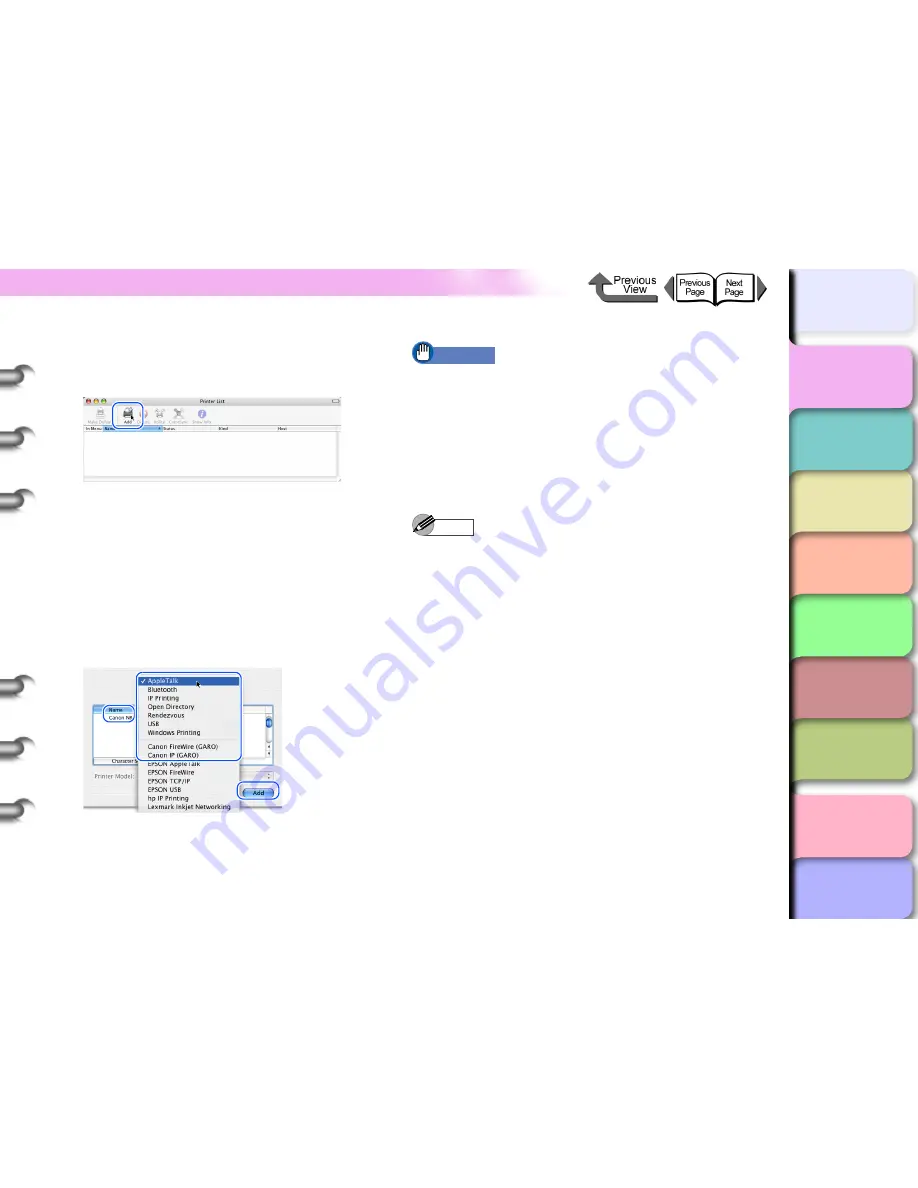
1- 42
Printing
TOP
Chapter 3
Printing by Objective
Chapter 4
Maintenance
Chapter 5
Using the Printer
in a Network
Environment
Chapter 6
Troubleshooting
Chapter 7
Operating the
Function Menu
Index
Contents
Chapter 2
Using Various Media
Chapter 1
Basic Use
3
If the name of the printer is not in the
Printer
List
, click the
Add
icon.
If the printer is already displayed, go to
Step 4
.
4
In the connection menu select the
connection destination for the printer, select
the name of the printer from the list, then
click the
Add
button.
Select the appropriate setting for the connection
destination:
USB
for a USB connection,
Canon
FireWire (GARO)
for a IEEE1394 connection, or
Canon IP (GARO)
, Zeroconf or
AppleTalk
for a
network connection.
Important
z
For the AppleTalk connection, confirm these settings:
Network
on the
System Preferences
, next select
Network
, and
AppleTalk
, and then select
Make
AppleTalk Active
.
z
The AppleTalk setting on the network interface card
used with this printer is disabled when the card is
shipped. On the printer operation panel, select
Interface Setup
,
AppleTalk
, and
On
. (
→
P.5-30
)
Note
z
This printer can be connected and operated with
Zeroconf of Mac OS X. If you are using Mac OS X Ver.
If you are using Mac OS X Ver. 10.2.5 or later with a
network connection using Zeroconf functions selected
on the Connection menu, then you can select the
name of this printer. Further, if using Mac OS 8.6 or
9.x, if the Canon imagePROGRAF printer driver for
Macintosh has been installed, connection can be
made using the Zeroconf function.
z
This printer can be connected and operated with
Canon IP (GARO). Select
Canon IP (GARO)
on the
Connection menu, and then enter the IP address and
printer name of this printer.
z
If the name of the printer is not displayed, check the
printer connection cable, and make sure that the
printer and network device are both switched on.






























