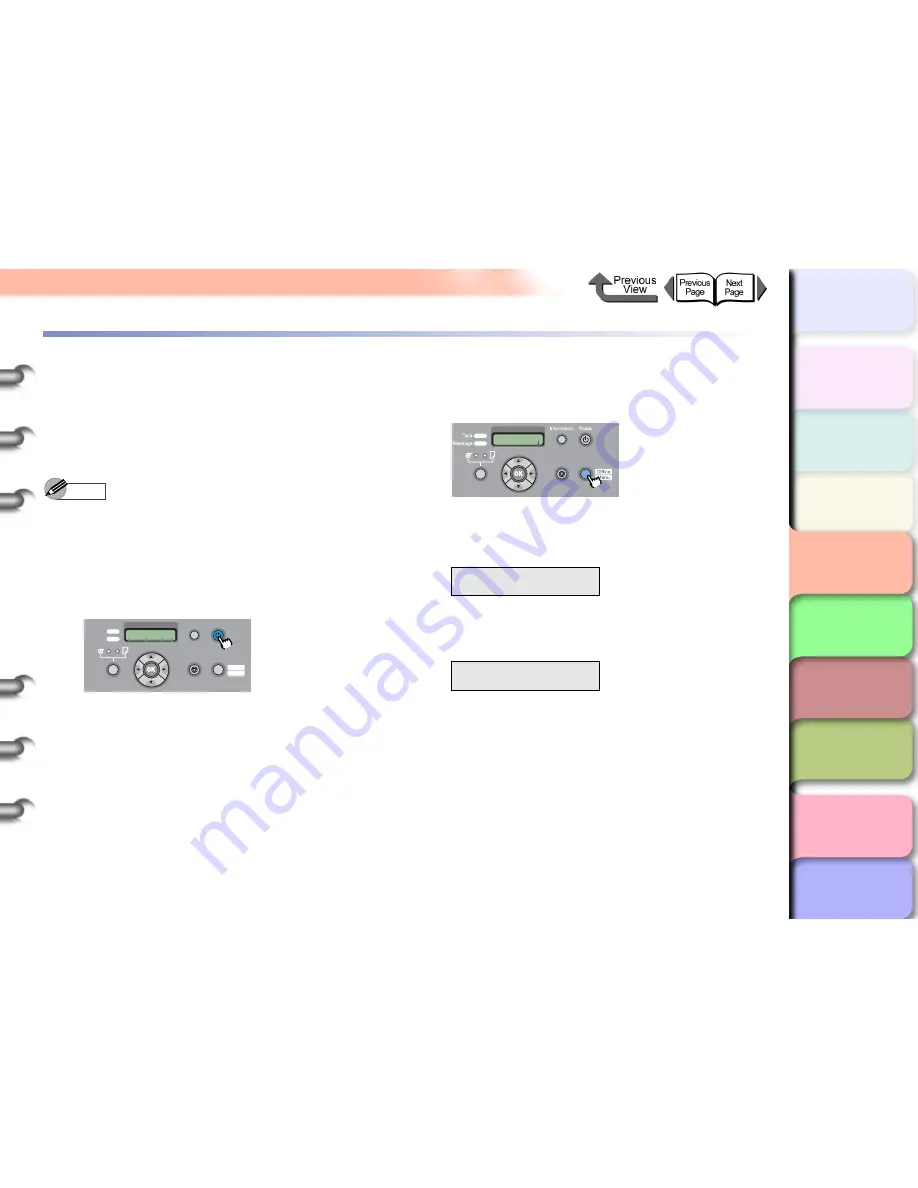
4- 37
Confirming the Print Condition
TOP
Chapter 3
Printing by Objective
Chapter 4
Maintenance
Chapter 5
Using the Printer
in a Network
Environment
Chapter 6
Troubleshooting
Chapter 7
Operating the
Function Menu
Index
Contents
Chapter 2
Using Various Media
Chapter 1
Basic Use
Confirming the Print Condition
When you see that the printouts are faded and uneven, or
streaked with white lines, print a Nozzle Check to determine
whether the nozzles are blocked. Before you print a Nozzle
Check, make sure roll media or cut sheets of A3 size or
wider are loaded in the printer.
Note
z
If you are using cut sheets, make sure at least one
sheet of unused A3 paper (not the blank side of used
paper) or larger are loaded in the printer.
1
If the printer power is off, press the
Power
button to turn the printer on.
Within a short time,
Online
or
Offline
is displayed.
2
Press the
Online
button to display
MAIN
MENU
.
3
Press [
] or [
] to select
Test Print
then
press [
].
4
Press [
] or [
] to select
Nozzle Check
,
then press
OK
button.
The nozzle check pattern prints. The printer returns
to the online mode and displays
Online
in the
display as soon as printing completes.
Data
Information Power
Offline
Menu
Message
Online
Cleaning
(3 sec.)
Stop/Eject
(1 sec.)
MAIN MENU
Test Print
↓
Test Print
Nozzle Check
↓
MAIN MENU
Head Cleaning
Online
Cleaning
(3 sec.)
Stop/Eject
(1 sec.)






























