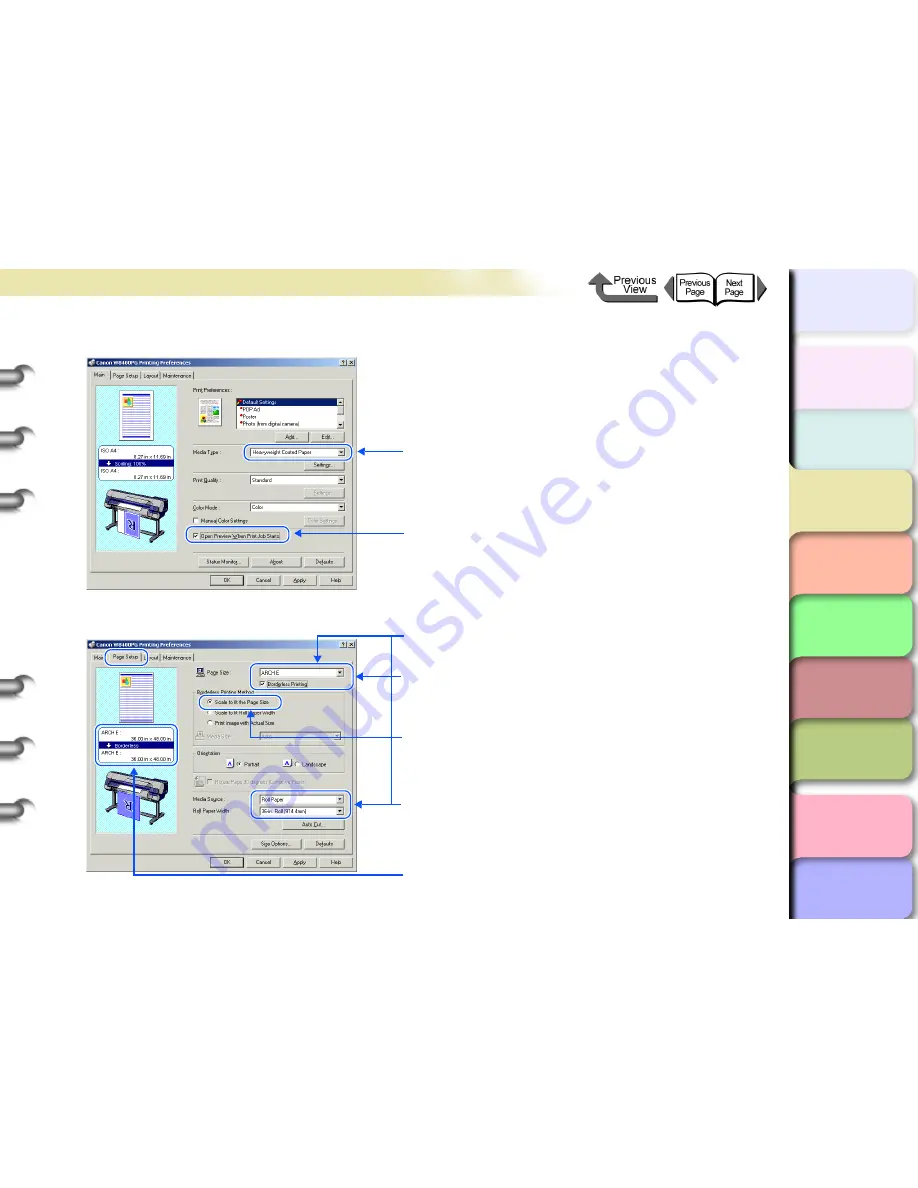
3- 15
Printing from Windows
TOP
Chapter 3
Printing by Objective
Chapter 4
Maintenance
Chapter 5
Using the Printer
in a Network
Environment
Chapter 6
Troubleshooting
Chapter 7
Operating the
Function Menu
Index
Contents
Chapter 2
Using Various Media
Chapter 1
Basic Use
3
Display the
Main
sheet and do the settings for borderless printing.
4
Display the
Page Setup
sheet and do the settings for borderless printing.
1 Select the paper type corresponding to borderless printing.
2 Select the
Open Preview When Print Job Starts
checkbox to
check the print image in the preview screen before printing.
1 Select the size of the original created in the software application
using
Page Size
.
2 Select the
Borderless Printing
checkbox.
* Select a document size for which borderless printing is possible
to set
Borderless Printing Method
in
Scale to fit the Page
Size
.
3 Check that the
Media Source
is the same size as the roll media,
or that the document size is the same as the roll media width.
* The settings details will be supplied in the settings preview.






























