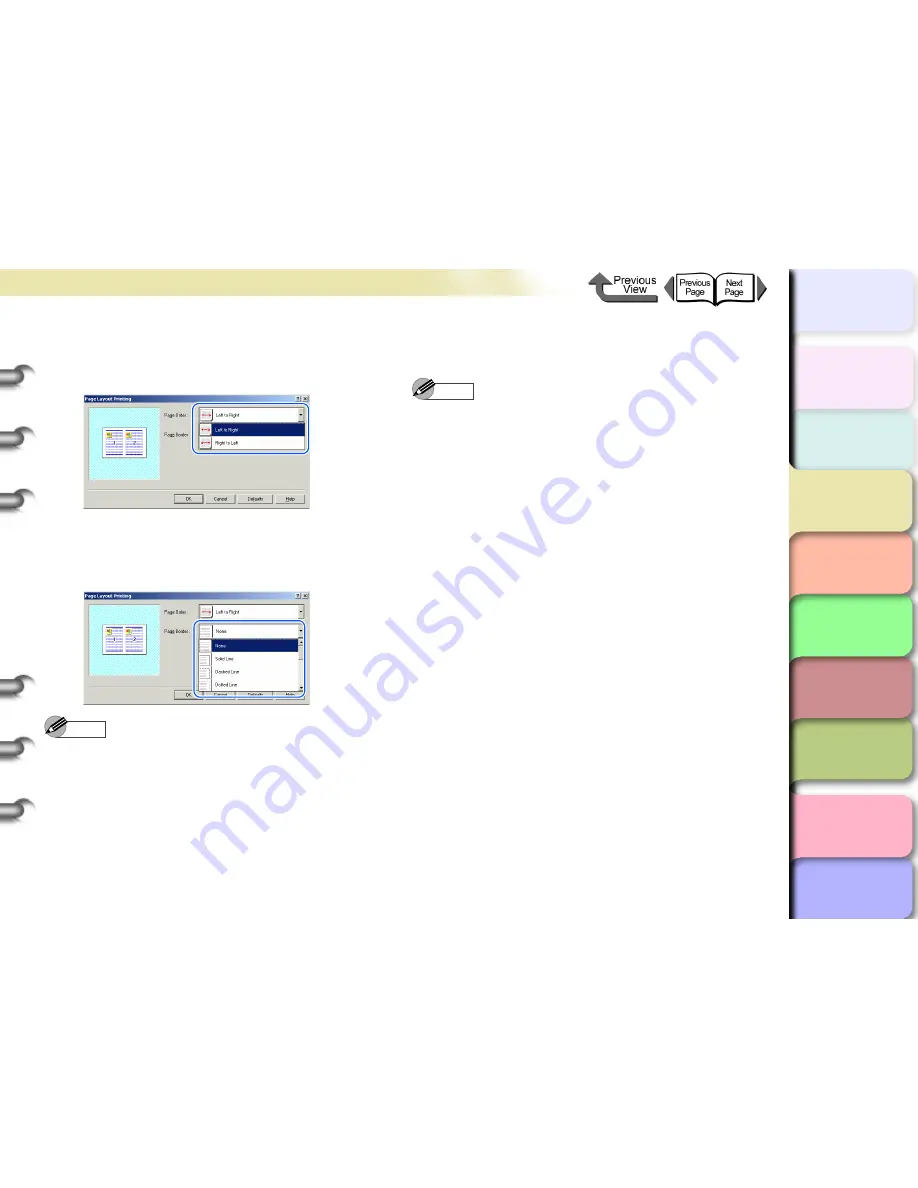
3- 26
Printing from Windows
TOP
Chapter 3
Printing by Objective
Chapter 4
Maintenance
Chapter 5
Using the Printer
in a Network
Environment
Chapter 6
Troubleshooting
Chapter 7
Operating the
Function Menu
Index
Contents
Chapter 2
Using Various Media
Chapter 1
Basic Use
6
To change the arrangement of the pages on
the sheet, select the page order from the
Page Order
list.
7
If you want each page on the sheet to print
with a border line, from the
Page Border
list
click the type of border.
Note
z
If you select a border line to print, the image is sized
down by 5% to allow for the border line.
z
As soon as you select a border line, you will see this
reflected in the Preview.
z
If you select
None
then the size of the page is not
reduced.
8
Click the
OK
button to close the
Page
Layout Printing
dialog box.
9
Check the content of the settings Preview,
and then click the
OK
button.
Note
z
To obtain the correct print results, it is recommended to
check the print preview screen before printing. For the
print preview screen display, refer to
“Confirming the
Print Image (Print Preview)”
in
“Before You Begin”
.
(
→
P.3-5
)
10
Click the
button in the
dialog box.
The print job starts.






























