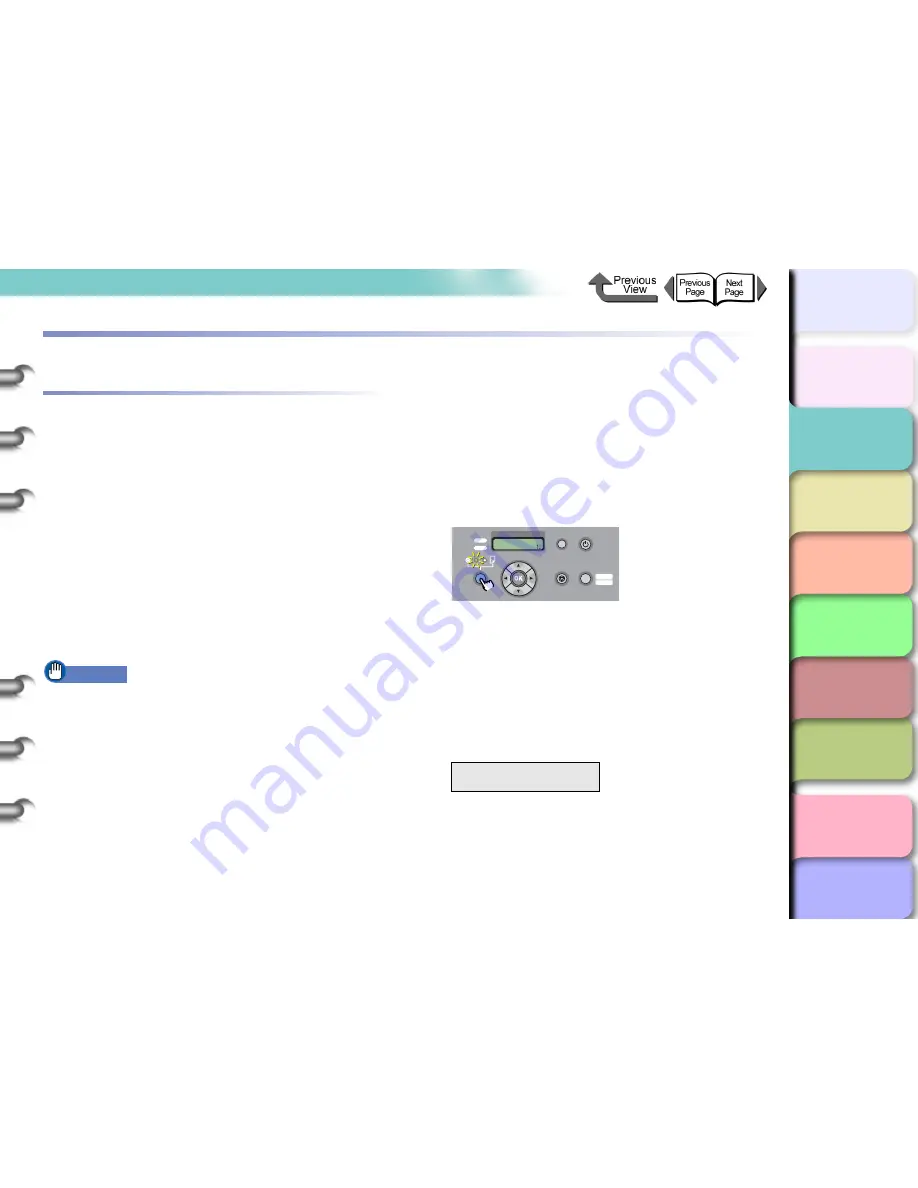
2- 28
Printing with Rolls Media
TOP
Chapter 3
Printing by Objective
Chapter 4
Maintenance
Chapter 5
Using the Printer
in a Network
Environment
Chapter 6
Troubleshooting
Chapter 7
Operating the
Function Menu
Index
Contents
Chapter 2
Using Various Media
Chapter 1
Basic Use
Printing with Rolls Media
Loading Roll Media
This is the general procedure for loading roll media.
After printing remove the completed printout and any
media loaded on the platen. (
→
P.2-35
,
P.2-42
)
On the operation panel, select the roll media source.
(
→
P.2-28
)
Load the roll media in the roll holder slot. (
→
P.2-29
)
Load the roll media on the platen. (
→
P.2-32
)
On the printer operation panel, select the media type.
(
→
P.2-32
)
Adjust the amount of media feed. (
→
P.4-43
)
Start the print job from the computer. (
→
P.1-38
)
Important
z
Make sure to turn off the power supply to the printer
before loading the roll media. Further, if the loaded
media differs from the media type setting, the print
quality may be reduced.
z
The roll media remaining detection function cannot be
used for Tracing Paper or Translucent Matte Film.
When using a Tracing Paper roll or Translucent Matte
Film roll, switch off the roll media remaining detection
function before loading the roll.
Selecting the Paper Source
When printing on roll media, select roll media as the
paper source using the operation panel.
1
Press and hold the
Paper Source
button for
1 second or more to light the
Roll Media
lamp.
When cut paper is loaded, the printer will display
Remove CutSheet?
.
If you have loaded another roll, press and hold the
Stop/Eject
button for 1 second or more to display
Remove RllMedia?
.
2
If the cut sheet or roll media is set to the
printer, press the
OK
button.
Remove the cut sheets or roll media.
(
→
P.2-35
,
P.2-42
)
Remove CutSheet?
Press OK/Stop
Data
Information Power
Offline
Menu
Message
Offline
Feed Paper
Online
Cleaning
(3 sec.)
Stop/Eject
(1 sec.)






























