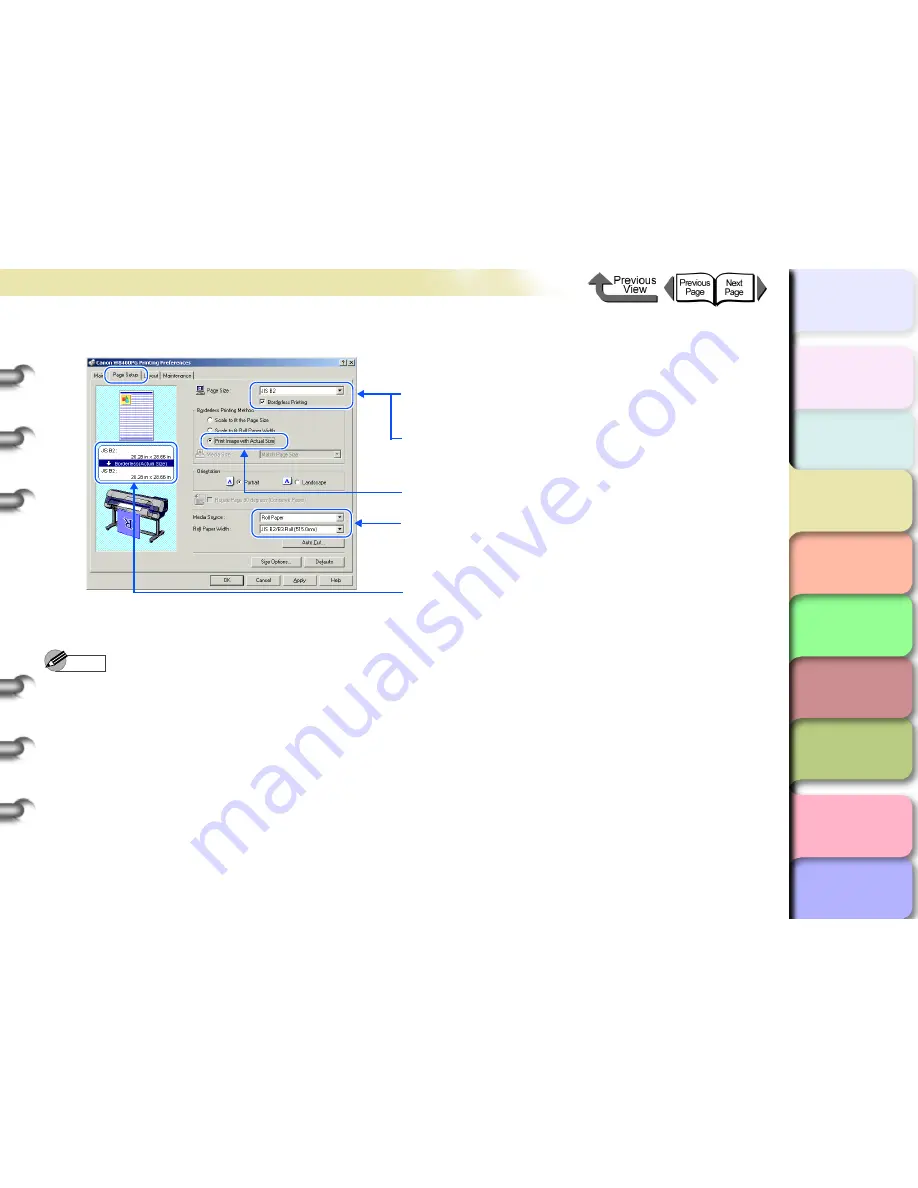
3- 22
Printing from Windows
TOP
Chapter 3
Printing by Objective
Chapter 4
Maintenance
Chapter 5
Using the Printer
in a Network
Environment
Chapter 6
Troubleshooting
Chapter 7
Operating the
Function Menu
Index
Contents
Chapter 2
Using Various Media
Chapter 1
Basic Use
4
Display the
Page Setup
sheet and do the settings for borderless printing.
5
Check the content of the settings Preview, and then click the
OK
button.
Note
z
To obtain the correct print results, it is recommended to check the print preview screen before printing. For the print
preview screen display, refer to
“Confirming the Print Image (Print Preview)”
in
“Before You Begin”
. (
→
P.3-5
)
6
Click the
button in the
dialog box.
The print job starts.
1 Select the size of the original created in the software application
using
Page Size
.
2 Select the
Borderless Printing
checkbox.
3 Select
Print Image with Actual Size
using
Borderless Printing
Method
.
4 Check that the
Media Source
is the same size as the roll media,
or that the document size is the same as the roll media width.
* The settings details will be supplied in the settings preview.






























