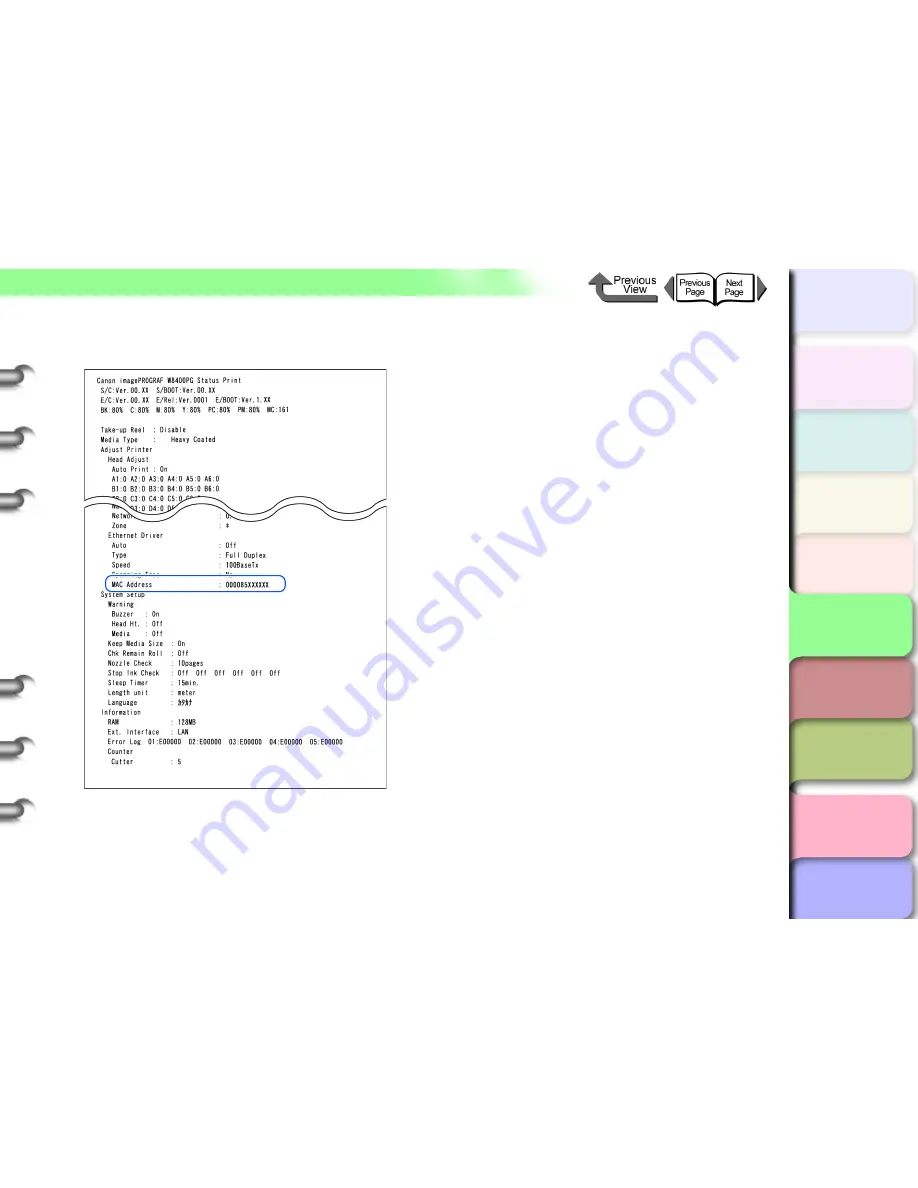
5- 11
TCP/IP Network Settings (Windows, Macintosh, UNIX)
トップ
Chapter 3
Printing by Objective
Chapter 4
Maintenance
Chapter 5
Using the Printer
in a Network
Environment
Chapter 6
Troubleshooting
Chapter 7
Operating the
Function Menu
Index
TOP
Contents
Chapter 2
Using Various Media
Chapter 1
Basic Use
The MAC address is printed in the Status Print at the
location indicated in the sample below.
z
Setting the IP Address
1
If you are using a Windows computer, open
an MS-DOS prompt or a command prompt.
If you are using UNIX or Linux, open the console
screen.
2
Execute the following commands to add
static entries to the arp table.
arp -s
<IP Address> <MAC Address>
IP address:
Enter the IP address assigned to the printer. Enter
four numbers (0 to 255 in decimal) separated by full
stops. Have the network administrator check the
assigned address.
MAC Address:
Enter the dedicated MAC address of the printer.
Separate each set of two digits with a hyphen.
Entry Sample:
arp -s
XXX.XXX.XXX.XXX 00-00-85-XX-XX-XX






























