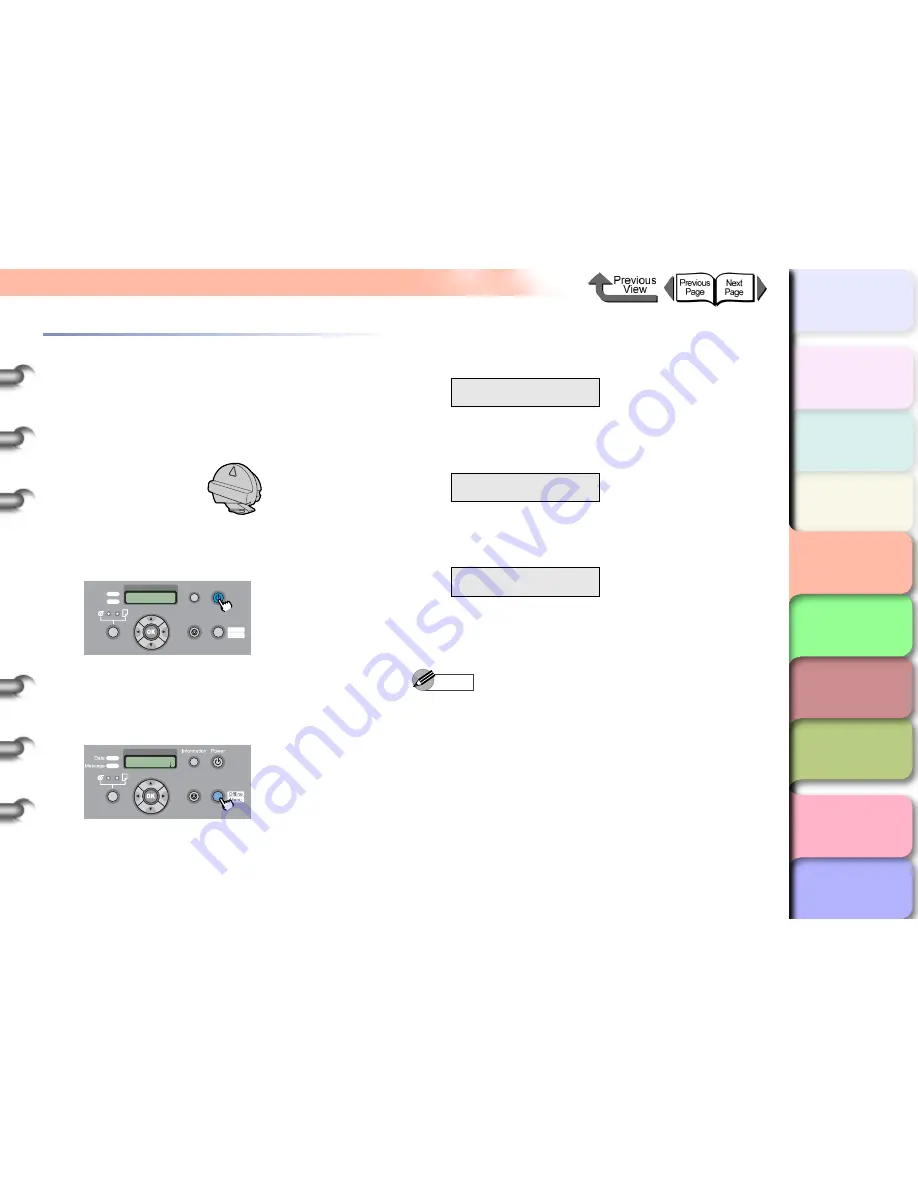
4- 30
Replacing the Cutter Blade
TOP
Chapter 3
Printing by Objective
Chapter 4
Maintenance
Chapter 5
Using the Printer
in a Network
Environment
Chapter 6
Troubleshooting
Chapter 7
Operating the
Function Menu
Index
Contents
Chapter 2
Using Various Media
Chapter 1
Basic Use
Replacing Optional Cutter Blades
(Round Cutters)
Follow the procedure below to replace a cutter blade that
no longer cuts cleanly.
z
Cutter Blade CT-04
1
If the printer power is off, press the
Power
button to switch the printer on.
After a few moments,
Online
appears in the display.
2
Press the
Online
button to display
MAIN
MENU
.
3
Press [
] or [
] to display
System Setup
then press [
].
4
Press [
] or [
] to select
Change Cutter
,
then press [
].
5
Press [
] or [
] to select
Yes
, then press
OK
button.
Carriage Moving
appears in the bottom line of the
display and the carriage moves to the center of the
platen, then
Open UpperCover
is displayed.
Note
z
If no further actions are performed within two minutes
after executing the
Change Cutter
function, the cutter
replacement procedure will be cancelled, and the
printer will automatically return online. If this happens,
start again from step 2.
Data
Information Power
Offline
Menu
Message
Online
Cleaning
(3 sec.)
Stop/Eject
(1 sec.)
MAIN MENU
Head Cleaning
Online
Cleaning
(3 sec.)
Stop/Eject
(1 sec.)
MAIN MENU
System Setup
↓
System Setup
Change Cutter
↓
Change Cutter
Yes






























