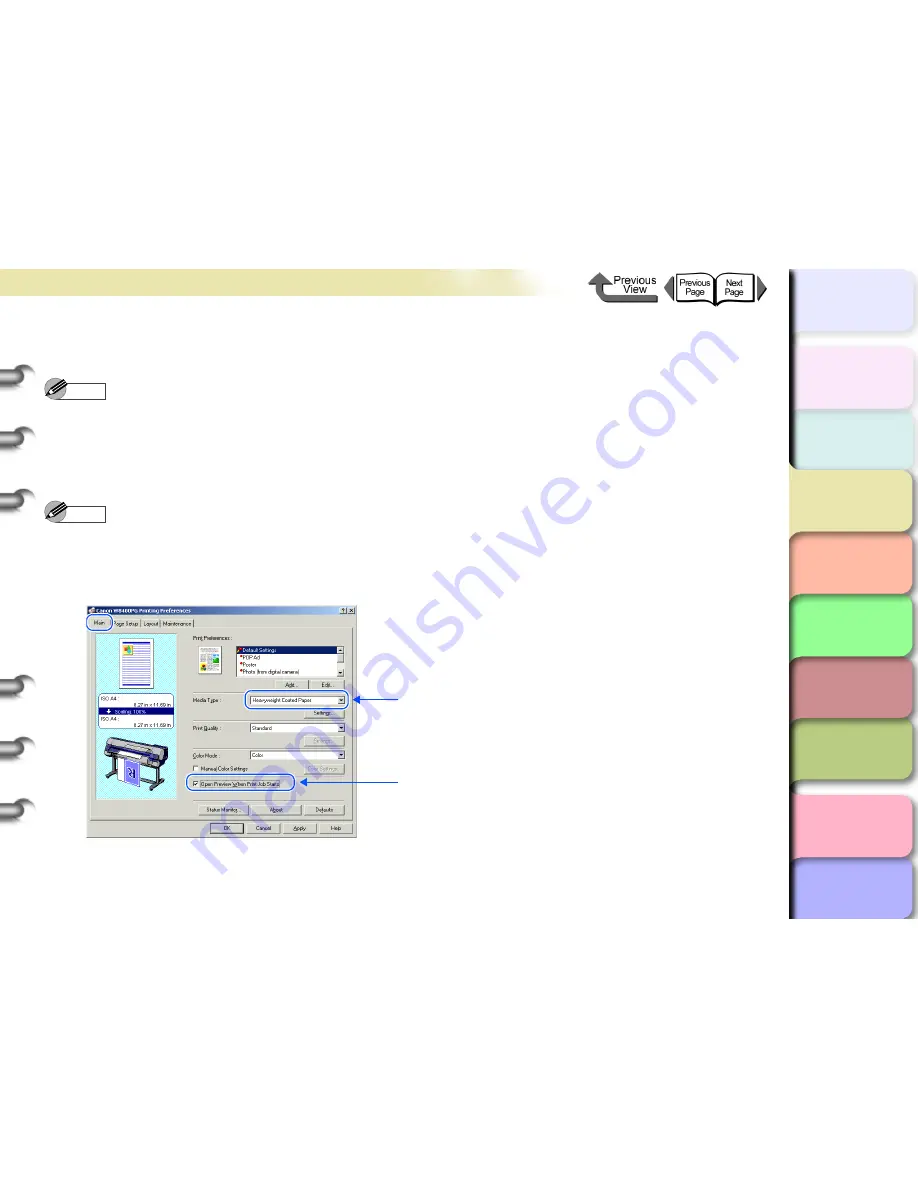
3- 21
Printing from Windows
TOP
Chapter 3
Printing by Objective
Chapter 4
Maintenance
Chapter 5
Using the Printer
in a Network
Environment
Chapter 6
Troubleshooting
Chapter 7
Operating the
Function Menu
Index
Contents
Chapter 2
Using Various Media
Chapter 1
Basic Use
1
In the software application create an image with borders (top, bottom, right, left) 3 mm larger than
the original document.
Note
z
Example: If the media size is JIS B2 (515 x 728 mm), set the dimensions for the original as 521 x 734 mm.
z
If you are using MS-Word or another Microsoft application, before you create the original select
Page Setup...
from the
File
menu and select the Page Size and Orientation.
2
Open the printer driver dialog box from the Print dialog box of the application.
Note
z
For more details about how to open the printer driver dialog box, please refer to
“Printing”
in
Chapter 1 “Basic Use”
.
(
→
P.1-38
)
3
Display the
Main
sheet and do the settings for borderless printing.
1 Select the paper type corresponding to borderless printing.
2 Select the
Open Preview when Print Job Starts
checkbox to
check the print image in the preview screen before printing.






























