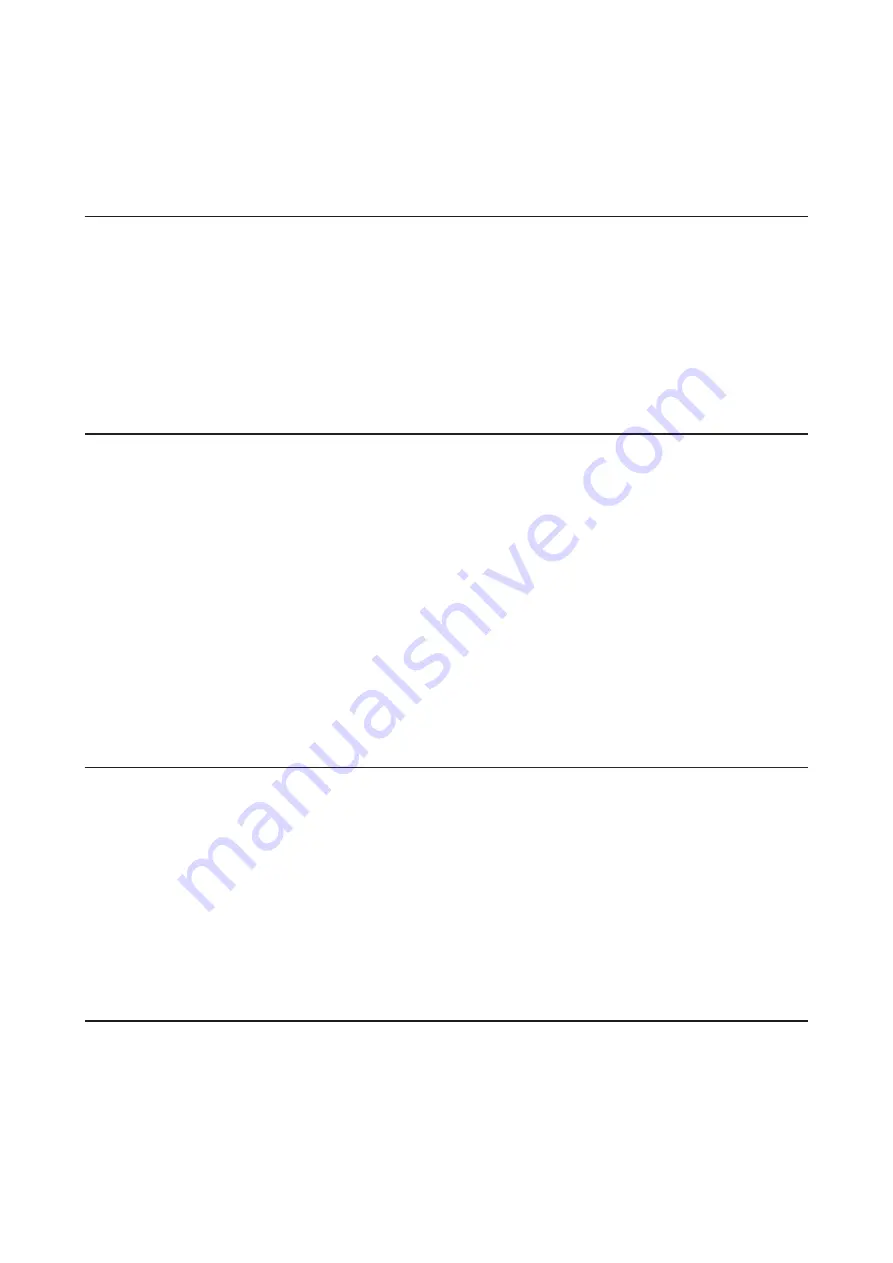
3
Table Of Contents
Notice ..............................................................................1
Regulatory Compliance Information ..............................................1
Warning Symbols and Graphical Icons on the Product .................2
Safety Precautions ...........................................................................2
Chapter 1 Getting Started .......................................... 11
Diagrams ........................................................................................ 11
TS3010 Series TeraStations .....................................................................11
TS3020 Series TeraStations .....................................................................14
Turning the TeraStation On and Off............................................. 16
Re-Inserting Drives ....................................................................... 19
Creating a USB Initialization Drive .............................................. 19
Chapter 2 Configuration ............................................. 20
Configuring Settings via Setup Wizard ....................................... 20
Opening Setup Wizard ............................................................................20
Opening Settings .......................................................................... 21
Checking the Device Information from Dashboard ................... 23
Chapter 3 File Sharing ................................................. 24
Configuring Shared Folders ......................................................... 24
Adding a Shared Folder ...........................................................................24
Recycle Bin ................................................................................................26
Read-Only Shares .....................................................................................26
Содержание TeraStation 3010
Страница 29: ...28 Chapter 3 File Sharing 3 Click Create User...
Страница 32: ...31 Chapter 3 File Sharing 3 Click Add Group...
Страница 71: ...70 Chapter 4 Storage Management 6 Click Edit under NAS Volume 7 Click Create Volume...
Страница 88: ...87 Chapter 5 Backup 4 Enter the backup device access key and click OK 5 Click Add...
Страница 107: ...106 Chapter 5 Backup 2 Click the settings icon to the right of Failover 3 Click the Periodic Sync tab 4 Click Edit...
Страница 111: ...110 Chapter 5 Backup 3 Click Select Backup Disk 4 Select the shared folder then click Use Disk...
Страница 113: ...112 Chapter 5 Backup 7 Time Machine will count down from 120 seconds then backup will begin...
Страница 125: ...124 Chapter 6 Cloud Services and Remote Access 5 Click Edit...
Страница 137: ...136 Chapter 6 Cloud Services and Remote Access 4 Click the Options tab 5 Click Edit...
Страница 146: ...145 Chapter 6 Cloud Services and Remote Access 3 From the job list click the job whose settings you want to change...
Страница 147: ...146 Chapter 6 Cloud Services and Remote Access 4 Click the Options tab...
Страница 148: ...147 Chapter 6 Cloud Services and Remote Access 5 Click Edit...
Страница 176: ...175 Chapter 7 Advanced Features 11Click the NFS Rules tab 12Click Add...
Страница 201: ...200 Chapter 7 Advanced Features 3 Click Edit 4 Select or enter the desired MTU size and click OK...
Страница 205: ...204 Chapter 7 Advanced Features 3 Click FQDN Mapping 4 Click Add...



















