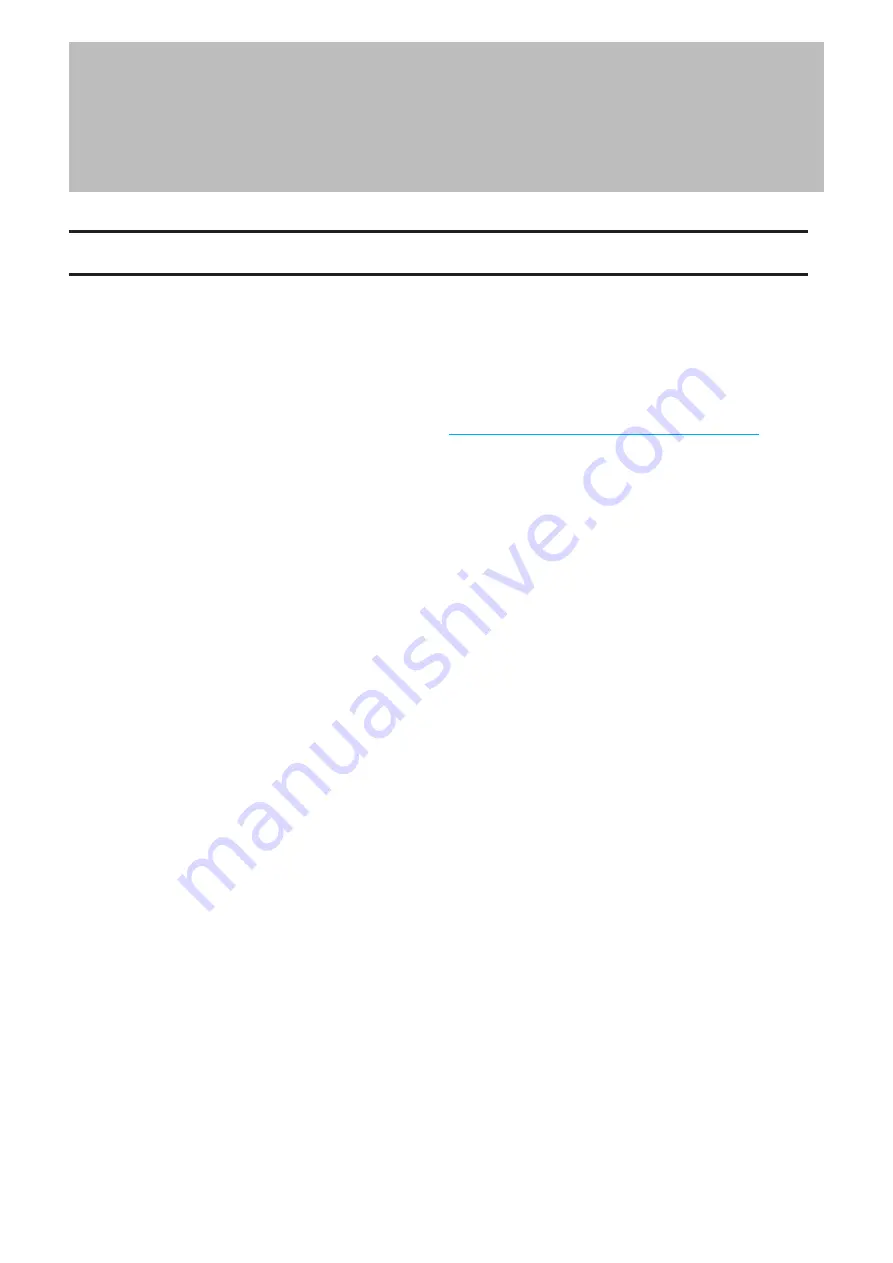
Chapter 4 Storage Management
RAID Modes
The TeraStation supports many types of RAID. The type of RAID arrays available for use depends on how many drives
are installed on your TeraStation.
Notes:
• If you change the RAID mode, all data on the array is deleted. This is true for every procedure in this chapter.
Always back up any important data before performing actions that affect your RAID array.
• Some RAID arrays allow you to change the RAID mode without losing data by adding drives. To change a RAID
mode by adding drives to the existing array, refer to the
“Expanding RAID Capacity Without Deleting Data”
section
below.
• Drive capacity is displayed in Settings in actual gigabytes. The Properties window in Windows may show GiB
instead, which will be a smaller number.
• If the TeraStation is restarted or shut down while changing the RAID mode, the message that appears on the
Dashboard in Settings and NAS Navigator2 will change from
I46
or
I47
to
I18
.
• RAID 5, 6, and 10 are only available for TeraStation models that allow three or more drives to be inserted. Please
check Settings on your model before changing the RAID mode.
RAID 6
RAID 6 arrays are available for TeraStations with four drives. RAID 6 combines four or more drives into a single array.
The usable space is equal to the sum of the capacity of all drives minus the capacity of two drives. For example, if
four drives are combined into a RAID 6 array, the usable space is the sum of the capacity of two drives. If two drives
in the array become damaged, you can recover data by replacing them. If three or more drives become damaged,
then all data in the array will be lost.
RAID 5
RAID 5 arrays are available for TeraStations with three or more drives. RAID 5 combines three or more drives into a
single array. The usable space is equal to the sum of the capacity of the drives minus the capacity of one drive. For
example, if four drives are combined into a RAID 5 array, the usable space is the sum of three drives. If one drive in
the array becomes damaged, you can recover data by replacing the damaged drive. If two or more drives become
damaged at the same time, then all data in the array will be lost.
RAID 10
RAID 10 arrays are available for TeraStations with four drives. In this mode, mirrored pairs of drives in RAID 1 arrays
are combined into a RAID 0 array. The usable space is equal to the capacity of the smallest drive multiplied by the
number of drives divided by two.
44
Chapter 4 Storage Management
Содержание TeraStation 3010
Страница 29: ...28 Chapter 3 File Sharing 3 Click Create User...
Страница 32: ...31 Chapter 3 File Sharing 3 Click Add Group...
Страница 71: ...70 Chapter 4 Storage Management 6 Click Edit under NAS Volume 7 Click Create Volume...
Страница 88: ...87 Chapter 5 Backup 4 Enter the backup device access key and click OK 5 Click Add...
Страница 107: ...106 Chapter 5 Backup 2 Click the settings icon to the right of Failover 3 Click the Periodic Sync tab 4 Click Edit...
Страница 111: ...110 Chapter 5 Backup 3 Click Select Backup Disk 4 Select the shared folder then click Use Disk...
Страница 113: ...112 Chapter 5 Backup 7 Time Machine will count down from 120 seconds then backup will begin...
Страница 125: ...124 Chapter 6 Cloud Services and Remote Access 5 Click Edit...
Страница 137: ...136 Chapter 6 Cloud Services and Remote Access 4 Click the Options tab 5 Click Edit...
Страница 146: ...145 Chapter 6 Cloud Services and Remote Access 3 From the job list click the job whose settings you want to change...
Страница 147: ...146 Chapter 6 Cloud Services and Remote Access 4 Click the Options tab...
Страница 148: ...147 Chapter 6 Cloud Services and Remote Access 5 Click Edit...
Страница 176: ...175 Chapter 7 Advanced Features 11Click the NFS Rules tab 12Click Add...
Страница 201: ...200 Chapter 7 Advanced Features 3 Click Edit 4 Select or enter the desired MTU size and click OK...
Страница 205: ...204 Chapter 7 Advanced Features 3 Click FQDN Mapping 4 Click Add...
















































