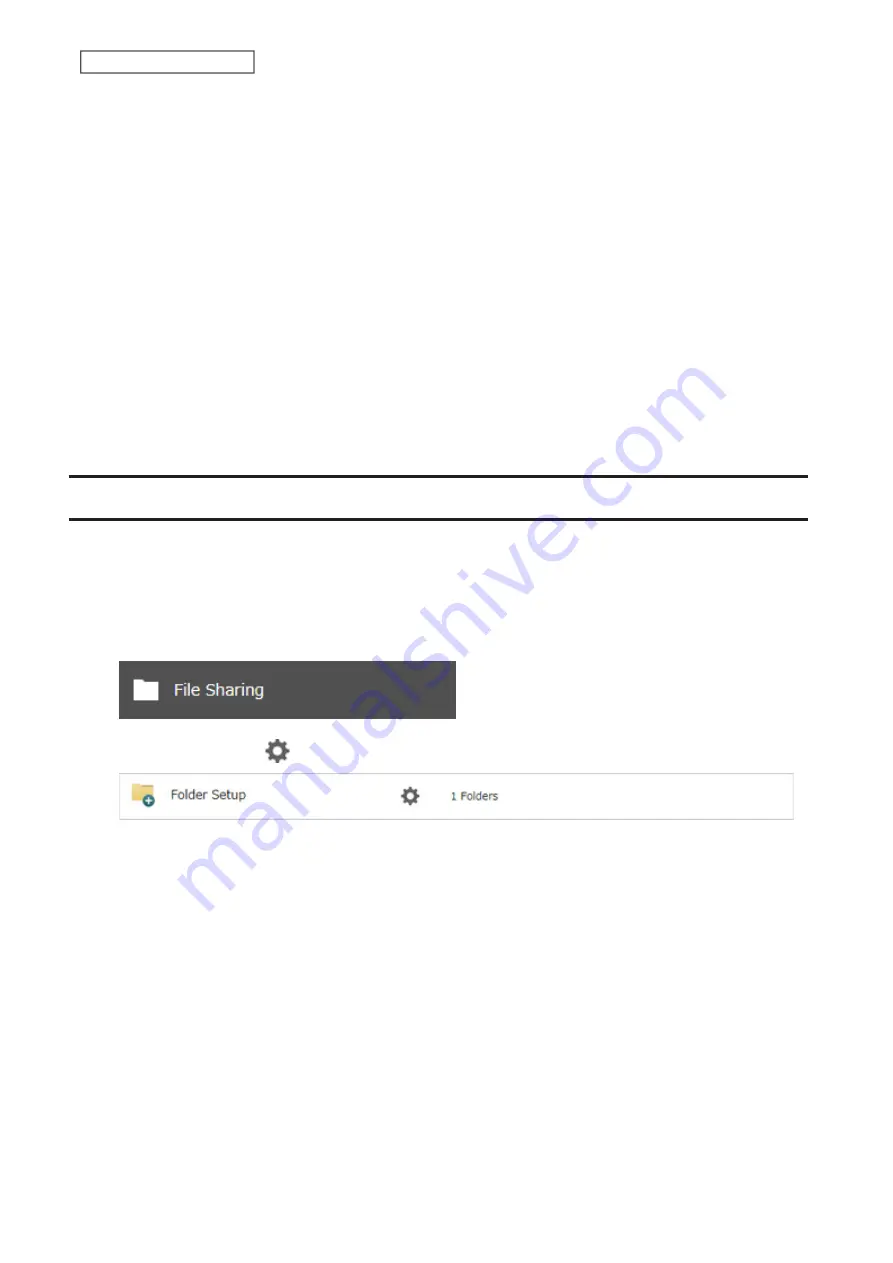
171
Chapter 7 Advanced Features
6
Click
Save
.
7
Connect the hub’s LAN port and TeraStation’s LAN port using the second LAN cable. If you are using an
intelligent switch, connect to the LAN port that was previously configured for port trunking.
8
Restart the TeraStation by pressing and holding down the power button for three seconds to power off the
TeraStation, then press the power button again to turn the TeraStation on.
Notes:
• If you configure port trunking, make sure to restart the TeraStation after settings are saved. Otherwise, the
connection may become unstable.
• If you have selected dynamic link aggregation for the port trunking mode on the TS3020 series TeraStations,
the link speed for LAN port 2 will be limited to up to 1000 Mbps. Disable the auto negotiation settings on the
connected intelligent switch.
• If you have selected a port trunking mode other than dynamic link aggregation on the TS3020 series TeraStations,
the port with the faster link speed will be used for access. You can check the link speed of each port from the
Dashboard in Settings.
Offline Files for Windows
The “offline files” feature that is included with many versions of Windows can be used with files on the TeraStation.
You will be able to work on files stored on the TeraStation even when your PC is disconnected from the network.
When you next connect to the network, the updated files are written and synchronized. Follow the procedure below
to configure offline files.
1
From Settings, click
File Sharing
.
2
Click the settings icon (
) to the right of “Folder Setup”.
3
Click the shared folder for offline files.
4
Choose either “Manual caching of documents”, “Automatic caching of documents”, or “Automatic caching of
programs and documents” on the
Option 1
tab, then click
OK
.
Manual caching of documents
: User selects files that are cached.
Automatic caching of documents
: Opened files can be cached locally for offline use. Previous versions of files
that are not synchronized are automatically replaced by the latest versions.
Automatic caching of programs and documents
: Opened files can be cached locally for use offline. Previous
versions of files and applications executed on the network that are not synchronized are automatically
replaced by the latest version of the files and applications.
Содержание TeraStation 3010
Страница 29: ...28 Chapter 3 File Sharing 3 Click Create User...
Страница 32: ...31 Chapter 3 File Sharing 3 Click Add Group...
Страница 71: ...70 Chapter 4 Storage Management 6 Click Edit under NAS Volume 7 Click Create Volume...
Страница 88: ...87 Chapter 5 Backup 4 Enter the backup device access key and click OK 5 Click Add...
Страница 107: ...106 Chapter 5 Backup 2 Click the settings icon to the right of Failover 3 Click the Periodic Sync tab 4 Click Edit...
Страница 111: ...110 Chapter 5 Backup 3 Click Select Backup Disk 4 Select the shared folder then click Use Disk...
Страница 113: ...112 Chapter 5 Backup 7 Time Machine will count down from 120 seconds then backup will begin...
Страница 125: ...124 Chapter 6 Cloud Services and Remote Access 5 Click Edit...
Страница 137: ...136 Chapter 6 Cloud Services and Remote Access 4 Click the Options tab 5 Click Edit...
Страница 146: ...145 Chapter 6 Cloud Services and Remote Access 3 From the job list click the job whose settings you want to change...
Страница 147: ...146 Chapter 6 Cloud Services and Remote Access 4 Click the Options tab...
Страница 148: ...147 Chapter 6 Cloud Services and Remote Access 5 Click Edit...
Страница 176: ...175 Chapter 7 Advanced Features 11Click the NFS Rules tab 12Click Add...
Страница 201: ...200 Chapter 7 Advanced Features 3 Click Edit 4 Select or enter the desired MTU size and click OK...
Страница 205: ...204 Chapter 7 Advanced Features 3 Click FQDN Mapping 4 Click Add...






























