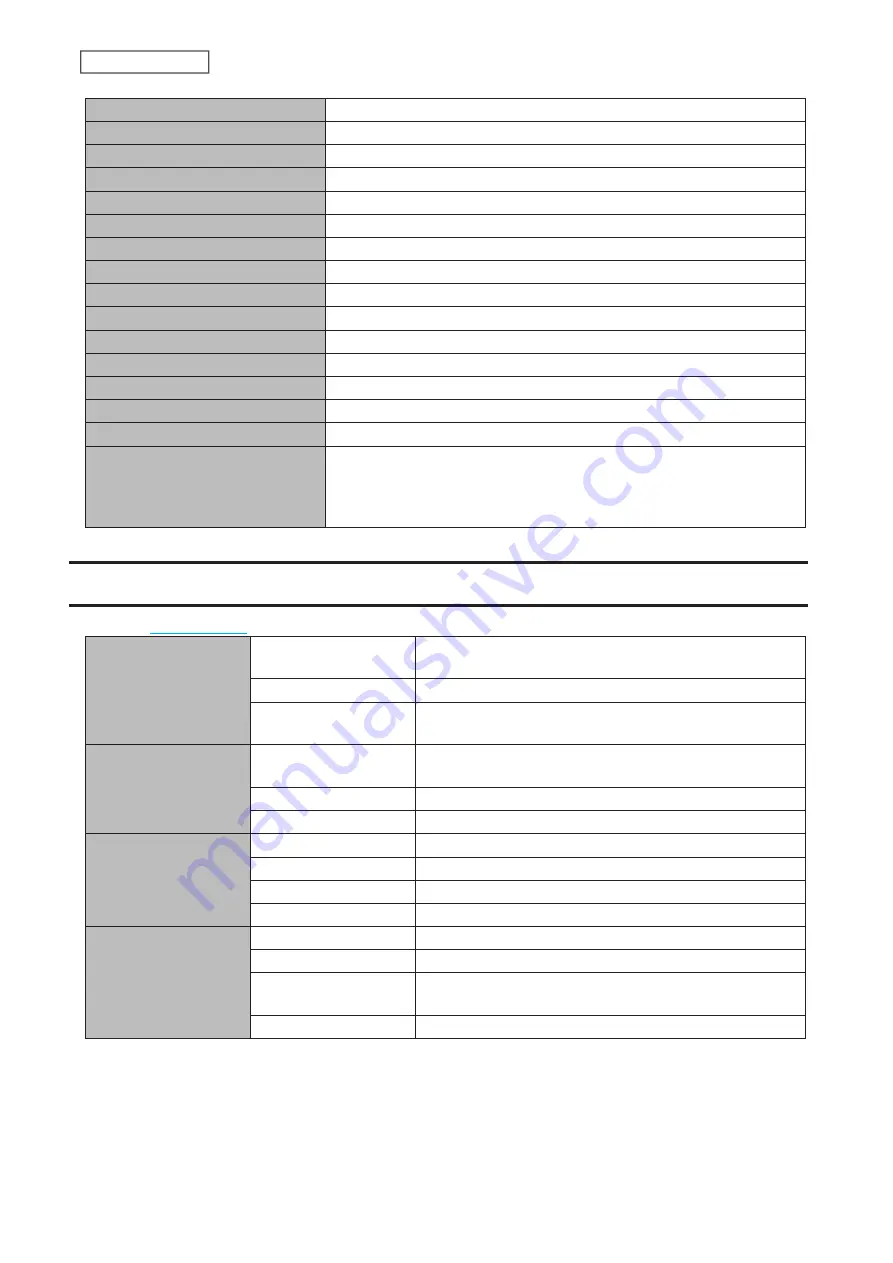
227
Chapter 10 Appendix
NFS
Disabled
rsync
Disabled
RAID Scanning
Disabled
iSCSI
Disabled
Amazon S3
Disabled
Dropbox Sync
Disabled
Microsoft Azure Storage Sync
Disabled
Microsoft OneDrive Sync
Disabled
Antivirus
Disabled
SNMP
Disabled
Time Machine
Disabled
NTP
Enabled
Email Notification
Disabled
Init Button Settings
Restore admin username and password to factory defaults
Boot Authentication
Disabled
RAID Mode
TS3210DN, TS3220DN: RAID 1
TS3410DN, TS3420DN, TS3410RN, TS3420RN (with two drives included):
RAID 1
TS3410DN, TS3420DN, TS3410RN, TS3420RN: RAID 5
Specifications
for the latest product information and specifications.
1GbE LAN Interface
Standards Compliance
IEEE 802.3ab (1000BASE-T), IEEE 802.3u (100BASE-TX), IEEE
802.3 (10BASE-T)
Data Transfer Rates
10/100/1000 Mbps (auto sensing)
Number of Ports
TS3210DN, TS3410DN, TS3410RN: 2
TS3220DN, TS3420DN, TS3420RN: 1
2.5GbE LAN Interface
Standard Compliance
IEEE 802.3bz (2.5GBASE-T), IEEE 802.3ab (1000BASE-T), IEEE
802.3u (100BASE-TX)
Data Transfer Rates
2.5 Gbps, 100/1000 Mbps (auto sensing)
Number of Ports
TS3220DN, TS3420DN, TS3420RN: 1
Common Specs for LAN
Interface
Connector Type
RJ-45 8-pin (auto MDI-X)
Supported Protocols
TCP/IP
Network File Services
SMB/CIFS, AFP, FTP/SFTP, NFS, HTTP/HTTPS, SNMP
MTU Sizes
1500–9216 bytes
USB Interface
Standards Compliance
USB 3.0
Data Transfer Rates
Max. 5 Gbps
Number of Ports
TS3210DN, TS3220DN, TS3410DN, TS3420DN: 2
TS3410RN, TS3420RN: 3
Connector Type
Type A
Содержание TeraStation 3010
Страница 29: ...28 Chapter 3 File Sharing 3 Click Create User...
Страница 32: ...31 Chapter 3 File Sharing 3 Click Add Group...
Страница 71: ...70 Chapter 4 Storage Management 6 Click Edit under NAS Volume 7 Click Create Volume...
Страница 88: ...87 Chapter 5 Backup 4 Enter the backup device access key and click OK 5 Click Add...
Страница 107: ...106 Chapter 5 Backup 2 Click the settings icon to the right of Failover 3 Click the Periodic Sync tab 4 Click Edit...
Страница 111: ...110 Chapter 5 Backup 3 Click Select Backup Disk 4 Select the shared folder then click Use Disk...
Страница 113: ...112 Chapter 5 Backup 7 Time Machine will count down from 120 seconds then backup will begin...
Страница 125: ...124 Chapter 6 Cloud Services and Remote Access 5 Click Edit...
Страница 137: ...136 Chapter 6 Cloud Services and Remote Access 4 Click the Options tab 5 Click Edit...
Страница 146: ...145 Chapter 6 Cloud Services and Remote Access 3 From the job list click the job whose settings you want to change...
Страница 147: ...146 Chapter 6 Cloud Services and Remote Access 4 Click the Options tab...
Страница 148: ...147 Chapter 6 Cloud Services and Remote Access 5 Click Edit...
Страница 176: ...175 Chapter 7 Advanced Features 11Click the NFS Rules tab 12Click Add...
Страница 201: ...200 Chapter 7 Advanced Features 3 Click Edit 4 Select or enter the desired MTU size and click OK...
Страница 205: ...204 Chapter 7 Advanced Features 3 Click FQDN Mapping 4 Click Add...


































