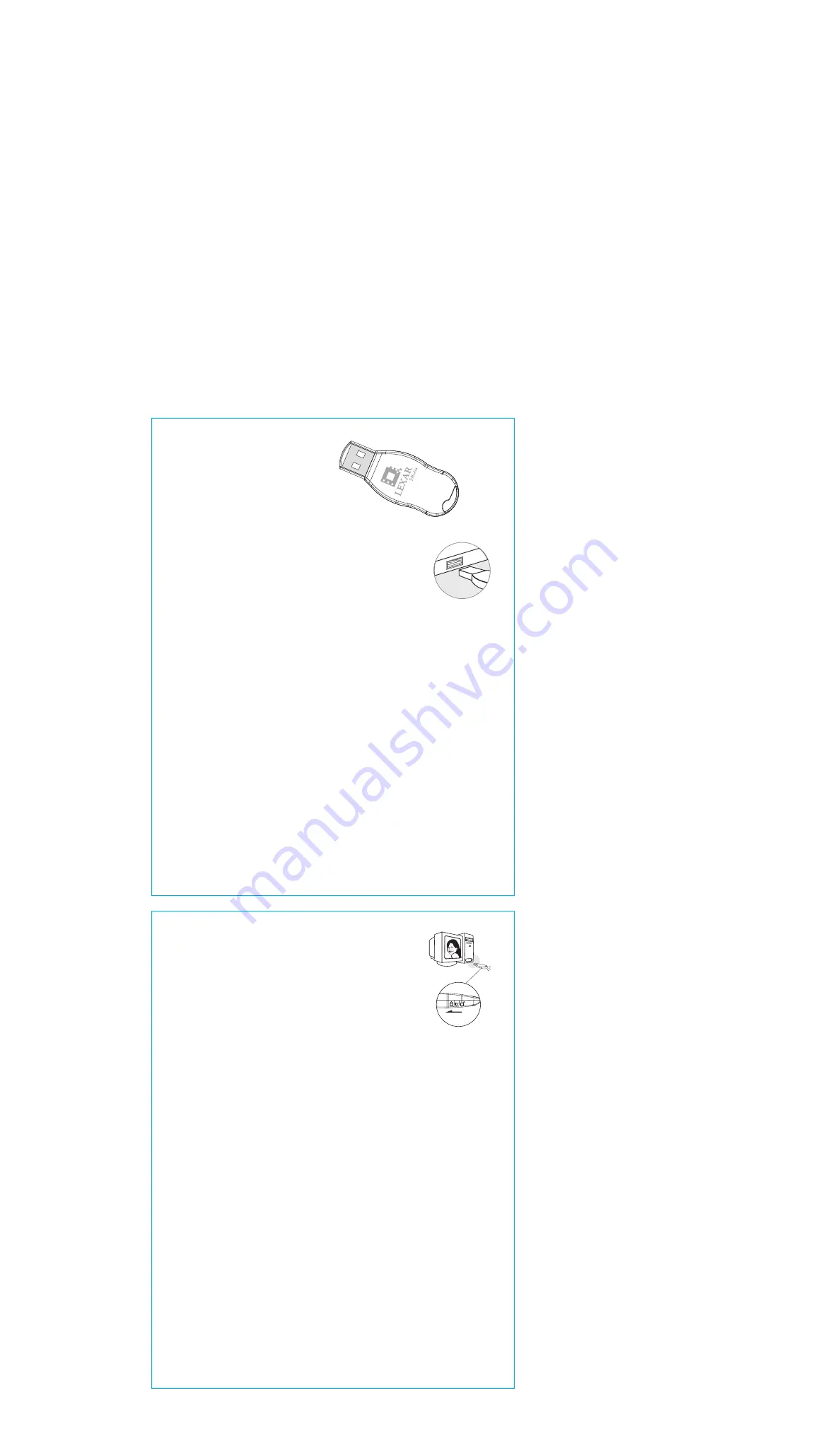
FRONT
BACK
Minimum System Requirements
• Windows 98SE/2000/Me/XP
• Mac OS X, Mac OS 8.6 or higher
• One available USB port
• Internet connection for Windows 98
JumpDrive™
Quick Start Guide
Guide de démarrage rapide
Kurzanleitungen
Installation Notes
Windows 2000/Me/XP and Mac 8.6 or Higher
No driver installation required. Plug the JumpDrive
into the USB port on your computer and it’s ready for use.
Windows 98
Download the required driver at
http://www.lexarmedia.com/drivers/index.html
and follow the onscreen instructions.
Mac OS 8.6
Your computer must have the latest software update from Apple. Go to the Apple web site at
http://www.apple.com/support
and search for USB Mass Storage Support 1.3.5. Download and install the
extensions following the instructions provided by Apple. Visit the Lexar Media technical support website for more
information if required.
Remarques concernant l’installation
Windows 2000/Me/XP et Mac 8.6 ou ultérieur
Aucune installation de pilote n’est requise. Branchez simplement le JumpDrive au port USB de votre ordinateur
pour qu’il soit prêt à l'emploi.
Windows 98
Téléchargez le pilote requis sur le site
http://www.lexarmedia.com/drivers/index.html
et suivez les instructions à l’écran.
Mac OS 8.6
Votre ordinateur doit être doté de la dernière mise à jour logicielle d’Apple. Rendez-vous sur le site Web Apple à
http://www.apple.com/support
et recherchez « USB Mass Storage Support 1.3.5. Download », puis installez les
extensions en suivant les instructions fournies par Apple. Au besoin, rendez-vous sur le site d’assistance technique
de Lexar Media pour obtenir plus d’informations.
Installation
Windows 2000/Me/XP und Mac 8.6 oder höher
Sie brauchen keinen Treiber zu installieren. Schließen Sie das JumpDrive-Laufwerk an den USB-Anschluss Ihres
Computers an, und schon ist es betriebsbereit
Windows 98
Laden Sie den erforderlichen Treiber unter der Adresse
http://www.lexarmedia.com/drivers/index.html
herunter und befolgen Sie die Bildschirmanweisungen.
Mac OS 8.6
Auf Ihrem Computer muss die neueste Software-Version von Apple installiert sein. Suchen Sie auf der Apple Website
unter der Adresse
http://www.apple.com/support
nach „USB Mass Storage Support 1.3.5". Laden Sie die
Erweiterungen herunter und installieren Sie sie gemäß den Anweisungen von Apple. Bei Bedarf finden Sie auf der
Website des technischen Kundendiensts von Lexar Media zusätzliche Informationen.
Utilisation de JumpDrive
• Lorsque le JumpDrive est branché sur le port USB, il apparaît comme un lecteur externe.
• Glissez-déposez les fichiers sur l’icône du lecteur externe comme vous le feriez avec n’importe quel autre lecteur.
• Il n'est pas possible de sauvegarder les fichiers sur le JumpDrive lorsque le détecteur antivol est en position verrouillée.
Retrait de JumpDrive
• Fermez tous les fichiers stockés sur le JumpDrive.
• Pour éviter toute perte de données, ne retirez pas le JumpDrive pendant que le témoin lumineux clignote.
• Mac uniquement : Glissez-déposez l'icône de lecteur dans la poubelle.
Protection des fichiers
• Il n'est pas possible d'ajouter des données sur votre JumpDrive lorsque le détecteur antivol est en position
verrouillée, afin de ne pas altérer les fichiers existants.
Using the JumpDrive
• When the JumpDrive is in the USB port, it will appear as a removable drive
• Drag and drop files into the removable drive just as you would with any other drive
Removing the JumpDrive
• Close all files stored on the JumpDrive
• To avoid loss of data, do not remove the JumpDrive while the light is blinking
• For Mac Only "Drag and drop" the drive icon into the trash
Protecting files
• When the write-protect switch is in the locked position, it will prevent you from
writing data to your JumpDrive so you can't copy over existing files.
Verwendung von JumpDrive
• Wenn Sie das JumpDrive-Laufwerk an den USB-Anschluss angeschlossen haben, wird es als austauschbares
Laufwerk angezeigt.
• Sie können Dateien wie bei jedem anderen Laufwerk mit gedrückter Maustaste in das austauschbare Laufwerk ziehen.
• Wenn sich der Schreibschutzschalter in der verriegelten Stellung befindet, können Sie im JumpDrive-Laufwerk
keine Dateien speichern
Entfernen von JumpDrive
• Schließen Sie alle auf JumpDrive gespeicherten Dateien.
• Entfernen Sie das JumpDrive-Laufwerk nicht, solange die Leuchte blinkt, damit keine Daten verloren gehen.
• Nur bei Verwendung eines Mac: Ziehen Sie das Laufwerksymbol mit gedrückter Maustaste in den Papierkorb.
Schutz von Dateien
• Wenn sich der Schreibschutzschalter in Sperrposition befindet, können Sie keine Daten auf Ihren JumpDrive
übertragen. So wird verhindert, dass Sie vorhandene Dateien überschreiben.
FCC Statement
This device complies with Part 15 of the FCC Rules. Operation is subject to the following two conditions: (1) This device may not cause harmful interference, and
(2) this device must accept any interference received, including interference that may cause undesired operation.
P/N 7131, Rev A
Live support is available at:
www.lexarmedia.com/support/support_main.html
Une aide en direct est disponible sur:
www.lexarmedia.com/support/support_main.html
Unter der Adresse:
www.lexarmedia.com/support/support_main.html
können Sie sich
rund um die Uhr mit einem Mitarbeiter unseres technischen Kundendiensts in Verbindung setzen.
PRODUCT REGISTRATION / ENREGISTREMENT PRODUIT / PRODUKTREGISTRIERUNG
Register online at / Enregistrez votre produit en ligne à / Online-Registrierung unter
store.digitalfilm.com/register.cfm
Phone: 1-510-413-1275 (USA) • Fax: 510-440-3499 • Email: [email protected]
Phone: +44 (0) 1-483-722-290 (UK) • Fax: +44 (0) 1-483-722-291 • Email: [email protected]
TECHNICAL SUPPORT / ASSISTANCE TECHNIQUE / TECHNISCHE UUNTERSTÜTZUNG
www.lexarmedia.com
Locked


