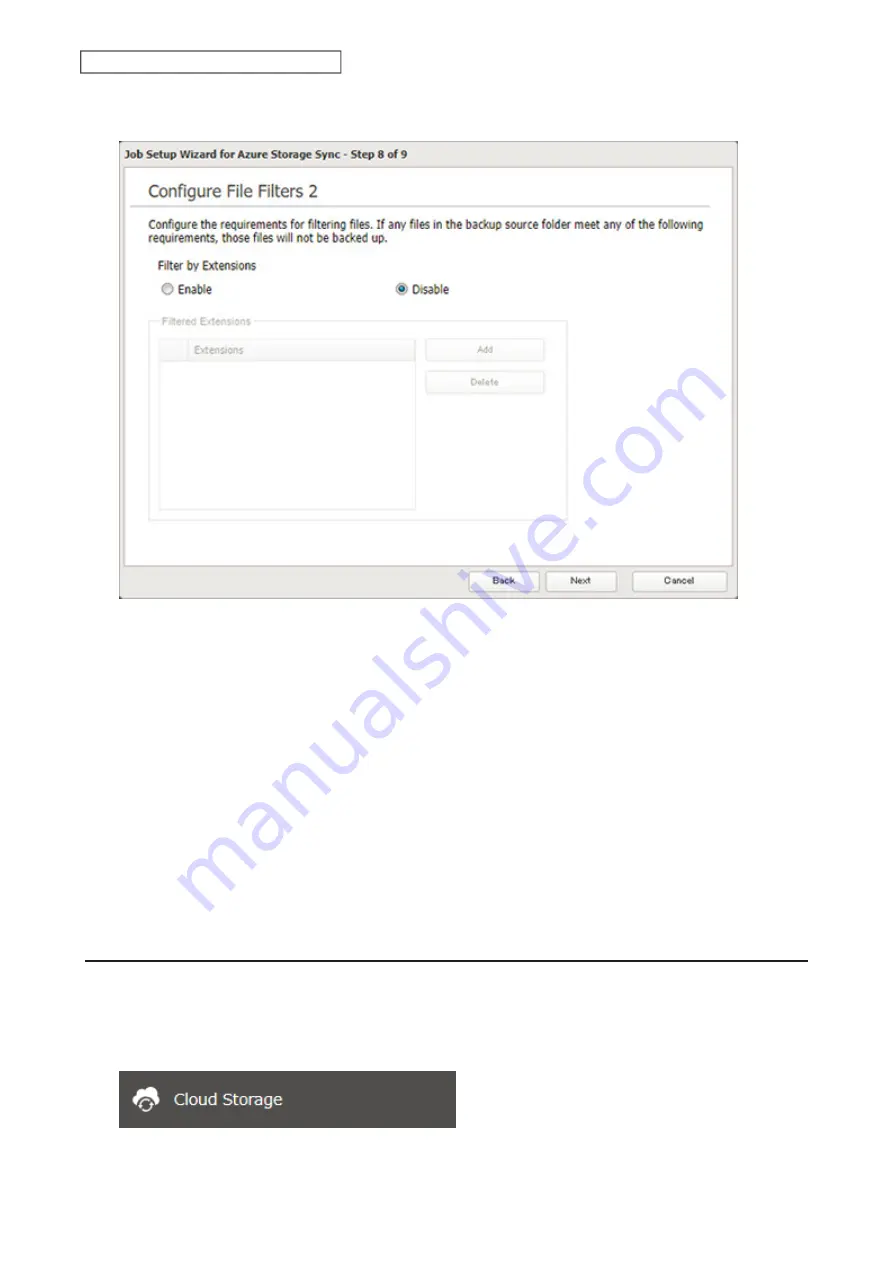
131
Chapter 6 Cloud Services and Remote Access
13
The following screen is available to configure file filtering by extensions. Configure the desired filtering
settings and click
Next
.
14
Confirm that all settings are properly configured and click
OK
.
Notes:
• Regardless of whether file filtering was configured, the following files will not be backed up to an Azure Storage
container:
◦
desktop.ini
◦
thumbs.db
◦
Files whose filename contains the symbols / \ > < : " | ? *
◦
Files whose filename ends with either a space or period
◦
Files whose filename starts with either ~$ or .~
◦
Files whose filename starts with ~ and have the file extension .tmp
• Do not copy files that are 10 GB or larger, and do not copy 100,000 or more files to the backup source folder at
once. If you do and backup fails, check the network environment speed and try again with fewer or smaller files.
Creating a New Restore Job
1
From the Azure portal, create your Azure Storage account and a container before beginning the following
procedure.
2
From Settings, click
Cloud Storage
.
Содержание TeraStation 3010
Страница 29: ...28 Chapter 3 File Sharing 3 Click Create User...
Страница 32: ...31 Chapter 3 File Sharing 3 Click Add Group...
Страница 71: ...70 Chapter 4 Storage Management 6 Click Edit under NAS Volume 7 Click Create Volume...
Страница 88: ...87 Chapter 5 Backup 4 Enter the backup device access key and click OK 5 Click Add...
Страница 107: ...106 Chapter 5 Backup 2 Click the settings icon to the right of Failover 3 Click the Periodic Sync tab 4 Click Edit...
Страница 111: ...110 Chapter 5 Backup 3 Click Select Backup Disk 4 Select the shared folder then click Use Disk...
Страница 113: ...112 Chapter 5 Backup 7 Time Machine will count down from 120 seconds then backup will begin...
Страница 125: ...124 Chapter 6 Cloud Services and Remote Access 5 Click Edit...
Страница 137: ...136 Chapter 6 Cloud Services and Remote Access 4 Click the Options tab 5 Click Edit...
Страница 146: ...145 Chapter 6 Cloud Services and Remote Access 3 From the job list click the job whose settings you want to change...
Страница 147: ...146 Chapter 6 Cloud Services and Remote Access 4 Click the Options tab...
Страница 148: ...147 Chapter 6 Cloud Services and Remote Access 5 Click Edit...
Страница 176: ...175 Chapter 7 Advanced Features 11Click the NFS Rules tab 12Click Add...
Страница 201: ...200 Chapter 7 Advanced Features 3 Click Edit 4 Select or enter the desired MTU size and click OK...
Страница 205: ...204 Chapter 7 Advanced Features 3 Click FQDN Mapping 4 Click Add...






























