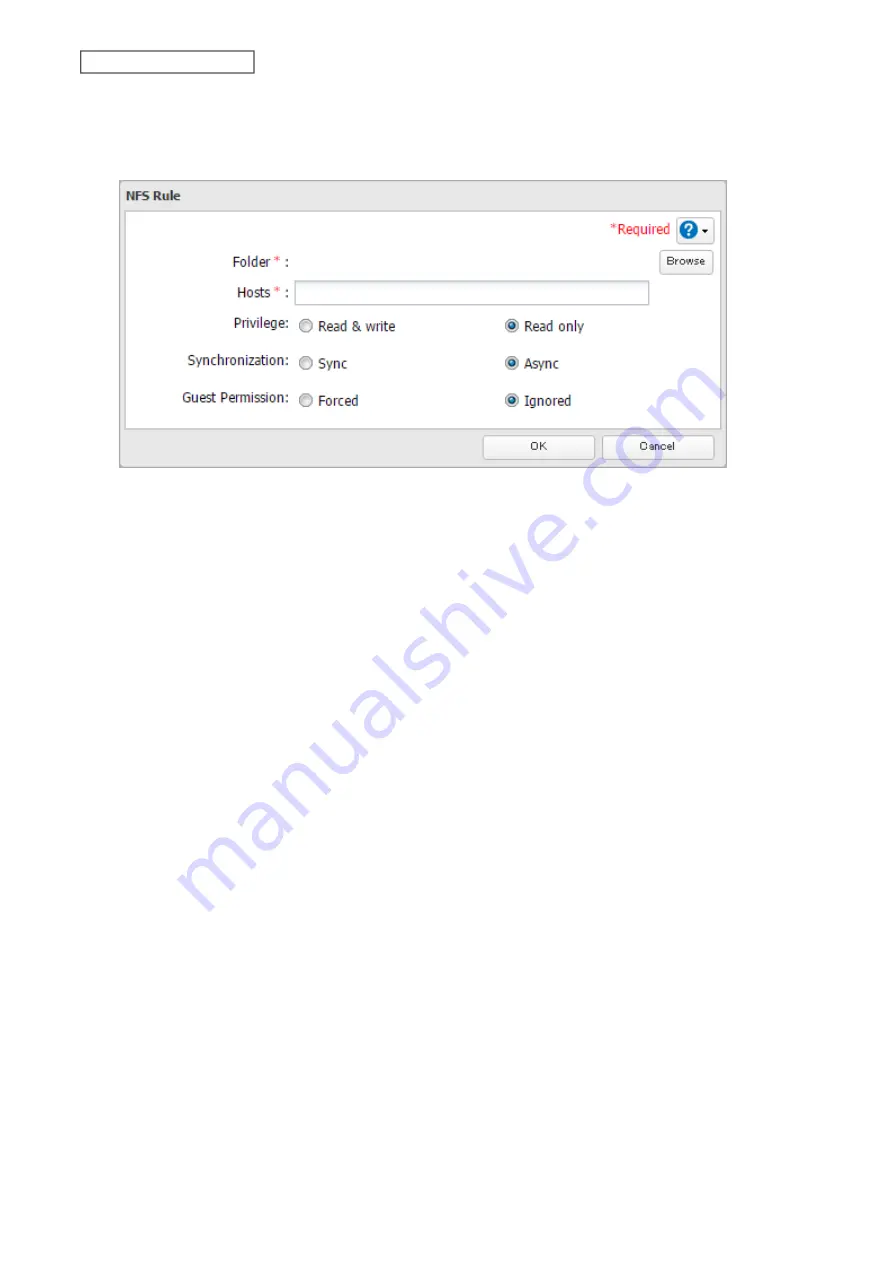
176
Chapter 7 Advanced Features
13
Choose the folder to restrict access to, and enter the clients that will have restricted access into the “Hosts”
field. Clients may be entered by hostname, IP address, or IP address range. Wildcards are supported. Separate
multiple entries with commas. You may assign read-only or read and write access to the listed clients. Rules
override any settings made from the
Services
tab.
14
Click
OK
.
Notes:
• To restrict NFS access to a specific network or client, navigate to
File Sharing
>
NFS
>
Services
and click
Edit
. Enter
the address of the network. For example, if your local network subnet has a router at 192.168.1.1 and clients
with IP addresses in the range from 192.168.1.2 through 192.168.1.48 with subnet mask 255.255.255.0, then the
“Public Network Address” would be 192.168.1.0 and the “Public Subnet Mask” would be 255.255.255.0. This would
mean that only clients on this local network would be able to access the NFS share. If the default settings are used
(0.0.0.0 for both the public network address and the public subnet mask), then access to the NFS share will not be
restricted.
• If you configure “Guest Permission” to “Forced” on the screen after navigating to
NFS Rules
>
Add
, user ID and
group ID should be 65534 when the data is written from NFS clients; this is recommended for SMB or other
protocols as well. Use “Ignored” if the TeraStation only enables NFS connection.
• Be aware that some NFS clients may be able to access via NFS although the clients do not exist in the allowed NFS
client list.
NFS Mount Commands
Enter the mount command to access the shared folder from the NFS client. The mount command depends on your
operating system. The examples below assume that IP address of your TeraStation is 192.168.11.10, “/mnt/array1/
share” is the desired NFS path, and “/mnt/nas” or drive letter “z” is the mount point.
For Linux:
mount -t nfs 192.168.11.10:/mnt/array1/share /mnt/nas
For Windows Service for Unix 3.5:
mount 192.168.11.10:/mnt/array1/share z:
Note:
A shared folder whose folder name contains multibyte characters cannot be accessed.
For Solaris 10:
mount -F nfs 192.168.11.10:/mnt/array1/share /mnt/nas
For macOS:
mount -t nfs -o resvport 192.168.11.10:/mnt/array1/share /mnt/nas
Содержание TeraStation 3010
Страница 29: ...28 Chapter 3 File Sharing 3 Click Create User...
Страница 32: ...31 Chapter 3 File Sharing 3 Click Add Group...
Страница 71: ...70 Chapter 4 Storage Management 6 Click Edit under NAS Volume 7 Click Create Volume...
Страница 88: ...87 Chapter 5 Backup 4 Enter the backup device access key and click OK 5 Click Add...
Страница 107: ...106 Chapter 5 Backup 2 Click the settings icon to the right of Failover 3 Click the Periodic Sync tab 4 Click Edit...
Страница 111: ...110 Chapter 5 Backup 3 Click Select Backup Disk 4 Select the shared folder then click Use Disk...
Страница 113: ...112 Chapter 5 Backup 7 Time Machine will count down from 120 seconds then backup will begin...
Страница 125: ...124 Chapter 6 Cloud Services and Remote Access 5 Click Edit...
Страница 137: ...136 Chapter 6 Cloud Services and Remote Access 4 Click the Options tab 5 Click Edit...
Страница 146: ...145 Chapter 6 Cloud Services and Remote Access 3 From the job list click the job whose settings you want to change...
Страница 147: ...146 Chapter 6 Cloud Services and Remote Access 4 Click the Options tab...
Страница 148: ...147 Chapter 6 Cloud Services and Remote Access 5 Click Edit...
Страница 176: ...175 Chapter 7 Advanced Features 11Click the NFS Rules tab 12Click Add...
Страница 201: ...200 Chapter 7 Advanced Features 3 Click Edit 4 Select or enter the desired MTU size and click OK...
Страница 205: ...204 Chapter 7 Advanced Features 3 Click FQDN Mapping 4 Click Add...






























