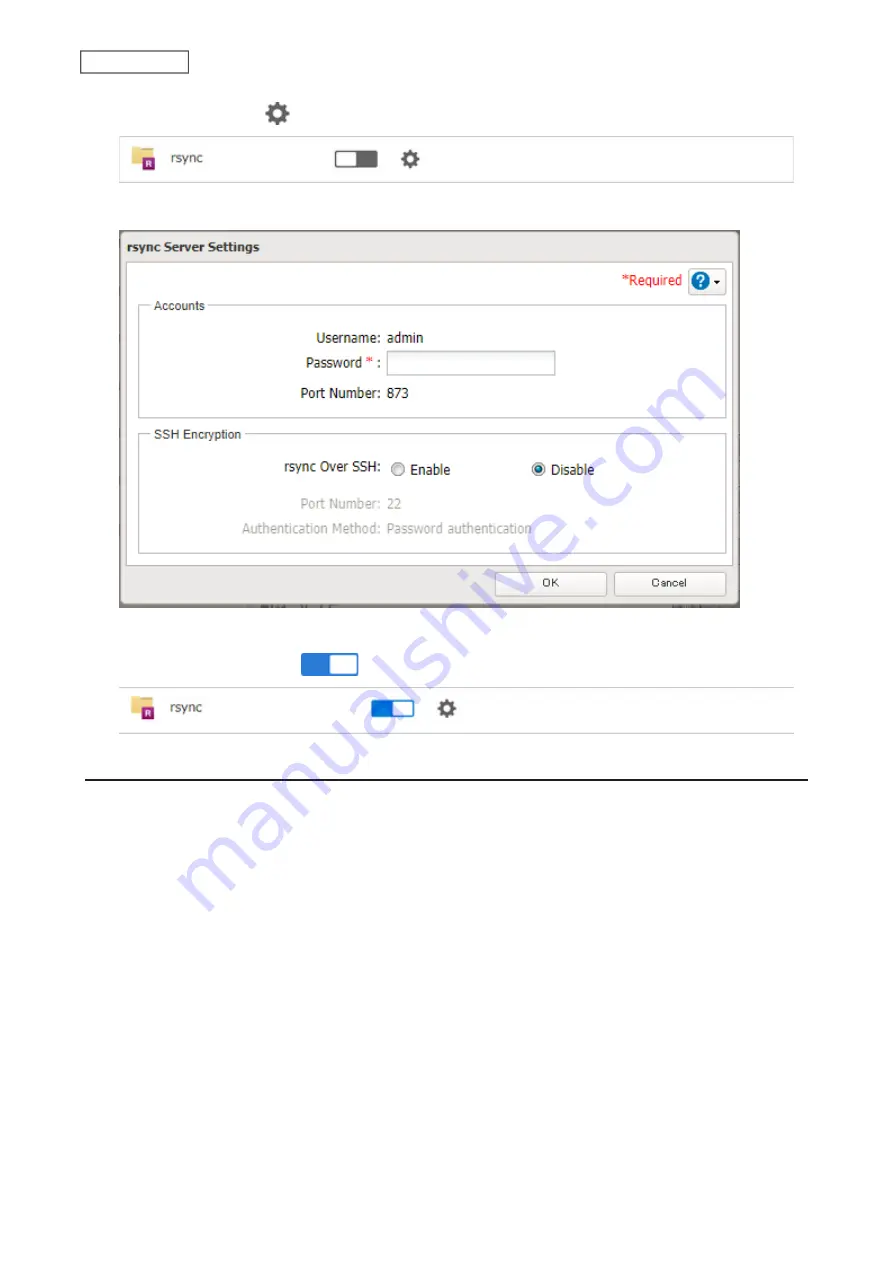
90
Chapter 5 Backup
2
Click the settings icon (
) to the right of “rsync”.
3
Enter this TeraStation’s admin password into the “Password” field and click
OK
.
Note:
If you want to encrypt the rsync access, enable rsync over SSH.
4
Move the rsync switch to the
position to enable rsync.
Restoring Backup Data
The procedure for restoring backup data varies depending on the backup mode. Refer to the following subsection
corresponding to the backup mode you have used for backup. When restoring backup data, make sure you have
enough available space on the TeraStation to accommodate the backup data, otherwise the restore process will fail.
Full and Management Backups
Copy and paste the backed up files from the backup destination folder to a folder which you want to restore.
Overwrite Backups (Incremental and Differential)
Files and folders have already been stored on the desired destination. You can access them by switching the
operation to the backup destination TeraStation. Alternatively, you can restore any files or folders by creating a
backup job and configuring the backup destination as a backup source and selecting the same backup mode for
the “Operation Mode” drop-down list. Please do not use the same folder as the backup destination to restore backup
data from multiple backup sources, as this may cause the restored data to get overwritten.
Содержание TeraStation 3010
Страница 29: ...28 Chapter 3 File Sharing 3 Click Create User...
Страница 32: ...31 Chapter 3 File Sharing 3 Click Add Group...
Страница 71: ...70 Chapter 4 Storage Management 6 Click Edit under NAS Volume 7 Click Create Volume...
Страница 88: ...87 Chapter 5 Backup 4 Enter the backup device access key and click OK 5 Click Add...
Страница 107: ...106 Chapter 5 Backup 2 Click the settings icon to the right of Failover 3 Click the Periodic Sync tab 4 Click Edit...
Страница 111: ...110 Chapter 5 Backup 3 Click Select Backup Disk 4 Select the shared folder then click Use Disk...
Страница 113: ...112 Chapter 5 Backup 7 Time Machine will count down from 120 seconds then backup will begin...
Страница 125: ...124 Chapter 6 Cloud Services and Remote Access 5 Click Edit...
Страница 137: ...136 Chapter 6 Cloud Services and Remote Access 4 Click the Options tab 5 Click Edit...
Страница 146: ...145 Chapter 6 Cloud Services and Remote Access 3 From the job list click the job whose settings you want to change...
Страница 147: ...146 Chapter 6 Cloud Services and Remote Access 4 Click the Options tab...
Страница 148: ...147 Chapter 6 Cloud Services and Remote Access 5 Click Edit...
Страница 176: ...175 Chapter 7 Advanced Features 11Click the NFS Rules tab 12Click Add...
Страница 201: ...200 Chapter 7 Advanced Features 3 Click Edit 4 Select or enter the desired MTU size and click OK...
Страница 205: ...204 Chapter 7 Advanced Features 3 Click FQDN Mapping 4 Click Add...






























