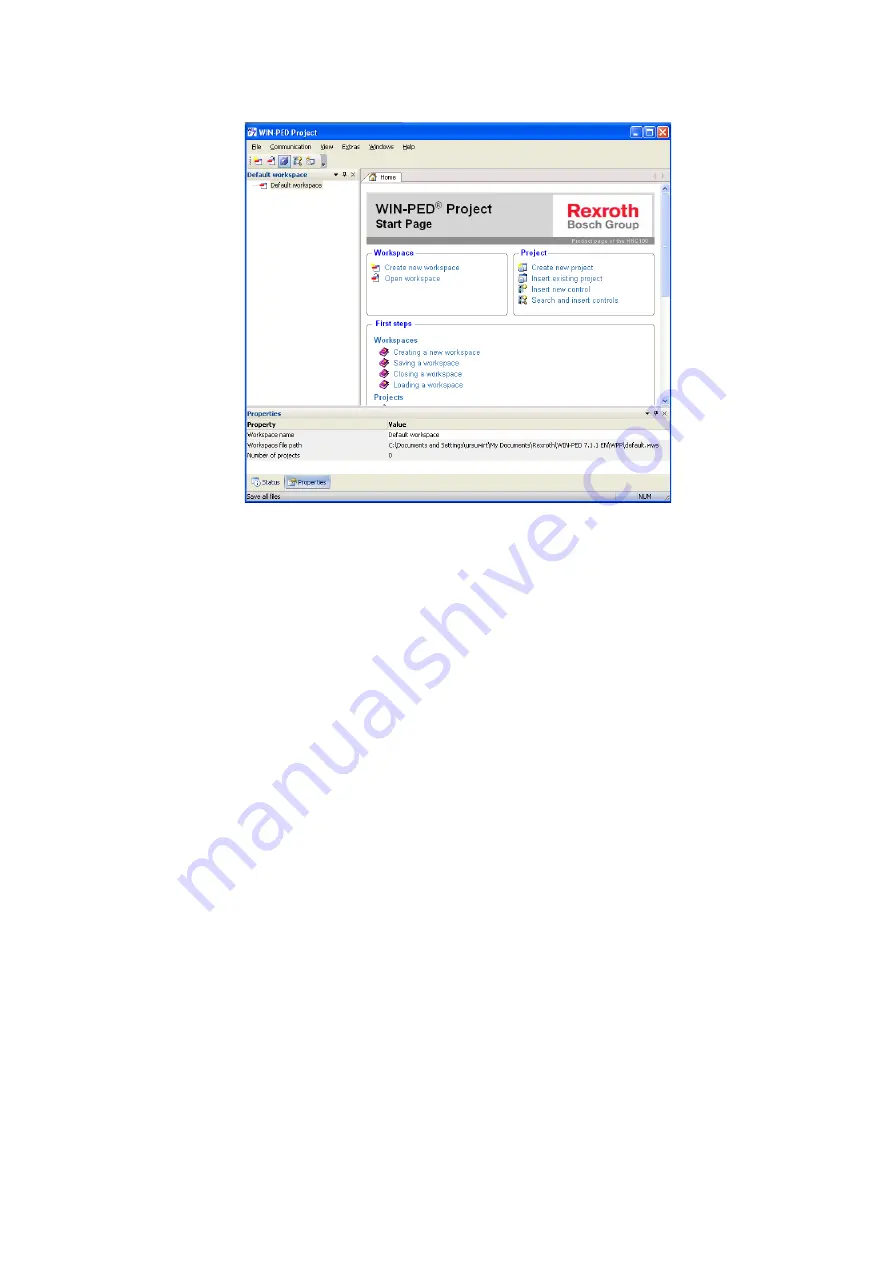
60/132 Commissioning
Bosch Rexroth AG
, SYEPS series 1X, RE 30201-B/07.2014
Fig. 36: Start page WIN-PED® 7 Project
3.
On this screen, select item “Insert existing project” in the right-hand column
under “Project“.
A dialog window will open.
4.
Select file “Punch_Control_EPS.wpr“ in this dialog and click “Open” to confirm
your selection.
On the start page of WIN-PED® Project the selected project will be shown in a
project folder with the name “EPS_High_20to_V1_9_WP7_01“.
5.
Click on the “+“ that precedes the name of the project folder.
The project “Punch_Control_High“ will be listed.
6.
Double-click on the project, and the screen “WIN-PED Control“ will open. Here,
select “Extras” in the menu bar, then menu item “Options”.
A dialog will appear.
7.
Double-click on “Environment” and further sub-items will appear. Here, select
menu item “Select WinView“. In the window “Located WinView versions” that
will open, select version 3.5.0.0 and confirm your selection by clicking “OK“.
The integration of WinView is now completed.
To get to the overview screen for the individual program parts, double-click on the
project. The following screen will appear:






























