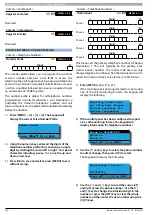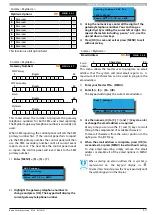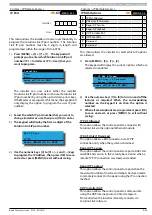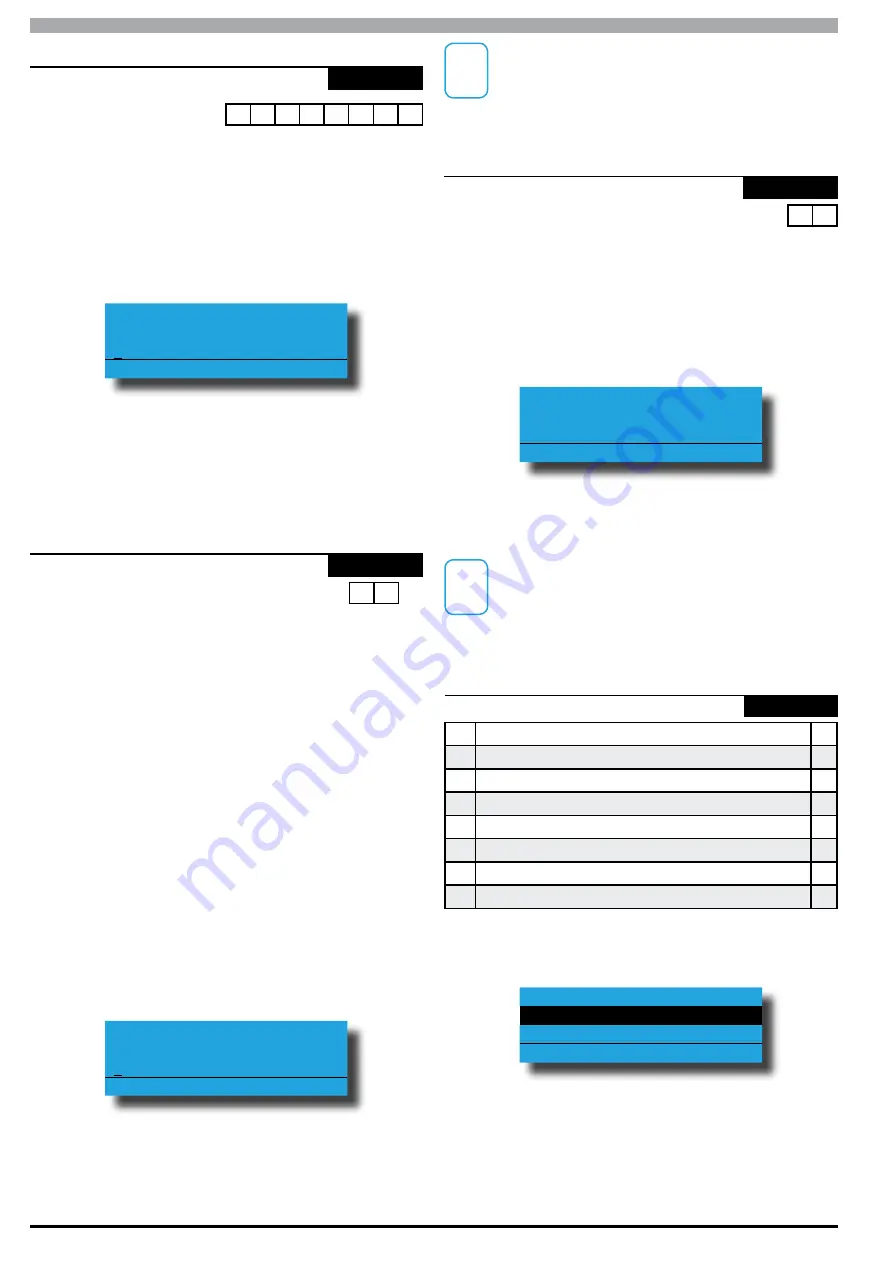
Solution 6000
Installation Manual
Comms Programming
9-10
Bosch Security Systems 07/14 BLCC610I
Comms > Remote Access >
RAS Security PIN
MENU 5-3-1
1 2 3 4 5 6 7 8
The RAS security PIN programmed here must match
the security PIN programmed in the customer file of the
Solution Link RAS upload/download database otherwise
a connection to the panel cannot be established.
1)
Press [MENU] + [5] + [3] + [1]. The keypad will
display the current RAS Security PIN. The default =
12345678.
RAS Security PIN
12345678
Press
OK to SAVE
2)
Using the numeric keys, enter all the digits of the
new RAS security PIN. You can change a single digit
by scrolling the cursor left or right.
3)
Press [OK] to save and exit or press [MENU] to exit
without saving.
Comms > Remote Access >
Log Threshold
MENU 5-3-2
7 0
%
The control panel can store up to 1000 system events in its
built in history log. A newly installed panel will have 100%
of its log space available for new events (0% full). As the
panel starts to store events in the log, the capacity for new
events is reduced. The history log is 100% full when event
999 is stored in memory. Event 1000 will start to overwrite
the oldest events in the log.
When the Log Threshold option is programmed, the panel
will send a ‘Log Threshold’ report to the base station when
the event log reaches the percentage as set since the last
Solution Link session.
If the event log reaches 100% capacity before a Solution
Link RAS session is established then the system will send a
‘Log Overflow’ report. The panel will also log these events
in its memory.
1)
Press [MENU] + [5] + [3] + [2]. The keypad will
display the current threshold limit. The default is
70% full.
Log Threshold
070 Percents
Press 0-9 OK to SAVE
2)
Using the numeric keys enter the new threshold
limit, then press [OK] to save and exit or press
[MENU] to exit without saving. There is no need to
enter the % symbol.
i
Note
Each time a Solution Link RAS session is established
with the panel, the log information will be uploaded
to the Solution Link database where it can be
reported on or archived for later use
Comms > Remote Access >
Ring Count
MENU 5-3-3
00 - No Answer
2 0
01 to 30 - Answer Ring Count
This menu sets the number of rings the panel will wait
until answering an incoming call. Programming a zero will
stop the panel from answering any incoming calls.
1)
Press [MENU] + [5] + [3] + [3]. The keypad will
display the current ring count.
Ring Count
20-20 Rings
Press
0-9 OK to SAVE
2)
Use the up and down arrow keys to select the
required ring count then Press [OK] to save and exit
or press [MENU] to exit without saving.
i
Note
If answering machine bypass is required to allow a
Solution Link connection to be made without the
answering machine answering the call, see MENU
5-3-4 — Solution Link RAS Options
Comms > Remote Access >
RAS Options
MENU 5-3-4
1
RAS Allowed
Y
2
Callback Verify
N
3
Abort RAS On Alarm
Y
4
Answer Bypass
Y
5
Answer Only If Armed
N
6
RAS Only If Disarmed
N
7
Allow User Functions
Y
8
Report RAS Sessions
Y
1)
Press [MENU] + [5] + [3] + [4]. The keypad will
display the current RAS options.
RAS Allowed
Callback Verify
Abort RAS On Alarm
Press
OK ON OFF MENU
2)
Use the up and down arrow keys to highlight the
option then press the [ON] key to enable or the
[OFF] key to disable.
3)
Repeat Step 2 until all options are programmed as
required, then press [OK] to save and exit or press
[MENU] to exit without saving.
Содержание SOLUTION 6000
Страница 1: ...Solution 6000 Security System Installation Guide EN Security Systems ...
Страница 42: ...Solution 6000 Installation Manual Programming Overview 4 12 Bosch Security Systems 07 14 BLCC610I ...
Страница 82: ...Solution 6000 Installation Manual Input Programming 7 16 Bosch Security Systems 07 14 BLCC610I ...