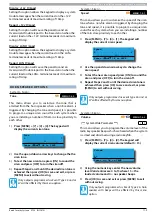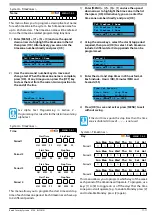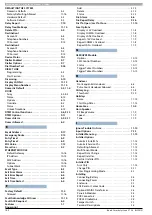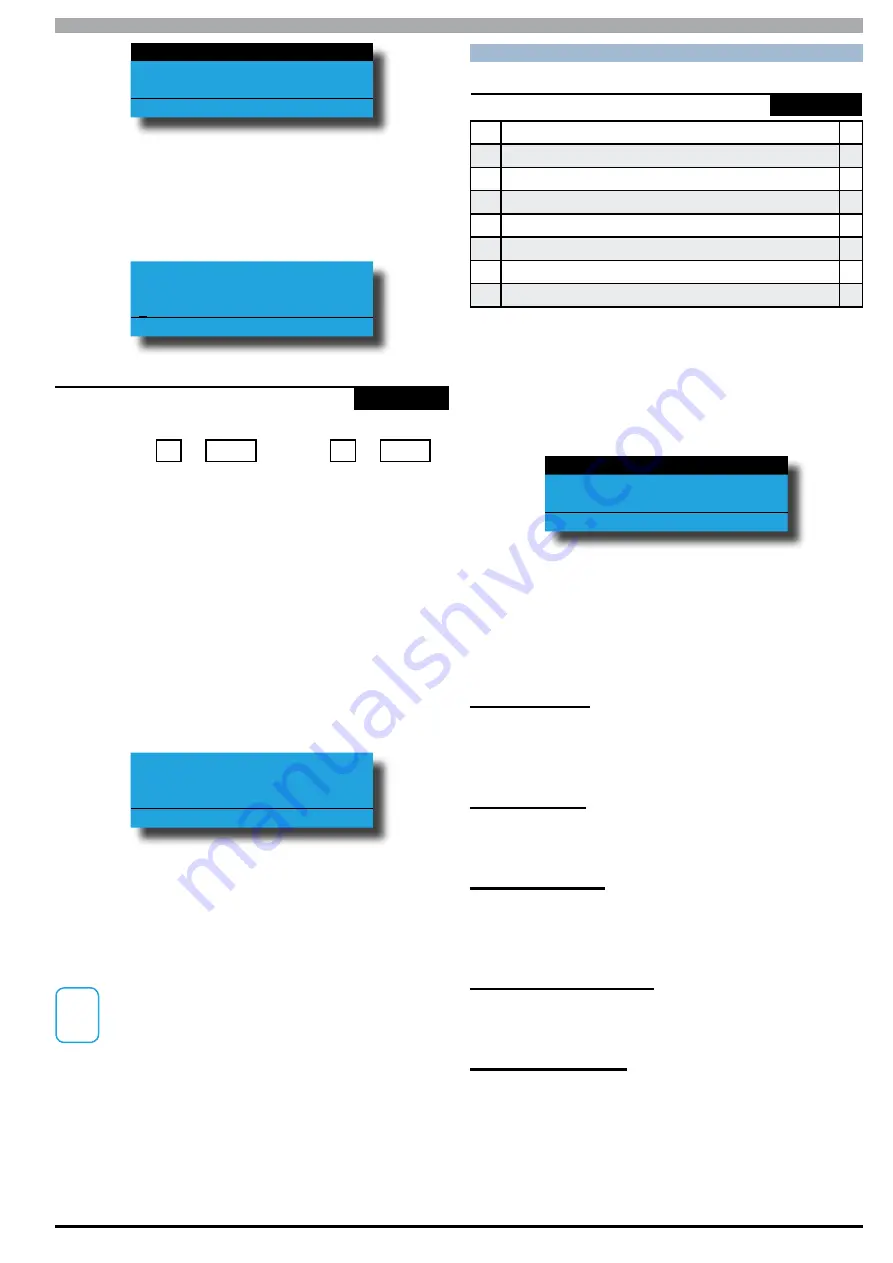
Solution 6000
Installation Manual
System Programming
11-13
Bosch Security Systems 07/14 BLCC610I
H1 Holiday 1 Name
H2 Holiday 2 Name
H3 Holiday 3 Name
Press
OK or MENU
2)
User the arrow and number keys to move and
change text. When the Holiday Name is complete,
press [OK]. At any time you can press the [OFF] key
to clear the text from the current cursor position to
the end of the line.
Holiday Name H1
Holiday 1 Name
Press
OK to SAVE
System > Holidays >
Start Stop Dates
-
MENU 7-6-1
Start 12am
Stop 12am
01
Jan
01
Jan
DD
MM
DD
MM
This menu allows you to program the start and stop date
for each holiday period. Holidays can be as short as one
day or as long as 364 days.
1)
Enter [MENU] + [7] + [6] + [1] and use the up and
down arrows to highlight the Holiday in the list
then press [OK]. Alternatively, you can enter the
Holiday number directly and press [OK].
2)
Use the up and down arrow keys to select the
holiday that you want to change, then press [OK].
Alternatively, you can enter the holiday number,
then press [OK]. The keypad will display the holiday
start date:
Holiday Dates H1
Start 12am Stop 12am
01 Jan 01 Jan
Press
OK to SAVE
3)
To program, use the left and right arrows to scroll
the cursor left and right between the holiday day
and month options and use the up and down arrow
keys to scroll the day and month.
4)
Press [OK] to save and exit or press [MENU] to exit
without saving.
i
Note
If the start day and month equals the stop day
and month then no holiday exists. There must be a
difference between start and stop dates.
S YS T E M O P T I O N S
System > System Options >
General Options
MENU 7-7-0
1
Display LAN Fail
Y
2
Report LAN Fail
Y
3
Alarm On LAN Fail
N
4
Cannot Change Own PIN
N
5
Reserved
N
6
Monitor Default PINs
Y
7
PIN Always Required
N
8
Display Menu Numbers
Y
(*** System Wide Parameter ***)
This menu allows you to configure the General system
options. All options are global to users, areas and keypads.
1)
Press [MENU] + [7] + [7] + [0]. The keypad will
display the current General system options.
Display LAN Fail
Report LAN Fail
Alarm On LAN Fail
Press
OK ON OFF MENU
2)
Use the up and down arrow keys to highlight the
option then press the [ON] key to enable or the
[OFF] key to disable. Repeat Step 2 until all options
are programmed as required.
3)
Press [OK] to save and exit or press [MENU] to exit
without saving.
Display LAN Fail
Setting this option allows all connected keypads to
display a system trouble when a device connected the
the system LAN has failed to communicate to the panel.
Report LAN Fail
Setting this option allows the panel to report which LAN
device has failed to the base station.
Alarm On LAN Fail
Setting this option allows the panel to sound an
alarm when a device connected to the LAN failed to
communicate to the panel.
Cannot Change Own PIN
Setting this option prevents all users the ability to
change their own PIN.
Monitor Default PINs
Setting this option will cause the panel to monitor the
default Installer PIN and User 1 PIN which are factory set
to 1234 and 2580 respectively. If either of these codes
are left as default then the keypad will display the system
trouble Default PIN. The fault will clear once the code or
codes have been changed.
Содержание SOLUTION 6000
Страница 1: ...Solution 6000 Security System Installation Guide EN Security Systems ...
Страница 42: ...Solution 6000 Installation Manual Programming Overview 4 12 Bosch Security Systems 07 14 BLCC610I ...
Страница 82: ...Solution 6000 Installation Manual Input Programming 7 16 Bosch Security Systems 07 14 BLCC610I ...