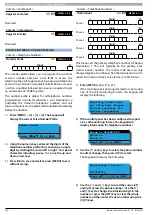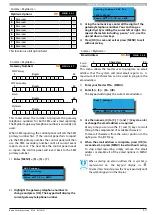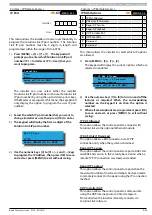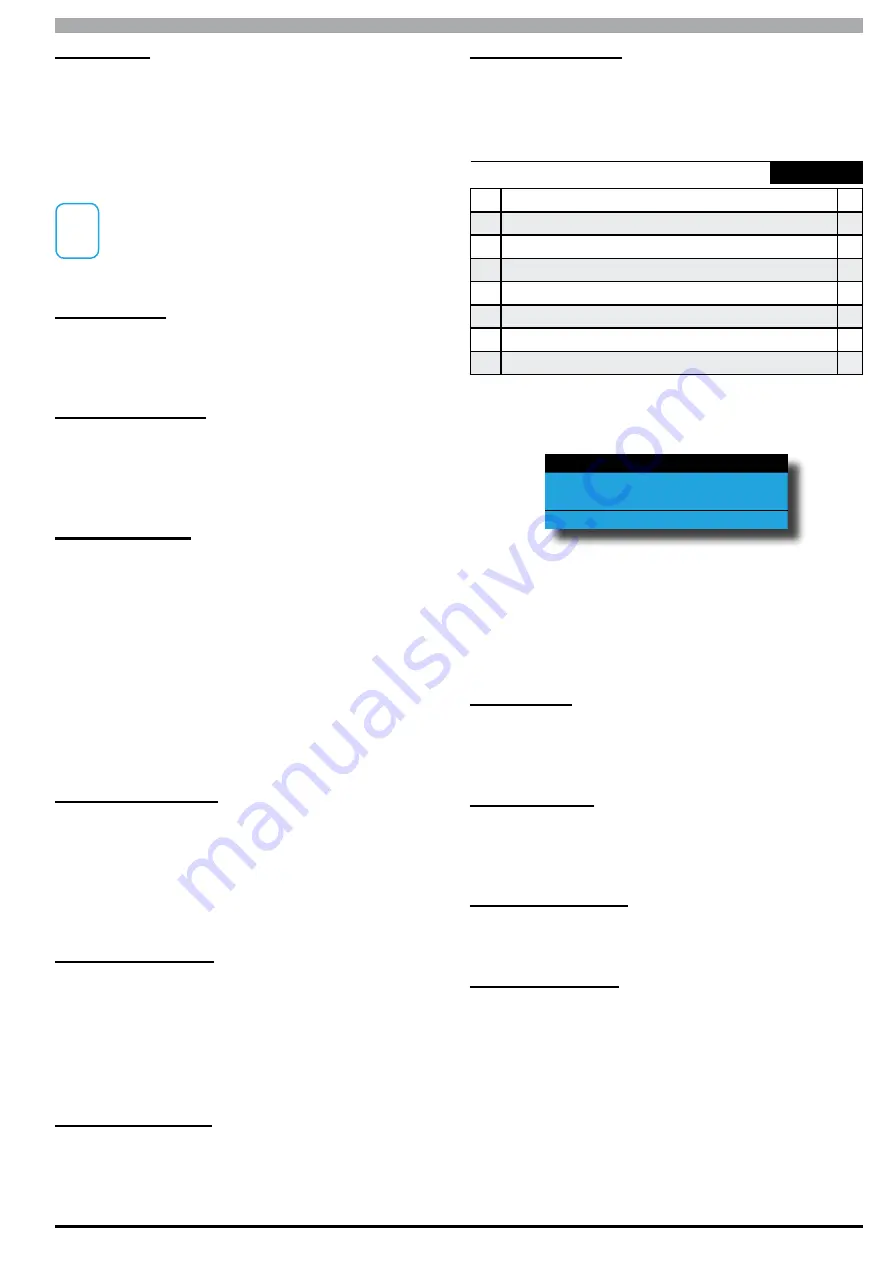
Solution 6000
Installation Manual
Comms Programming
9-11
Bosch Security Systems 07/14 BLCC610I
RAS Allowed
This option allows you to configure the panel via the
Solution Link RAS upload/download software using a PC.
There are two different methods of connection avialable;
1)
Direct Connect – via serial cable.
2)
Remote Connect – via telephone line.
i
Note
See Direct Link and Solution Link RAS Upload/
Download programming in Section 5 —
Programming Overview for more information.
Callback Verify
Setting this option will force the panel to use call back
verification for all remote Solution Link RAS sessions. See
MENU 5-3-0 — Call back Number for more information.
Abort RAS On Alarm
If this option is programmed, the remote RAS connection
between the panel and the remote upload / download
computer will be terminated if panel registers an alarm
that needs to be reported.
Answering Bypass
Answering machine bypass allows you to establiish a
RAS connection to a panel when there is an answering
machine or facsimile machine connected on the same
telephone line.
1)
Using Solution Link call the paneland let the phone
ring no more than 4 times before hanging up.
2)
Wait a minimum of 8 seconds (but no more than 60
seconds) before calling the panel again. This time
the panel will answer the incoming call as soon as it
registers the first ring and the connection will be
established.
Answer Only If Armed
Setting this option will prevent the panel from answering
an incoming call unless at least one area on the system
is armed. If all areas are off the panel will not answer the
call. This option would be useful in a busy office when
due to the large volume of incomming calls answering
machine bypass may not be effective.
RAS Only If Disarmed
Setting this option restricts the control panel to only allow
remote telephone line RAS sessions when all areas are
turned off (disarmed).
If this option is not set, the control panel will allow remote
telephone RAS sessions when any and/or all areas are
turned All On or Part On and Off.
Allow User Functions
Setting this option allows access to user functions via
the RAS upload/download software. If this option is not
programmed, user functions will be disabled.
Report RAS Sessions
Setting this option will cause the panel to report the
start and end of RAS programming sessions to the base
station and the history log.
Comms > Remote Access >
DTMF Options
MENU 5-3-5
1
DTMF Arming
Y
2
DTMF Disarming
N
3
DTMF User Functions
N
4
DTMF Quick Arming
Y
5
Reserved
N
6
Reserved
N
7
Reserved
N
8
Reserved
N
1)
Press [MENU] + [5] + [3] + [5]. The keypad will
display the current DTMF options.
DTMF Arming
DTMF Disarming
DTMF User Functions
Press
OK ON OFF MENU
2)
Use the up and down arrow keys to highlight the
option then press the [ON] key to enable or the
[OFF] key to disable.
3)
Repeat Step 2 until all options are programmed as
required, then press [OK] to save and exit or press
[MENU] to exit without saving.
DTMF Arming
Setting this option enables user to remotely arm one or
more areas on the panel using their PIN and a touch tone
phone.
DTMF Disarming
Setting this option enables users to remotely disarm one
or more areas on the panel using their PIN and a touch
tone telephone.
DTMF User Functions
Setting this option enables access to user DTMF
functions using their PIN and a touch tone telephone.
DTMF Quick Arming
Setting this option allows users and control room
operators to remotely arm the system using a touch tone
phone without the need for a PIN.
To arm the system call the number which the panel is
connected to and when the panel answer you will here
3 beeps in accending frequency if the panel is in the
disarmed condition. Press [0] + [#] to arm. You will hear 3
beeps in decending order when the panel arms.
Содержание SOLUTION 6000
Страница 1: ...Solution 6000 Security System Installation Guide EN Security Systems ...
Страница 42: ...Solution 6000 Installation Manual Programming Overview 4 12 Bosch Security Systems 07 14 BLCC610I ...
Страница 82: ...Solution 6000 Installation Manual Input Programming 7 16 Bosch Security Systems 07 14 BLCC610I ...