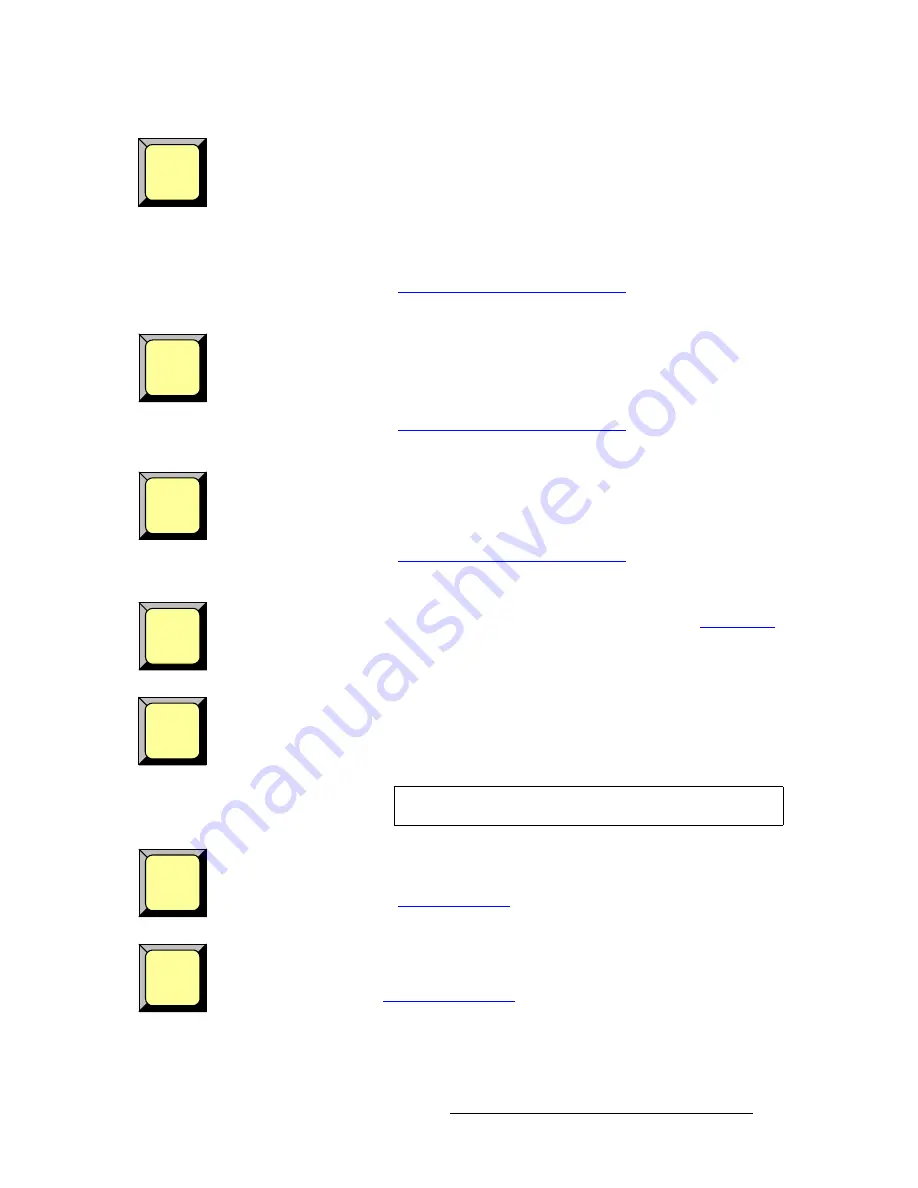
Encore Presentation System • User’s Guide
133
4. Controller Orientation
Controller Sections
Mix Source
— in “Mix Mode” for a given layer (with the
Split
button off), press
Mix Source
to co-locate both PIPs in the mixer.
•
After a transition, layers
A
and
B
will be exactly the same size — in exactly the
same position.
•
Prior to a transition, the PIP on Preview can be changed in any manner — even if
the other side of the mixer is on Program.
•
Mix Source
and
Swap
modes are mutually exclusive.
In Chapter 7, refer to the “
Understanding Split and Mix Modes
” section on page 299 for
complete instructions on using mix mode.
Swap
— in “Mix Mode” for a given layer (with the
Split
button off), press
Swap
to allow
both PIPs in the mixer to be located independently.
•
Layers
A
and
B
can be positioned and sized anywhere as desired.
•
Mix Source
and
Swap
modes are mutually exclusive.
In Chapter 7, refer to the “
Understanding Split and Mix Modes
” section on page 299 for
complete instructions.
Toggle
— press to toggle sources back and forth with each transition. Once a source
transitions off of Program within a PIP, it “flip-flops” to Preview.
•
Toggle
is used with both the
Mix Source
and
Swap
modes, and also functions
with background transitions.
In Chapter 7, refer to the “
Understanding Split and Mix Modes
” section on page 299 for
details on the Toggle mode.
Move
— press to pend a “move” for a PIP or key, enabling you to fly the PIP or key from
one location to another on the next auto transition. In Chapter 7, refer to the “
Using Move
”
section on page 313 for complete instructions.
Shuffle
—
Ext Trigger
— This function is only used with the
Barco Events Manager
or
Barco Stage
Manager
applications. With these two products, operators can pause the timeline which in
turn causes the
Ext Trigger
button to flash. Pressing
Ext Trigger
starts the timeline again.
In Chapter 7, refer to the “
Using Ext Trigger
” section on page 310 for details.
Black Preview
— This function enables you to transition all layers, backgrounds and the
DSK to black, across all configured screens and all enabled destinations. The button is a
toggle — press to enable black on Preview, press again to restore the previous “look.” In
Chapter 7, refer to the “
Using Black Preview
” section on page 310 for details.
Mix
Source
Swap
Toggle
Move
Shuffle
Note
The
Shuffle
function is currently not implemented.
Ext
Trigger
Black
Preview
Содержание Encore
Страница 1: ...r d b m p Manual 26 0313000 00 Revision B...
Страница 16: ...16 Encore Presentation System User s Guide Table of Contents...
Страница 38: ...38 Encore Presentation System User s Guide NK f What s New in the User s Guide Rev B...
Страница 211: ...Encore Presentation System User s Guide 211 5 Menu Orientation Crop Menu...
Страница 340: ...340 Encore Presentation System User s Guide 7 Operations Working with the DSK...
Страница 374: ...374 Encore Presentation System User s Guide aK t t a ImagePRO Aux Configuration...
Страница 404: ...404 Encore Presentation System User s Guide Index...
















































