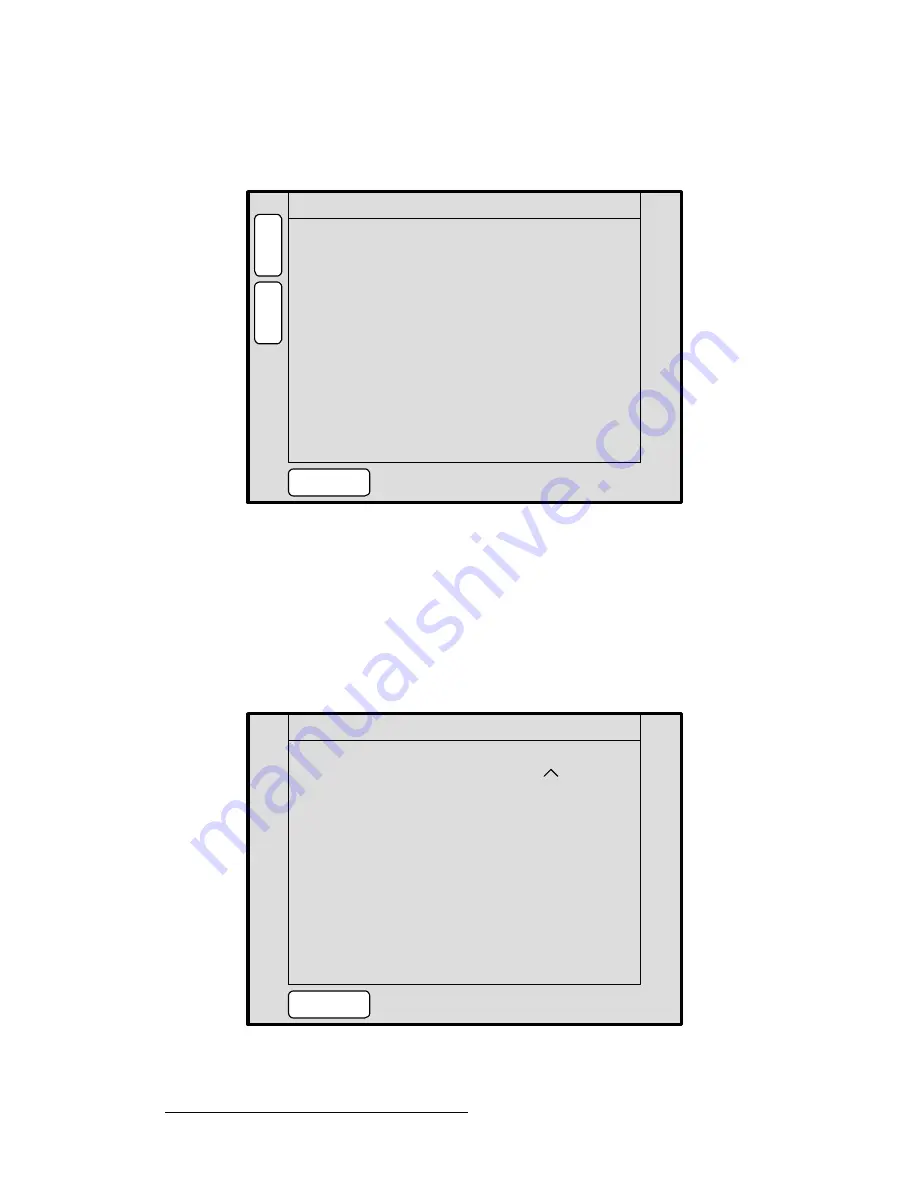
182
Encore Presentation System • User’s Guide
5. Menu Orientation
Miscellaneous Menu
içÅâçìí=`çÇÉ=jÉåì
From the
Miscellaneous Menu
, press
{
LOCK
}
to display the
Lockout Code Menu
:
Figure 5-37.
Lockout Code Menu (sample)
The
Lockout Code Menu
enables you to define a programmable lockout code, so that the
console can be locked out from unauthorized users. The following functions are provided:
•
The
Lockout Code
field defines which code is currently enabled.
~
Select
Default
to enable the system’s default lockout code:
1111
~
Select
Custom
to enable a custom lockout code, as entered on the
Change Lockout Code Menu
.
•
Press {
CHANGE CODE
} to display the
Change Lockout Code Menu
.
Figure 5-38.
Change Lockout Code Menu (sample)
LOCKOUT CODE
Lockout Code
CHANGE
CODE
H
O
M
E
B
A
C
K
Default
A
D
J
CHANGE LOCKOUT CODE
Enter new code:
CANCEL
__ __ __ __
Confirm new code:
Enter and confirm new code
using preset keys 1 – 8.
__ __ __ __
Содержание Encore
Страница 1: ...r d b m p Manual 26 0313000 00 Revision B...
Страница 16: ...16 Encore Presentation System User s Guide Table of Contents...
Страница 38: ...38 Encore Presentation System User s Guide NK f What s New in the User s Guide Rev B...
Страница 211: ...Encore Presentation System User s Guide 211 5 Menu Orientation Crop Menu...
Страница 340: ...340 Encore Presentation System User s Guide 7 Operations Working with the DSK...
Страница 374: ...374 Encore Presentation System User s Guide aK t t a ImagePRO Aux Configuration...
Страница 404: ...404 Encore Presentation System User s Guide Index...
















































