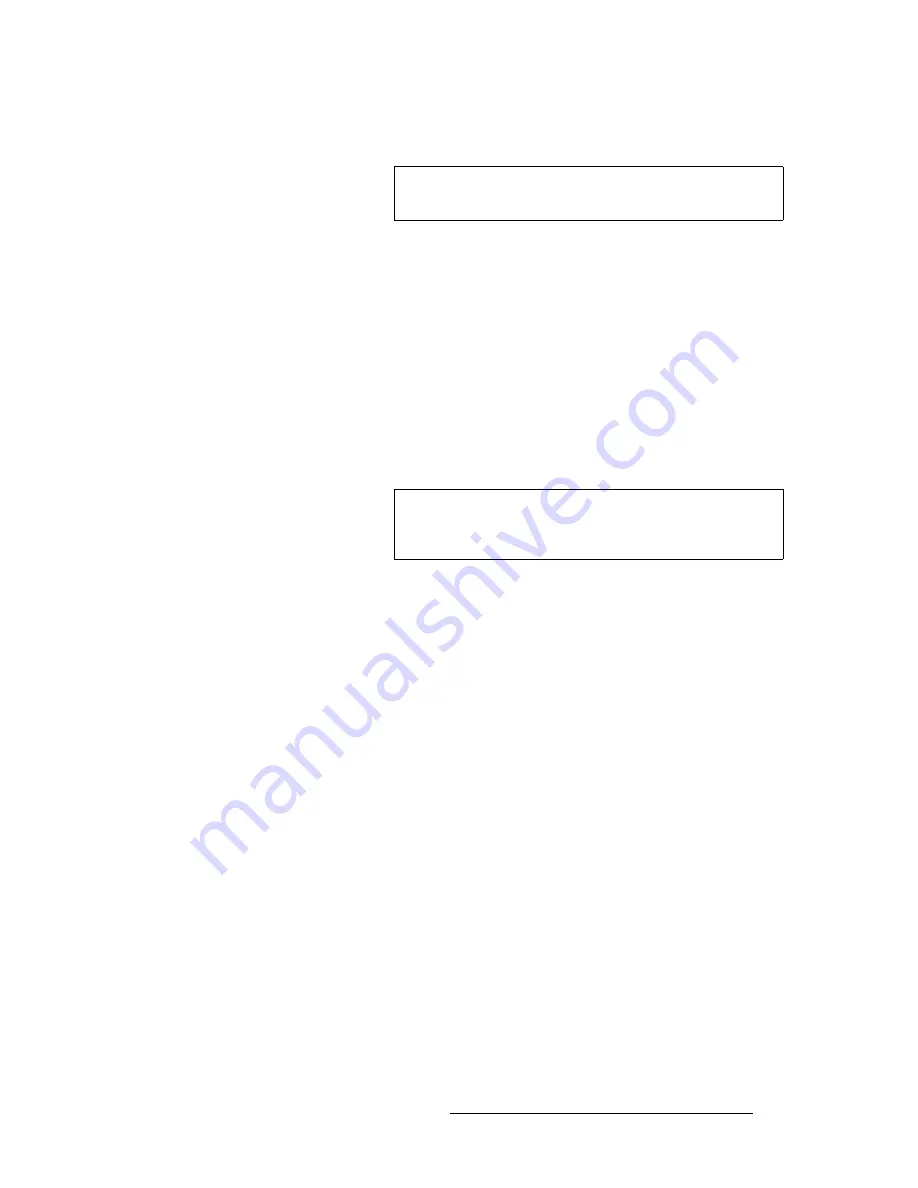
Encore Presentation System • User’s Guide
333
7. Operations
Working with Frame Grabs
~
Overwrite any temp frame store with a new capture.
•
Capture Sources
— All frame grabs are
full screen
captures. A frame can be
captured from
BG A
,
BG B
, the
DSK
, or any of the scaled inputs (layers).
The following important rules apply:
~
If
BG A
,
BG B
, or the
DSK
is on
Program
, a frame cannot be captured.
If you attempt a capture, you will get an error message.
~
If
BG A
,
BG B
, or the
DSK
is selected on
Preview
(and
none
of those
three layers are on
Program
), a frame
can
be captured.
~
If you select a
layer
on
Preview
or
Program
, a frame
can
be captured
— provided that
BG A
,
BG B
, or the
DSK
is not on
Program
.
~
In order to capture a frame from
BG A
,
BG B
, or the
DSK
, the
background input "type" must be set to Analog or DVI. If it is not, you will
get an error message.
Once captured, a frame can be assigned as the input “type” for
BG A
,
BG B
, or
the
DSK
— basically any “green” button in the
Layer Control Section
.
•
Permanent Frame Stores
— As standard, the Encore Video Processor has three
permanent (non-volatile) frame stores available. Please note:
~
Frames in permanent storage are not lost when the system is powered
down. At bootup, all frames from the three “permanent” frame stores are
read into temp memory for use on-air.
~
In a standard Encore system, at any one time you could have a
maximum of three frames in temporary memory, and three
different
frames in permanent memory.
~
Permanent frames can be overwritten, deleted (flagged for deletion
only), or erased (permanently deleted).
~
Any frame in permanent memory can be named using a customer-
supplied PS/2 keyboard.
•
Extended Frame Grab Option
— If this “ES” option is installed, you can store
and recall 100 frames in non-volatile memory. Benefits include:
~
Faster saves to permanent storage (20 - 30 seconds vs. 2 - 3 minutes)
~
Direct recalls from permanent storage into temporary memory via Preset
Recalls. Under this condition, you will experience a complete "draw to
screen" time of approximately 4 - 6 seconds.
Note
All frames in “temp” storage are lost when the system is
powered down.
Note
Because all grabs are full screen captures, when you capture
a layer, you will capture the selected PIP with no borders, and
with black as the background.
Содержание Encore
Страница 1: ...r d b m p Manual 26 0313000 00 Revision B...
Страница 16: ...16 Encore Presentation System User s Guide Table of Contents...
Страница 38: ...38 Encore Presentation System User s Guide NK f What s New in the User s Guide Rev B...
Страница 211: ...Encore Presentation System User s Guide 211 5 Menu Orientation Crop Menu...
Страница 340: ...340 Encore Presentation System User s Guide 7 Operations Working with the DSK...
Страница 374: ...374 Encore Presentation System User s Guide aK t t a ImagePRO Aux Configuration...
Страница 404: ...404 Encore Presentation System User s Guide Index...
















































