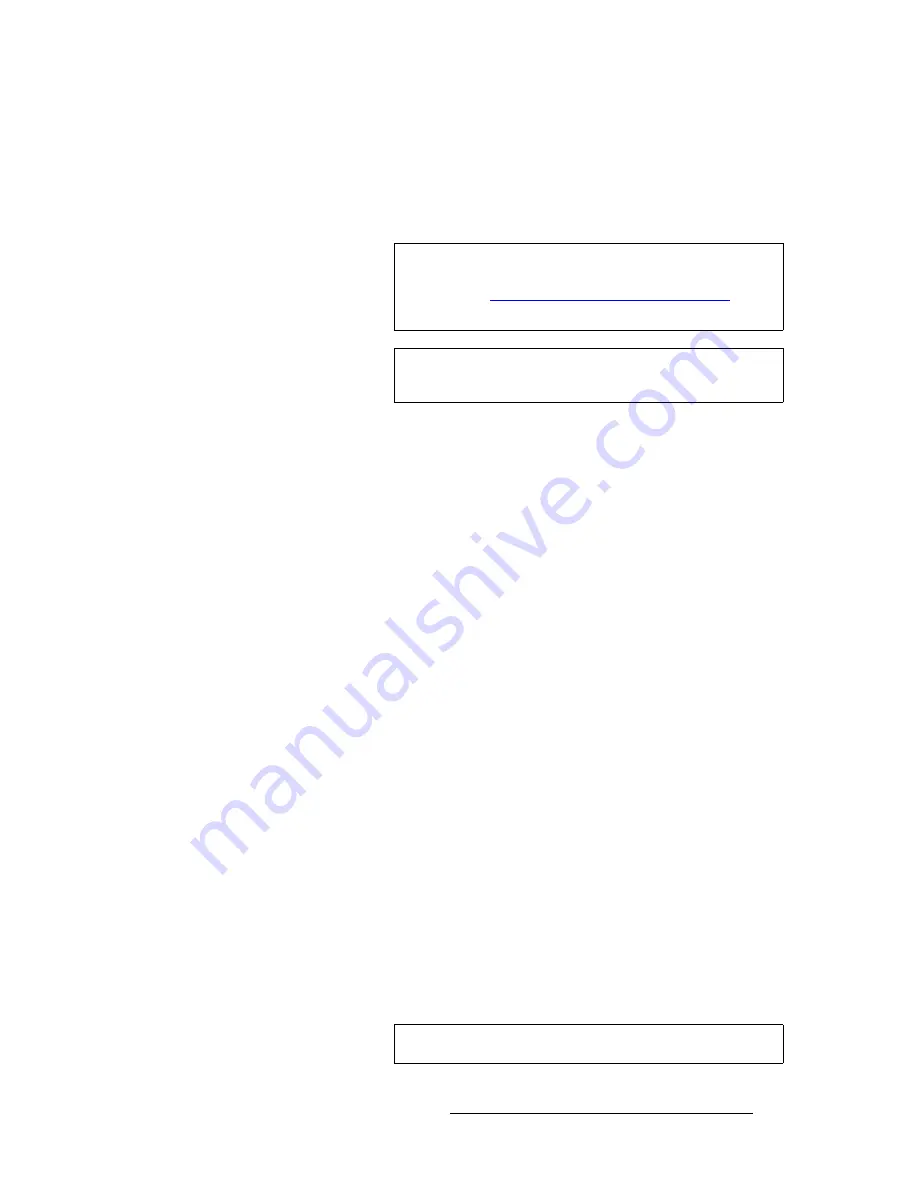
Encore Presentation System • User’s Guide
337
7. Operations
Working with Frame Grabs
k~ãáåÖ=~=p~îÉÇ=cê~ãÉ
Use the following steps to name (or rename) a saved frame.
1.
Ensure that the frame you wish to name has either been captured, or saved in
permanent memory.
2.
Ensure that a (customer supplied) PS/2 keyboard is connected to the Controller’s
Keyboard
connector.
3.
On the
Frame Grab Menu
, press {
NAME
} to display the
Frame Grab Name
Menu
.
4.
On the
Saved Location
line, select the frame that you wish to name.
5.
Using the keyboard, enter the desired name. As you type, characters will appear
in the menu’s
New Name
field.
6.
Press
Enter
(on the PS/2 keyboard) to save the new name. Once saved, the
system "attaches" the name to the frame in permanent memory.
7.
Repeat the procedure to name additional frames.
bê~ëáåÖ=~åÇ=aÉäÉíáåÖ=cê~ãÉë
Please remember the following rules regarding erasing and deleting frames:
•
The "
delete
" procedure enables you to
mark
a selected frame as deleted — but
the
ERASE
function is
still required
for permanent deletion. You can consider this
as a “quick” delete function.
•
The "
erase
" procedure is a "destructive" process that enables you to
permanently
erase a selected frame. This process takes from 1 to 2 minutes, and locks the
console during the procedure.
(
Standard Systems — Delete
) Use the following steps to delete a saved frame.
1.
On the
Frame Grab Menu
, select the frame store that you wish to delete.
2.
Press {
DELETE
} to display the
Frame Delete Menu
.
3.
Press {
YES
} to delete the selected frame.
4.
Repeat the procedure to delete additional frames.
(
"ES" Systems — Delete
) Use the following steps to delete a saved frame.
1.
On the
Frame Grab Menu
, press {
DELETE
} to display the
Frame Delete Menu
.
2.
On the
Saved Location
line, select the frame that you wish to delete.
Note
If the frame has only been captured, you can use the "Save"
procedure to both save and name the frame simultaneously.
Refer to the "
Saving Frames in Permanent Memory
"
section on page 336 for details.
Note
If you are using a ScreenPRO-II destination, ensure that the
Tally
option is physically installed.
Note
The
ADJ
knob only scrolls through saved frames.
Содержание Encore
Страница 1: ...r d b m p Manual 26 0313000 00 Revision B...
Страница 16: ...16 Encore Presentation System User s Guide Table of Contents...
Страница 38: ...38 Encore Presentation System User s Guide NK f What s New in the User s Guide Rev B...
Страница 211: ...Encore Presentation System User s Guide 211 5 Menu Orientation Crop Menu...
Страница 340: ...340 Encore Presentation System User s Guide 7 Operations Working with the DSK...
Страница 374: ...374 Encore Presentation System User s Guide aK t t a ImagePRO Aux Configuration...
Страница 404: ...404 Encore Presentation System User s Guide Index...






























