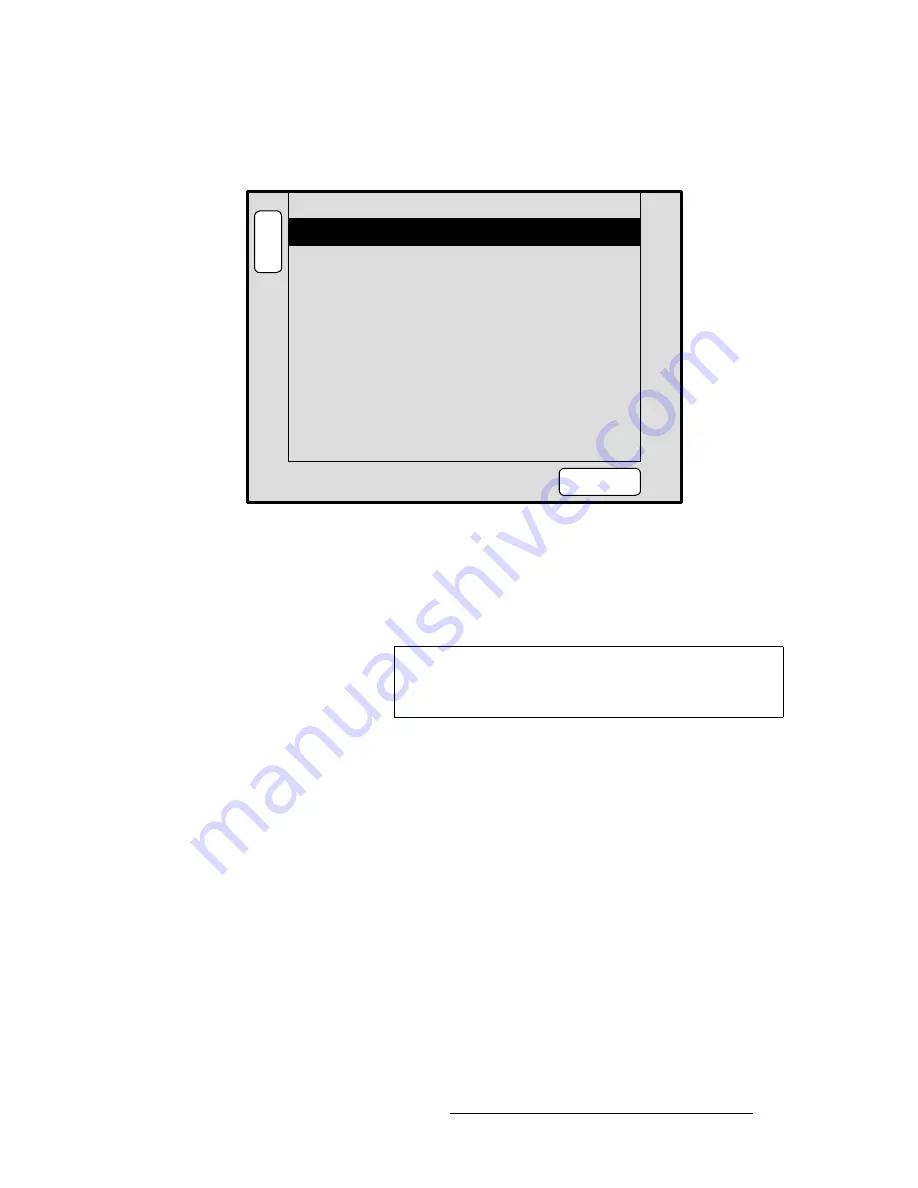
Encore Presentation System • User’s Guide
159
5. Menu Orientation
System Menu
póëíÉã=oÉëÉí=jÉåì
From the
System Menu
, press
{
RESET
}
to display the
System Reset Menu
:
Figure 5-17.
System Reset Menu (sample)
The
Reset Menu
enables you to perform various system reset functions. The following
functions are provided:
•
Device
— selects which device(s) to reset. Choose between
CTRLR+VP+SP
,
CONTROLLER
,
VP
or
SP
.
•
Reset Option
— for the selected device(s), chooses the subset that you wish to
reset. Choose between
All VPs and SPs
,
All Detected VPs
,
All Detected SPs
,
or
Active Dests
.
•
Reset Type
— selects the type of reset that you wish to perform. Choose between
SOFT
or
FACTORY
. Note that selecting
SOFT
will not delete any user defined
configurations, while
FACTORY
deletes all user configurations.
•
Press
{
RESET
}
to perform the selected reset operation. When the confirmation
screen appears:
~
Press
{
YES
}
to start the procedure.
~
Press
{
NO
} to cancel the procedure.
B
A
C
K
N
A
V
A
D
J
SYSTEM RESET
Device
CTRLR + VP + SP
RESET
Active Dests
Reset Option
SOFT
Reset Type
Note
CTRLR
= Controller
VP
= Video Processor
SP
= ScreenPRO-II
Содержание Encore
Страница 1: ...r d b m p Manual 26 0313000 00 Revision B...
Страница 16: ...16 Encore Presentation System User s Guide Table of Contents...
Страница 38: ...38 Encore Presentation System User s Guide NK f What s New in the User s Guide Rev B...
Страница 211: ...Encore Presentation System User s Guide 211 5 Menu Orientation Crop Menu...
Страница 340: ...340 Encore Presentation System User s Guide 7 Operations Working with the DSK...
Страница 374: ...374 Encore Presentation System User s Guide aK t t a ImagePRO Aux Configuration...
Страница 404: ...404 Encore Presentation System User s Guide Index...






























