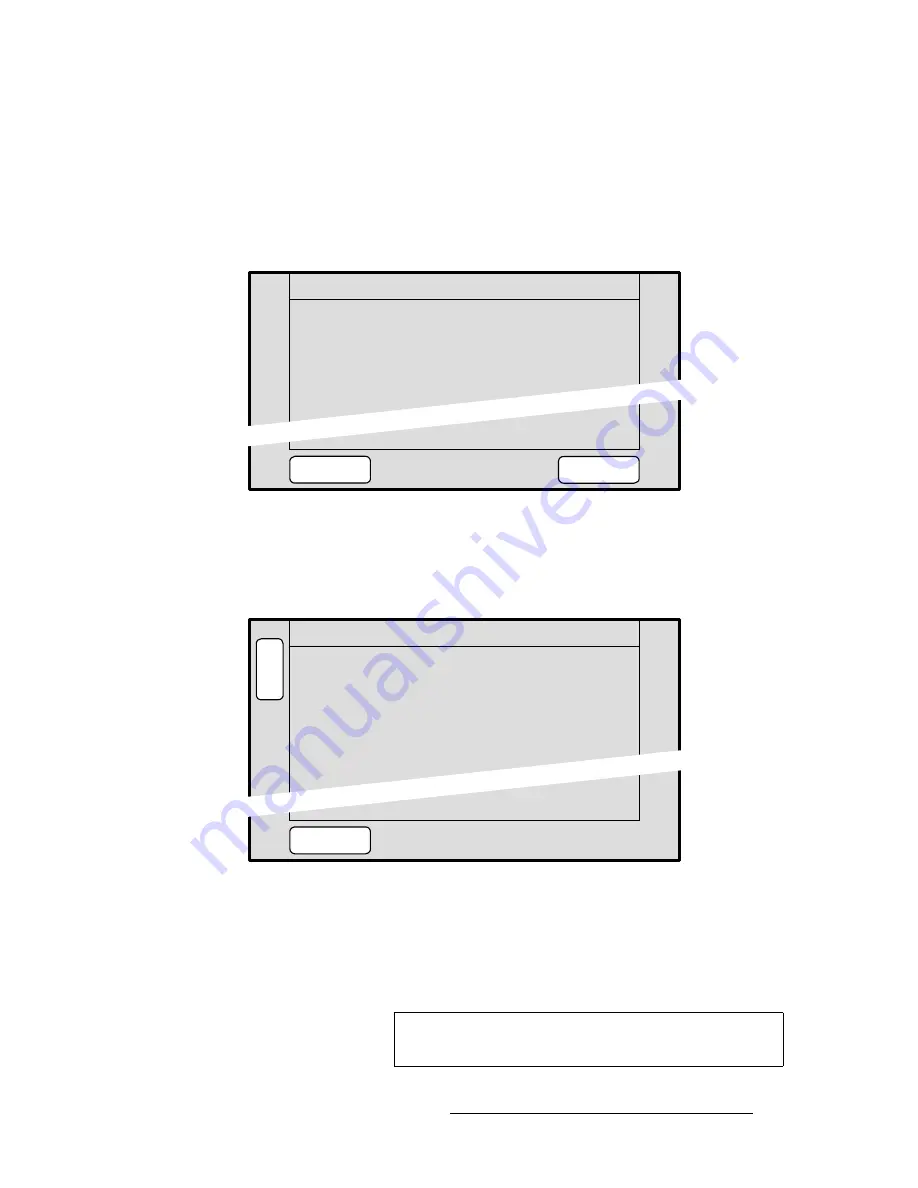
Encore Presentation System • User’s Guide
229
5. Menu Orientation
Frame Grab Menu
cê~ãÉ=bê~ëÉ=jÉåì
The
Frame Erase Menu
enables you to
permanently
erase a selected frame. This
“destructive” process (which locks the console) takes from 1 to 2 minutes (standard
systems), or from 20 to 30 seconds (“ES” systems).
Select a frame (in permanent memory) on the
Frame Grab Menu
, then press {
ERASE
}:
•
With standard systems, the
Frame Erase Menu
appears:
Figure 5-75.
Standard Frame Erase Menu (sample)
~
Press {
YES
} to erase the selected frame.
~
Press {
NO
} to cancel and return to the
Frame Grab Menu
.
•
With “ES” systems, the
Extended Frame Erase Menu
appears:
Figure 5-76.
Extended Frame Erase Menu (sample)
~
Saved Location
— indicates the memory location whose frame you can
erase. Rotate the
ADJ
knob to select a location.
~
Name
— indicates the name of the frame at the selected location.
~
Press {
ERASE
} to erase the selected frame.
for 1 to 2 minutes.
FRAME ERASE
System controls will be locked
NO
YES
Permanently erase image?
Name: [
B
A
C
K
FRAME GRAB ERASE
Saved Location
2
ERASE
SAVED_FG_2 ]
A
D
J
Caution
Use caution when erasing frames, as there is no “undo”
function or “confirmation” menu.
Содержание Encore
Страница 1: ...r d b m p Manual 26 0313000 00 Revision B...
Страница 16: ...16 Encore Presentation System User s Guide Table of Contents...
Страница 38: ...38 Encore Presentation System User s Guide NK f What s New in the User s Guide Rev B...
Страница 211: ...Encore Presentation System User s Guide 211 5 Menu Orientation Crop Menu...
Страница 340: ...340 Encore Presentation System User s Guide 7 Operations Working with the DSK...
Страница 374: ...374 Encore Presentation System User s Guide aK t t a ImagePRO Aux Configuration...
Страница 404: ...404 Encore Presentation System User s Guide Index...
















































