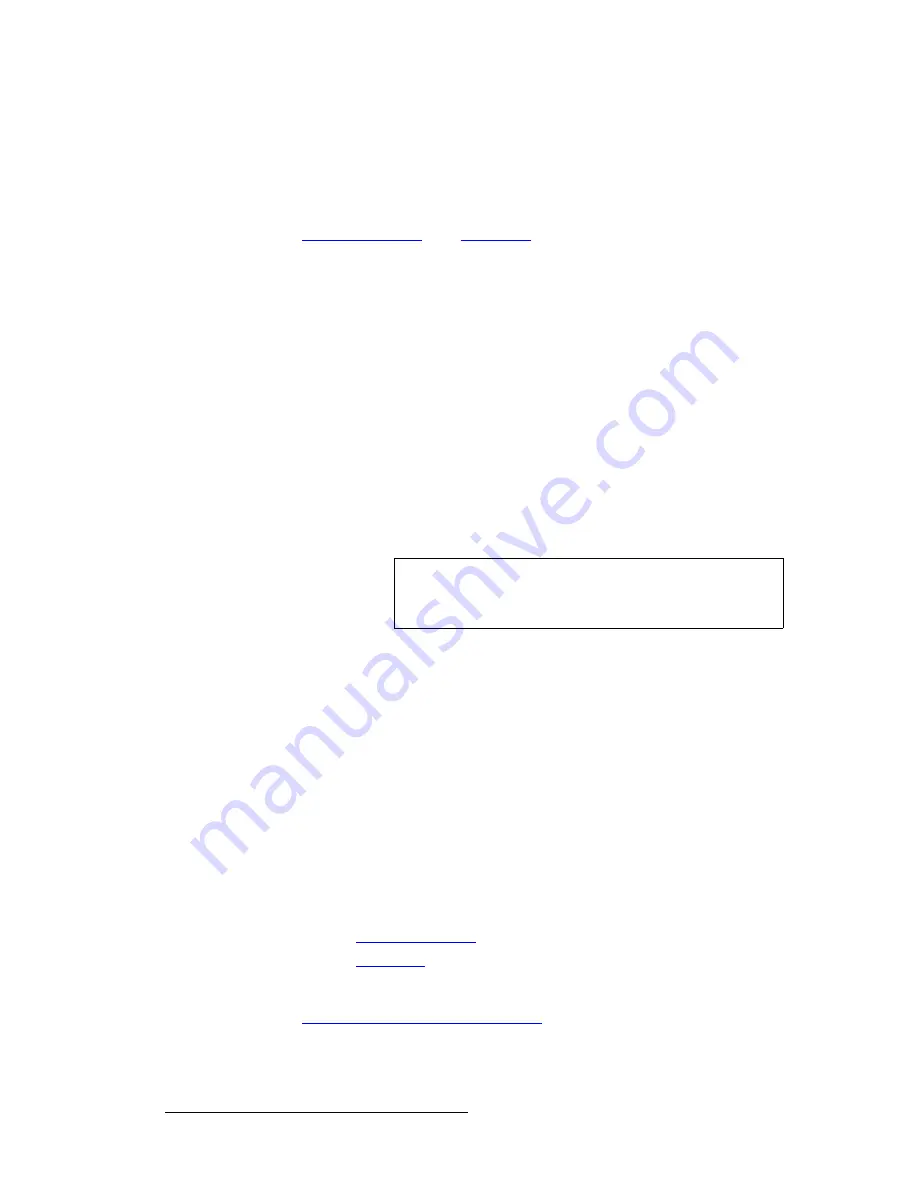
334
Encore Presentation System • User’s Guide
7. Operations
Working with Frame Grabs
`~éíìêáåÖ=cê~ãÉë=Ñêçã=~=_~ÅâÖêçìåÇ=çê=aph=fåéìí
Use the following steps to capture a frame from a background input:
1.
Ensure that the background (or DSK) input from which you want to capture is
properly set up as an Analog or DVI input. In Chapter 6, refer to the
"
Background Setup
" and "
DSK Setup
" sections for instructions.
2.
Ensure that
BG A
,
BG B
or the
DSK
are not on Program. If they are, you will get
a pop-up prompt. Transition these layers off Program in the normal manner.
3.
In the
Layer Control Section
, select the background (or DSK) from which you
want to capture. The button blinks, the source appears on Preview, and the
selected setup menu appears.
4.
In the
Layer Functions Section
, press
FRAME GRAB
to display the
Frame
Grab Menu
.
5.
On the
Destination
line, select the destination for which you want to capture.
~
If multiple destinations are active, select the desired destination.
~
If a single destination is active, selections cannot be made.
6.
On the
ID
line, select the IDs of the Processor(s) for which you want to capture.
~
For single screen destinations, ID selections cannot be made.
~
For wide screen destinations only, select
All
to capture across all
Processors, or select the
ID
of an individual processor.
7.
On the
Frame Number
line, select the temporary frame store into which the frame
will be captured (
FG_1
,
FG_2
or
FG_3
). Remember that for "stack" systems:
~
Background frames are captured into the "bottom" stack Processor:
BG_FG_1
,
BG_FG_2
or
BG_FG_3
.
~
DSK frames are captured into the "top" stack Processor:
DSK_FG_1
,
DSK_FG_2
and
DSK_FG_3
.
8.
Press {
CAPTURE
}. Once pressed, the screen will indicate that the frame is being
captured. A pop-up message confirms the procedure. In the
Name
field, the
captured frame is listed as
UNSAVED
.
9.
Repeat the procedure to capture additional frames from a background (or DSK)
input. Remember that you can always overwrite the selected frame store.
Please note:
•
The captured frame(s) can now be assigned as the input “type” for
BG A
,
BG B
or
the
DSK
. In Chapter 6, refer to the following sections for instructions:
~
"
Background Setup
," page 269.
~
"
DSK Setup
," page 274.
•
Captured frames reside in temporary memory. If the system is powered down or
reset, the frames will be lost. To save frames in permanent memory, refer to the
"
Saving Frames in Permanent Memory
" section on page 336.
•
Only "saved" frames can be named.
Note
In the case of an individual
ID
selection, the frame will be
grabbed only for that Processor — leaving the other "wide
screen" portions of that frame store available.
Содержание Encore
Страница 1: ...r d b m p Manual 26 0313000 00 Revision B...
Страница 16: ...16 Encore Presentation System User s Guide Table of Contents...
Страница 38: ...38 Encore Presentation System User s Guide NK f What s New in the User s Guide Rev B...
Страница 211: ...Encore Presentation System User s Guide 211 5 Menu Orientation Crop Menu...
Страница 340: ...340 Encore Presentation System User s Guide 7 Operations Working with the DSK...
Страница 374: ...374 Encore Presentation System User s Guide aK t t a ImagePRO Aux Configuration...
Страница 404: ...404 Encore Presentation System User s Guide Index...






























