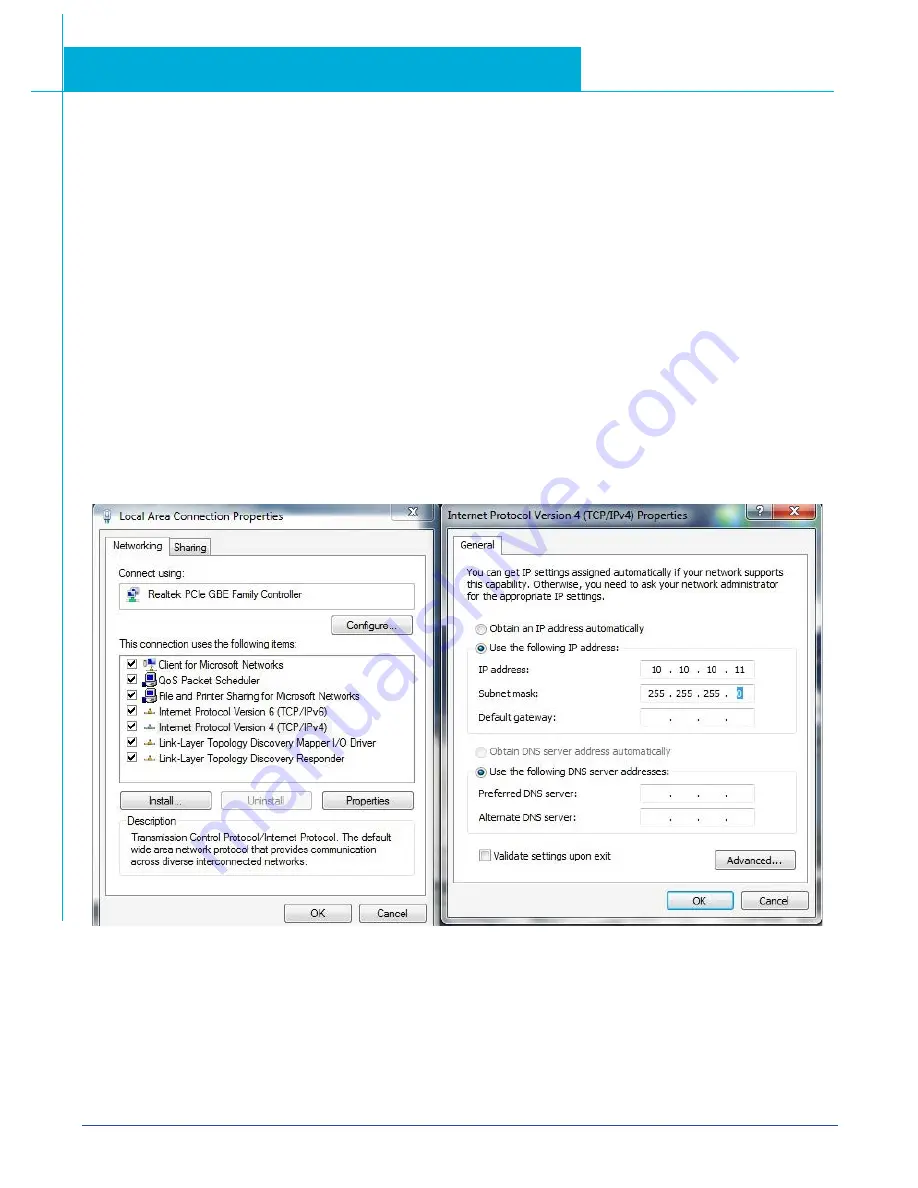
165
SV200 DC Hardware Manual
920-0126A
4/14/2017
9.5.1.2 Connecting to Drive from PC
1. The default IP address for SV200 Ethernet drive is 10.10.10.10. It can be also viewed and configured directly from drive’s control
panel, parameter P-80(CO), please refer to 9.5.2 for more details.
2. To set the IP address of your PC:
a. On Windows XP, right click on “My Network Places” and select properties.
b. On Windows 7, click Computer. Scroll down the left pane until you see “Network”. Right click and select properties.
Select “Change adapter settings”
3. You should see an icon for your network interface card (NIC). Right click and select properties.
a. Scroll down until you see “Internet Properties (TCP/IP)”. Select this item and click the Properties button.
b. On Windows 7 and Vista, look for “(TCP/IPv4)”
4. Select the option “Use the following IP address”. Then enter the address “10.10.10.10”. This will give your PC an IP address that is
on the same subnet as the drive. Windows will know to direct any traffic intended for the drive’s IP address to this interface card.
5. Next, enter the subnet mask as “255.255.255.0”.
6. Be sure to leave “Default gateway” blank. This will prevent your PC from looking for a router on this subnet.
7. Because you are connected directly to the drive, anytime the drive is not powered on, your PC will annoy you with a small message
bubble in the corner of your screen saying “The network cable is unplugged.
9.5.2 Select Driver’s IP Address
9.5.2.1 SVX Servo Suite Software
1.
Open SVX Servo Suite from your PC, and connect to the drive. You use the Ping function to check driver’s
communication status before click on the “Connect”
2.
Upload the configuration from the Drive.
3.
Under “Step 1: Configuration” -----“2. Control Mode”, select “SCL/Q (Stream Command) mode.
4.
In “3. Control Mode Settings” select IP address index from drop down manual






























