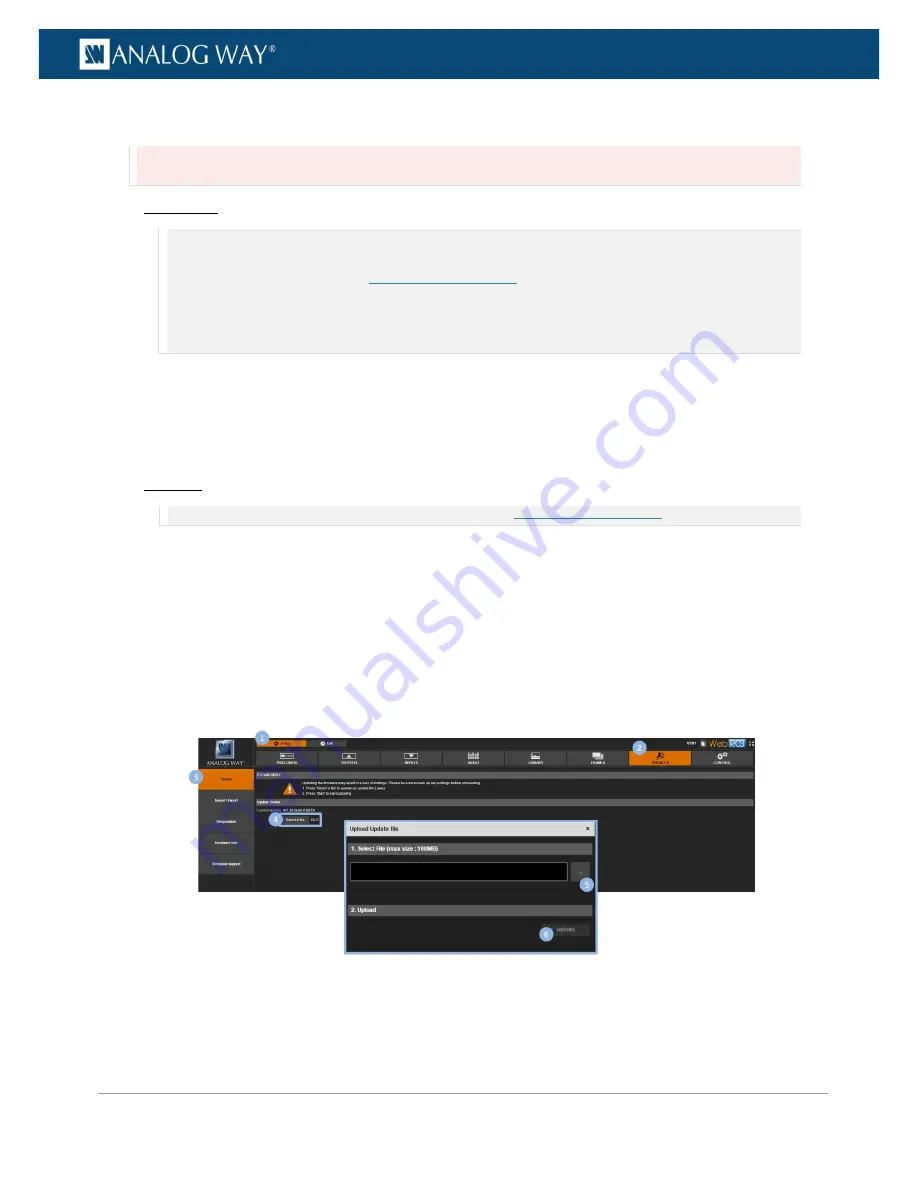
59
www.analogway.com
PROGRAMMER’S GUIDE
PROGRAMMER’S GUIDE
PROGRAMMER’S GUIDE
PROGRAMMER’S GUIDE
PROGRAMMER’S GUIDE
PROGRAMMER’S GUIDE
PROGRAMMER’S GUIDE
PROGRAMMER’S GUIDE
USER MANUAL
To update your device:
Caution:
Do not switch off the unit during the update. The
VIO 4K
unit will reboot itself once the update is complete.
Front Panel
NOTE:
Before you start:
•
Back up your settings if necessary.
•
Download the latest firmware from
http://www.analogway.com/
•
Copy the downloaded
AW Firmware Updater (AWP)
file into a USB key (root folder).
•
Plug-in the USB key into the unit USB HOST port (located on the front panel).
•
Wait until the device is properly recognized and proceed as explained below.
1.
Enter the
CONTROL
menu on the Front Panel interface.
2.
Select USB Host.
3.
Select Scan For Updater.
4.
Select
Confirm
to start the update.
Web RCS
NOTE:
Back up your settings and download the latest firmware from
http://www.analogway.com/
before you start.
1.
Go to the
Setup
menu on the Web RCS interface.
2.
Click on the
SERVICES
tab to access services available on the device.
3.
In the left side toolbar, select
Update
to access the device update page.
4.
Click on
Select a file...
to open the
Upload Update File
window.
5.
In the
Upload Update File
window, click on the "
...
" button and browse for the downloaded
AW
Firmware Updater (AWP)
file.
6.
Click on the
Upload
button to load the firmware on the device.
7.
Click on
Start
and confirm to start the update.






























