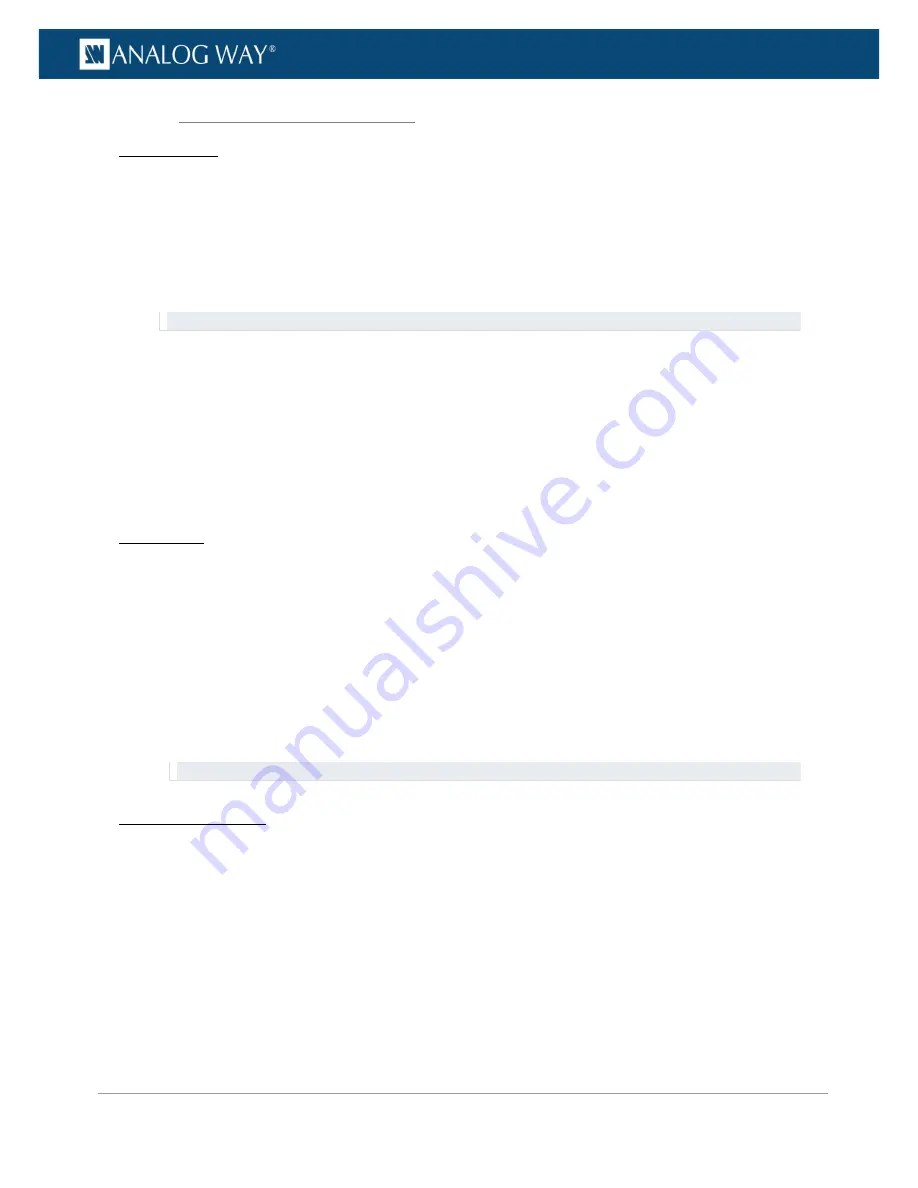
20
www.analogway.com
PROGRAMMER’S GUIDE
PROGRAMMER’S GUIDE
PROGRAMMER’S GUIDE
PROGRAMMER’S GUIDE
PROGRAMMER’S GUIDE
PROGRAMMER’S GUIDE
PROGRAMMER’S GUIDE
PROGRAMMER’S GUIDE
USER MANUAL
OUTPUT MENU
Enter the
OUTPUTS
menu and select
STANDARD OUTPUT
to set up the output.
Output format and rate:
•
Choose the format and rate generation mode and then adjust the format settings accordingly.
•
Go to the
CUSTOMIZE
menu and create your own custom format when the required format is not
available in the list of predefined output formats.
TIP:
Try to use native resolution of your screens/projectors to avoid additional scaling.
Area of interest:
Adjust the active area of your display in the output format.
Image corrections:
•
Adjust the gamma correction of your output image (especially useful if setting up a
LED Wall
).
•
Use the advanced color adjustments like color temperature, brightness and contrast to truly fine-
tune your output image.
INPUT MENU
•
Enter the
INPUTS
menu to have an overview of all your inputs and their status.
•
Select
AUTOSET ALL
to launch the automatic detection of all plugs of all inputs.
Input settings:
•
Select an input to set up the input individually.
•
Enter the
Plug Settings
menu to select the type of input signal by plug, enable or disable HDCP
support on the sources connected to the input plug, and manage the plug's EDID format.
•
Select the
Image Settings
menu to optimize the input image signal and correct for the image aspect
ratio and size.
TIP:
Crop the image and use a predefined display aspect ratio to correct for the image aspect ratio after crop.
AUDIO MANAGEMENT
Audio in & out settings:
Set up the audio independently of the video content:
•
Manage up to 4 embedded channel pairs per input/output.
•
Configure the auxiliary audio for each audio pair.
•
Set up an audio prelist and pre-listen to your content on the headphone output.
4.1.2
Operating from the front panel






























