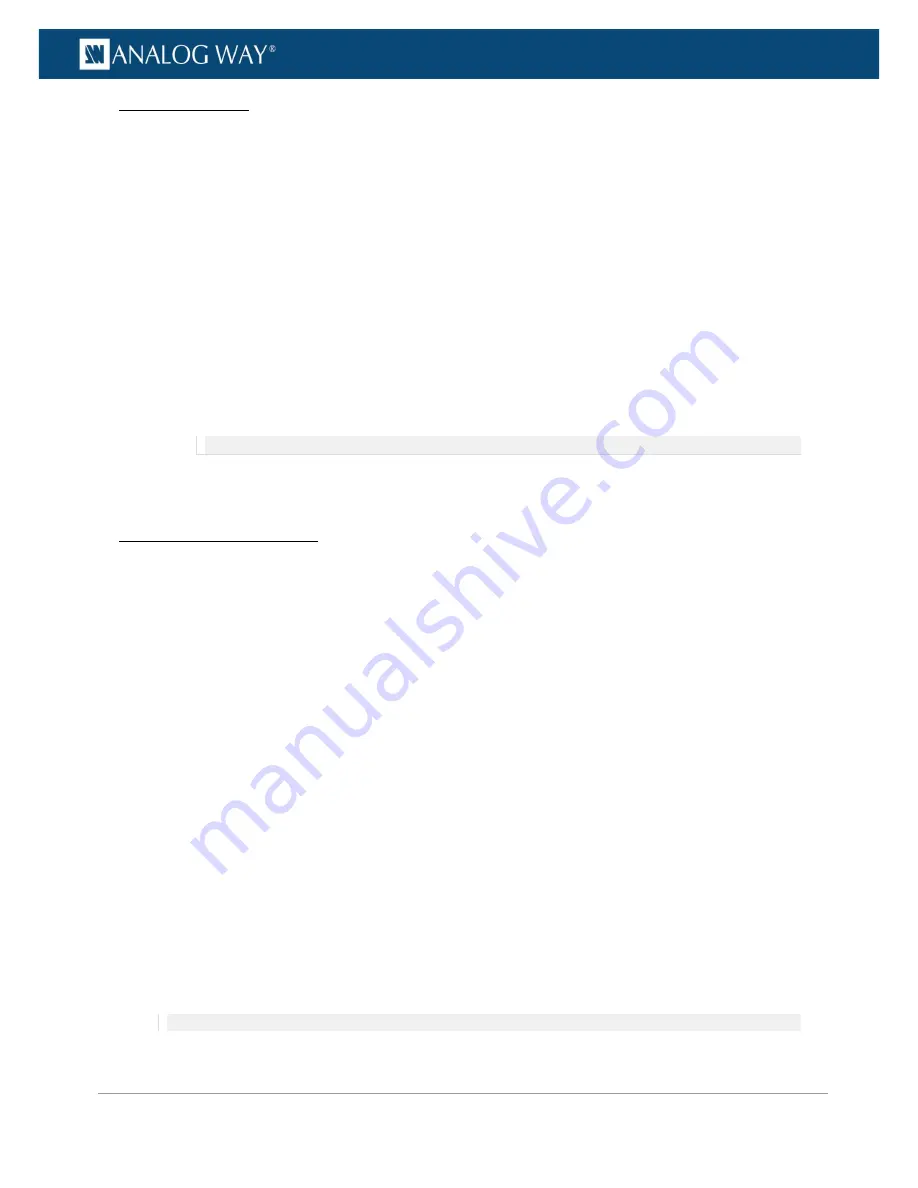
28
www.analogway.com
PROGRAMMER’S GUIDE
PROGRAMMER’S GUIDE
PROGRAMMER’S GUIDE
PROGRAMMER’S GUIDE
PROGRAMMER’S GUIDE
PROGRAMMER’S GUIDE
PROGRAMMER’S GUIDE
PROGRAMMER’S GUIDE
USER MANUAL
TROUBLESHOOTING
(1) The VIO 4K unit is detected as a COM (RS232) port (W10 users):
If you plugged in the USB cable before installing the driver, you need to force the
VIO 4K
USB device driver
on the COM port that has been assigned to the
VIO 4K
unit (COM1, COM2, or COMX):
1.
Open the
Device Manager
from the Windows control panel.
2.
Unfold the
Ports(COM & LPT)
section.
3.
Right-click on the COM port number associated with the VIO 4K unit and select
Update Driver
.
4.
Choose
Browse my computer for driver software (Locate and install driver software manually)
.
5.
Choose
Let me pick from a list of device drivers on my computer
.
6.
By default, the
Show compatible hardware
option is enabled and allows you to select two
drivers:
•
USB serial peripheral
•
VIO4K USB Ethernet/RNDIS Gadget
7.
Select the
VIO4K USB Ethernet/RNDIS Gadget
driver and click
Next
.
NOTE:
You will need to install the driver if the
VIO4K USB Ethernet/RNDIS gadget
is not available.
The driver is now associated to your
VIO 4K
unit and the
VIO 4K
will always be recognized as a USB device
from now on.
/!\ MINIMUM REQUIREMENTS
Recommended requirements:
•
Adobe Flash® player 11.3
•
1Gb Ram
•
200Mb of free space
•
100Mb Network adaptor or above
•
1920x1080 optimized screen resolution
•
1366x768 as the minimum screen resolution
Operating system:
•
Windows XP SP3 or above
•
Mac OS v10.7 or above
•
Ubuntu v10 or above
•
Linux OS 11 or above
Web-browser support
•
IE v10 or above
•
Chrome v32 or above
•
Firefox v22 or above
•
Safari v6 or above
•
Opera v10 or above
NOTE:
















































