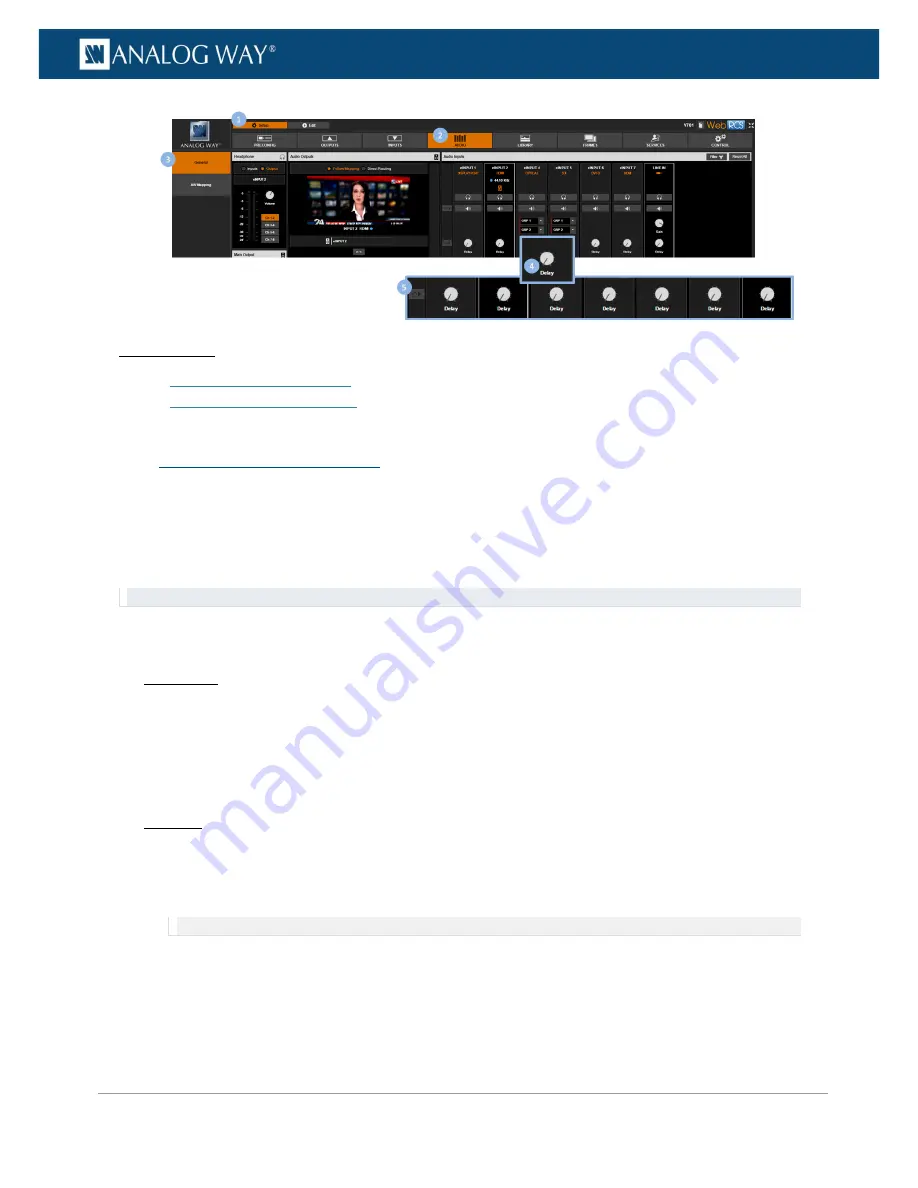
189
www.analogway.com
PROGRAMMER’S GUIDE
PROGRAMMER’S GUIDE
PROGRAMMER’S GUIDE
PROGRAMMER’S GUIDE
PROGRAMMER’S GUIDE
PROGRAMMER’S GUIDE
PROGRAMMER’S GUIDE
PROGRAMMER’S GUIDE
USER MANUAL
Related topics:
•
VIO 4K Audio Block Diagram
•
Prelistening to audio content
The
VIO 4K
allows you to adjust up to 8 audio mono channels (4 stereo pairs) per output independently of
the video content.
You can for example add a delay to the audio to synchronize with the video, or apply a sine tone oscillator to
a channel pair test the channel pair.
TIP:
Link channel pairs to use the first channel pair settings for all pairs.
To link channel pairs:
Front Panel
1.
Enter the
AUDIO
menu on the Front Panel interface.
2.
Select
Output Settings
to set up the audio output.
3.
Select a
Settings Mode
to set up the audio:
•
Select
BASIC
to link channel pairs and use the first channel pair settings for all pairs.
•
Select
ADVANCED
to unlink channel pairs and set up channel pairs individually.
Web RCS
1.
Go to the
Setup
menu on the Web RCS interface.
2.
Click on the
AUDIO
tab to access the audio management page.
3.
In the left side toolbar, select
General
to access the audio inputs and outputs setup page.
NOTE:
You can also access the audio outputs setup page via the
A/V Mapping
tab.
4.
Under
Audio Outputs
(middle window), enable/disable the
Link
button to link/unlink channel pairs:
•
Enable Link
to link channel pairs and use the first channel pair settings for all pairs.
•
Disable Link
to unlink channel pairs and set up channel pairs individually.
10.6
Adjusting the output audio






























